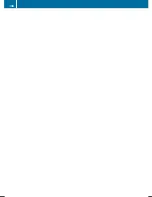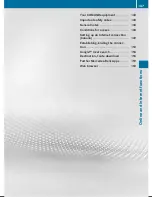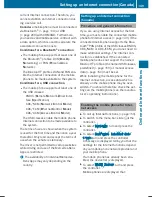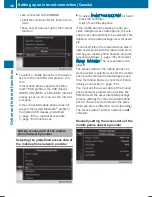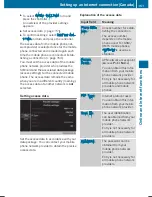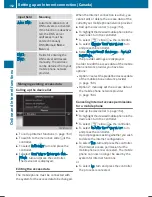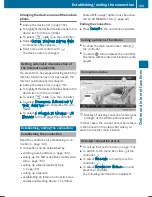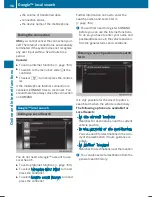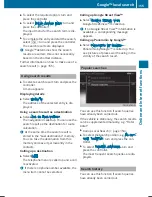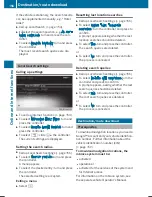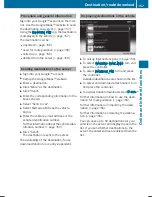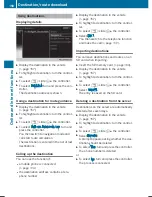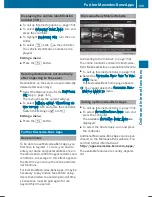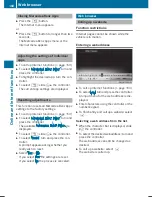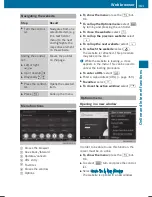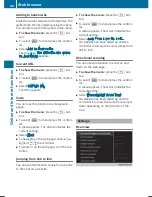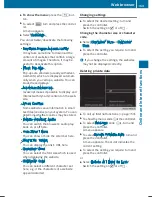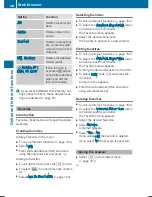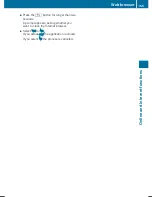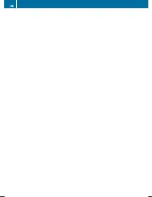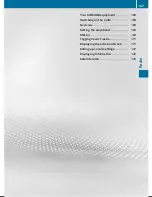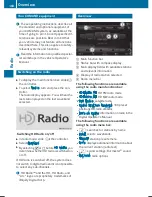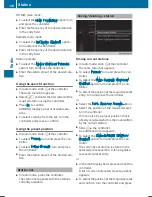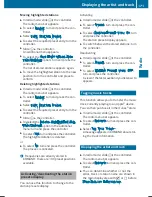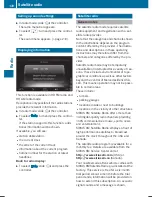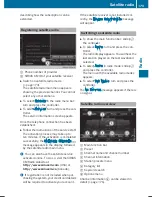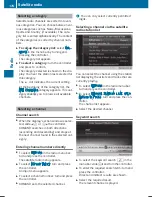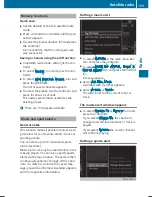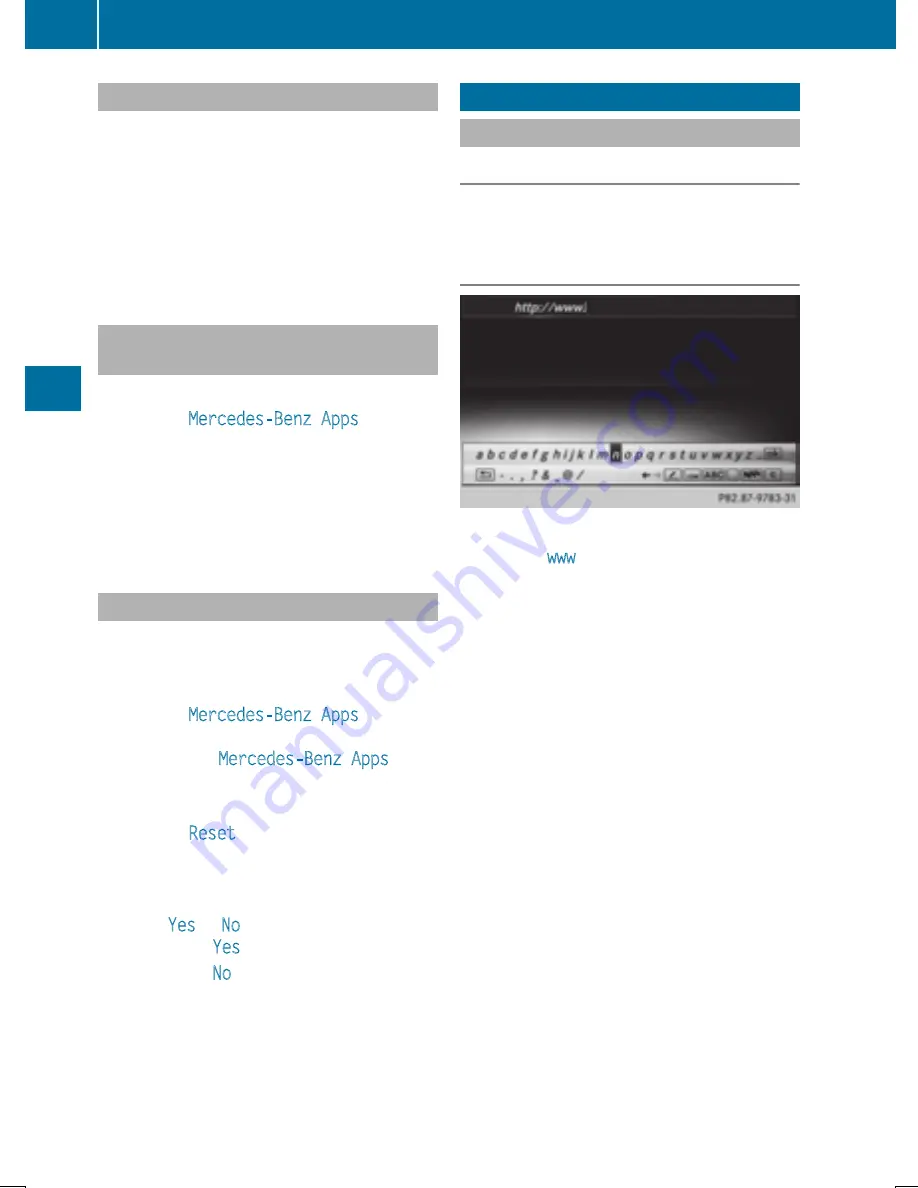
Closing Mercedes-Benz Apps
X
Press the
%
button.
The Internet menu appears.
or
X
Press the
%
button for longer than two
seconds.
The Mercedes-Benz Apps menu or the
Internet menu appears.
Adjusting the settings of individual
apps
X
To call up Internet functions (
Y
page 153).
X
To select
Mercedes-Benz Apps
: turn and
press the controller.
X
To highlight the desired app: turn the con-
troller.
X
To select
G
: slide
9
the controller.
The current app settings are displayed.
Resetting adjustments
This function resets all Mercedes-Benz Apps
settings to the factory settings.
X
To call up Internet functions (
Y
page 153).
X
To select
Mercedes-Benz Apps
: turn and
press the controller.
The available
Mercedes-Benz Apps
are
displayed.
X
To select
G
: slide
9
the controller.
X
To select
Reset
: turn and press the con-
troller.
A prompt appears asking whether you
really wish to reset.
X
Select
Yes
or
No
.
If you select
Yes
the settings are reset.
If you select
No
the process is canceled.
Web browser
Calling up a website
Function restrictions
Internet pages cannot be shown while the
vehicle is in motion.
Entering a web address
X
To call up Internet functions (
Y
page 153).
X
To select
www
: turn and press the controller.
An input menu for the web address is dis-
played.
X
Enter characters using the controller or the
number keypad.
X
To finish entry and call up a website: select
¬
.
Selecting a web address from the list
X
When the character bar is displayed, slide
5
the controller.
X
To select the desired web address: turn and
press the controller.
The web address can still be changed as
desired.
X
To call up a website: select
¬
.
The website is called up.
160
Web browser
Online
and
Int
er
net
funct
ions
Summary of Contents for Command
Page 4: ......
Page 20: ...18 ...
Page 50: ...48 ...
Page 112: ...110 ...
Page 148: ...146 ...
Page 168: ...166 ...
Page 180: ...178 ...
Page 217: ...Your COMAND equipment 216 Weather forecasts 216 215 SIRIUS Weather ...