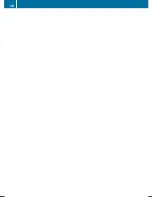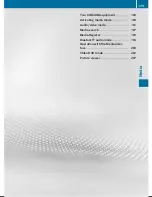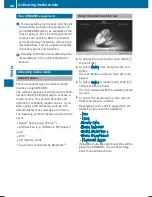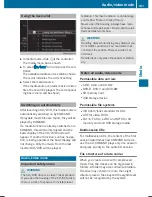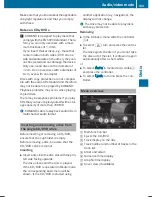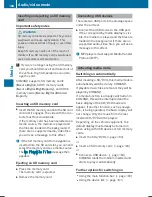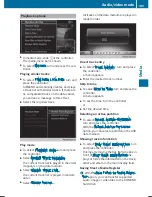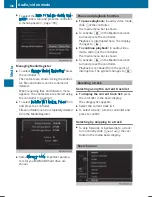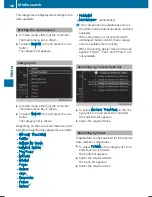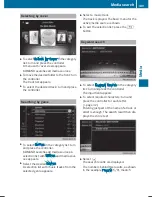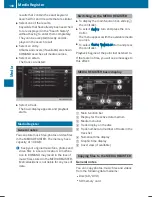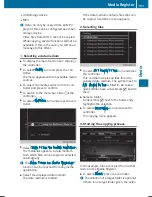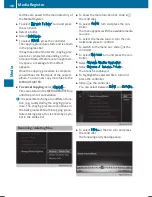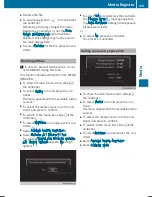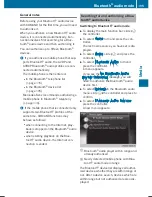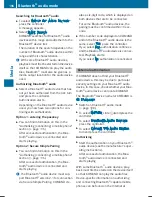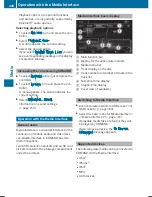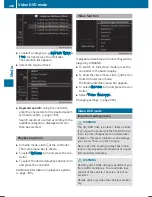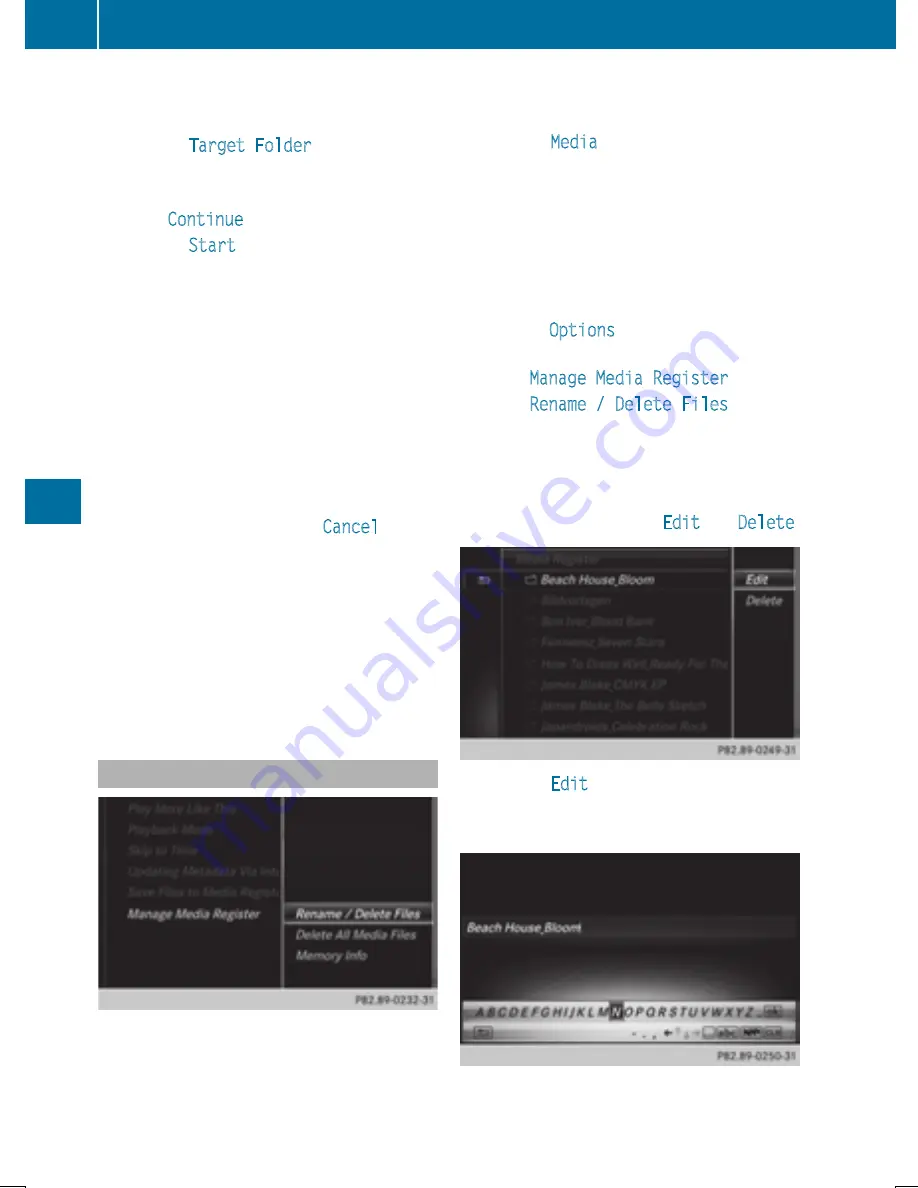
ted files are saved to the main directory of
the Media Register.
X
To select
Target Folder
: turn and press
the controller.
X
Select a folder.
X
Select
Continue
.
X
To select
Start
: press the controller.
The copying procedure starts and is shown
in the progress bar.
It may take some time for the copying proc-
ess to be completed, depending on the
amount of data. If there is not enough mem-
ory space, a message to this effect
appears.
Once the copying procedure is complete,
you will hear the first track of the copied
album. You can now copy more files to the
MEDIA REGISTER.
X
To cancel copying: select
Cancel
.
Files are stored in the MEDIA REGISTER up
until the point of cancellation.
i
It is possible to change to a different func-
tion (e.g. radio) during the copying proce-
dure. The copying procedure continues in
the background. While the copying proce-
dure is taking place, this is shown by a sym-
bol in the status bar.
Renaming/deleting files
X
To show the main function bar: slide
5
the controller.
X
To select
Media
: turn and press the con-
troller.
The menu appears with the available media
sources.
X
To select the media source: turn the con-
troller and press to confirm.
X
To switch to the menu bar: slide
6
the
controller.
X
To select
Options
: turn and press the con-
troller.
X
Select
Manage Media Register
.
X
Select
Rename / Delete Files
.
The file list is displayed.
X
To highlight the selected files: turn and
press the controller.
X
Slide
9
the controller.
You can select between
Edit
and
Delete
.
X
To select
Edit
for the file: turn and press
the controller.
The following entry field appears:
192
Media Register
Medi
a
Summary of Contents for Command
Page 4: ......
Page 20: ...18 ...
Page 50: ...48 ...
Page 112: ...110 ...
Page 148: ...146 ...
Page 168: ...166 ...
Page 180: ...178 ...
Page 217: ...Your COMAND equipment 216 Weather forecasts 216 215 SIRIUS Weather ...