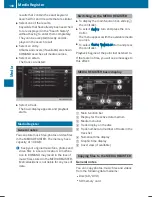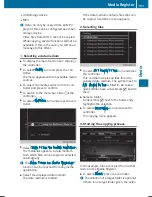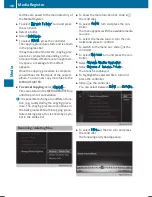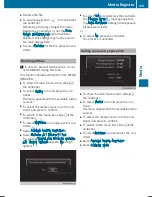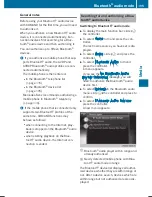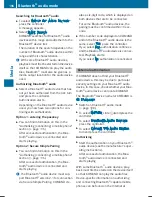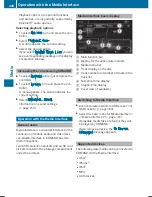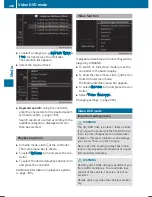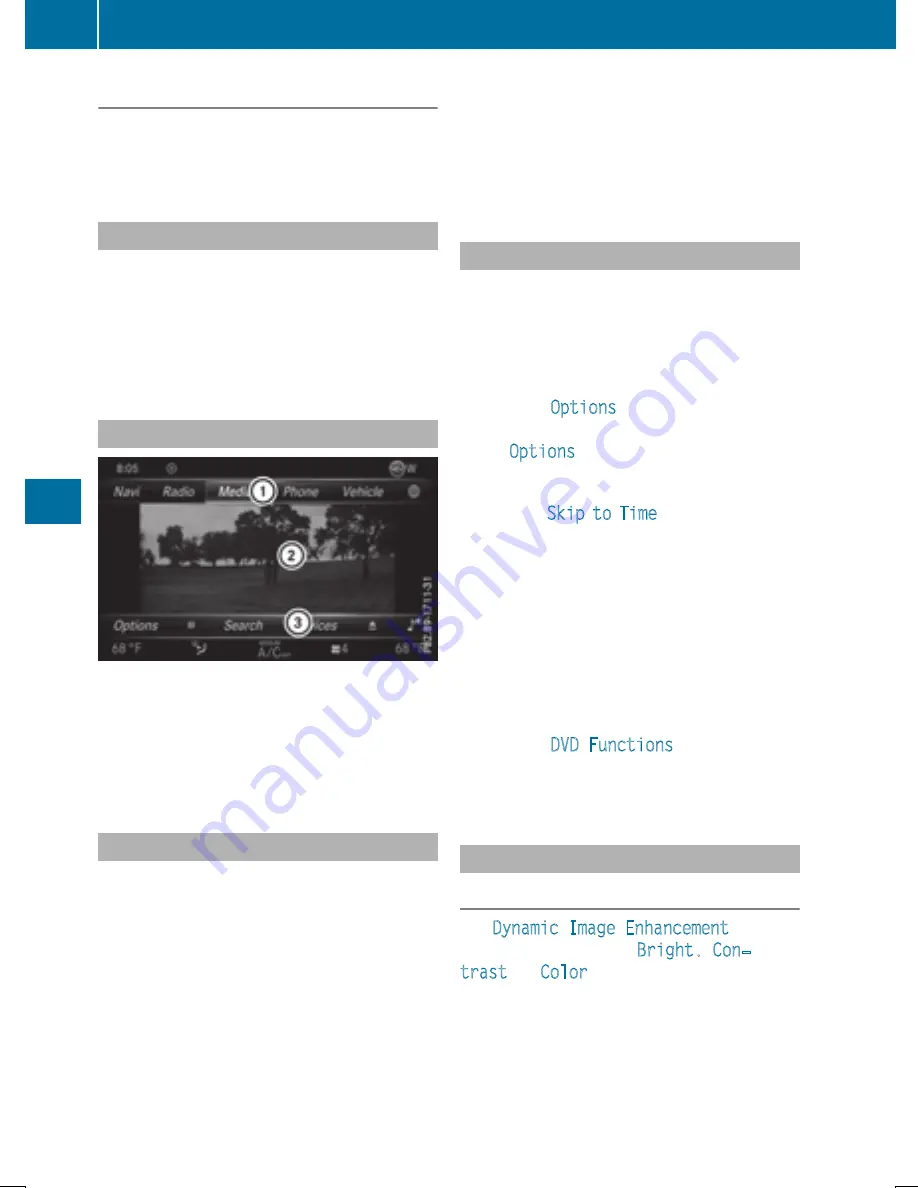
Function restrictions
Depending on the DVD, certain functions or
actions may not function at all. The symbol
K
appears in the display.
Switching on video DVD mode
R
Insert and eject a disc from the single drive
(
Y
page 183)
Further options for switching on:
R
Using the main function bar (
Y
page 180)
R
Using the device list (
Y
page 181)
DVD basic display
:
Main function bar
;
Main display field
=
Media menu bar
The DVD basic display appears once the DVD
has been inserted.
DVD full-screen mode
Once the DVD has been inserted, the disc is
played. The video will first appear in the over-
view display.
X
To set full-screen mode: slide
5
the
controller.
The main function bar and menu bar are
hidden. A full-screen symbol will be shown.
X
Press the controller.
The full-screen mode appears.
X
To show the DVD basic display in full-
screen mode: slide
6
the controller.
The video menu appears.
X
Press the controller.
The basic display appears.
Menu options
X
To select options: in full-screen mode,
slide
6
the controller.
The video menu appears.
X
Press the controller.
The DVD basic display appears.
X
To select
Options
in the menu bar: turn
and press the controller.
The
Options
menu appears.
Skip to time
X
To select
Skip to Time
: turn and press the
controller.
A menu appears.
X
To set the time: turn the controller.
or
Set the desired time using the number key-
pad.
X
To hide the menu: press the
%
button.
DVD functions
X
To select
DVD Functions
: turn and press
the controller.
A menu appears (
Y
page 206).
Video settings
Dynamic image enhancement
The
Dynamic Image Enhancement
function
automatically matches
Bright.
,
Con‐
trast
and
Color
to the film being played.
204
Video DVD mode
Media
Summary of Contents for Command
Page 4: ......
Page 20: ...18 ...
Page 50: ...48 ...
Page 112: ...110 ...
Page 148: ...146 ...
Page 168: ...166 ...
Page 180: ...178 ...
Page 217: ...Your COMAND equipment 216 Weather forecasts 216 215 SIRIUS Weather ...