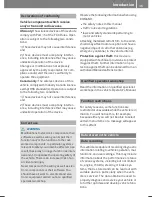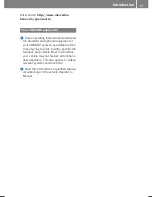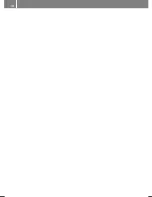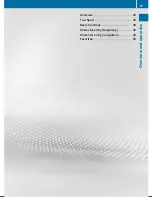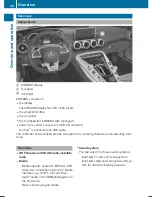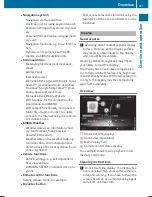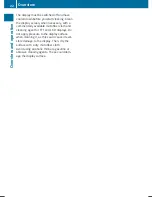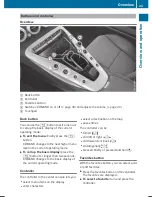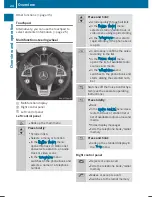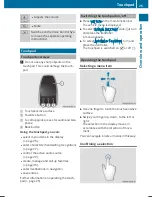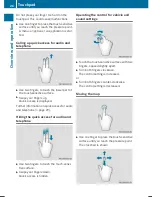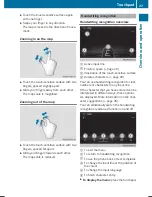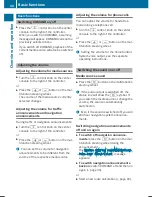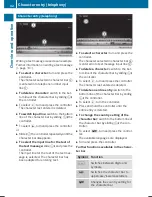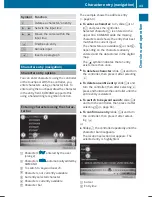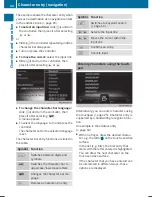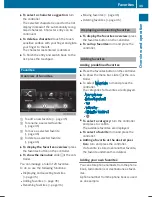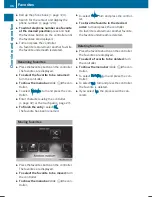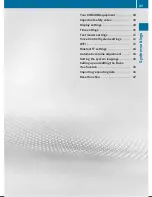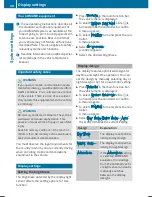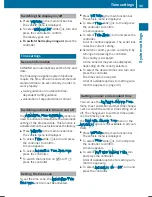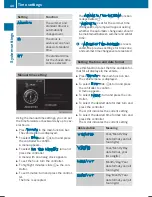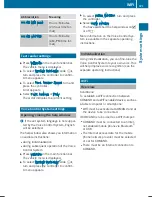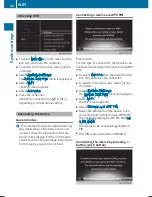X
Touch the touch-sensitive surface again
with one finger.
X
Swipe your finger in any direction.
The map is moved is the direction of move-
ment.
Zooming in on the map
X
Touch the touch-sensitive surface with two
fingers, spaced slightly apart.
X
Glide your fingers away from each other.
The map scale is magnified.
Zooming out of the map
X
Touch the touch-sensitive surface with two
fingers, spaced far apart.
X
Glide your fingers towards each other.
The map scale is reduced.
Handwriting recognition
Handwriting recognition overview
:
Active input line
;
Enters a space (
Y
page 28)
=
Illustration of the touch-sensitive surface
?
Deletes characters (
Y
page 28)
You can use handwriting recognition for text,
numbers or characters in any input line.
If the character that you have entered can be
interpreted in different ways, these options
are displayed. More information on the char-
acter suggestions (
Y
page 28).
You can additionally switch the handwriting
recognition read-aloud function on and off.
:
To exit the menu
;
To return to handwriting recognition
=
To use the phone book or text templates
?
To change the input line or the position of
the cursor
A
To change the input language
B
To finish character entry
X
To display the menu: press the touchpad.
Touchpad
27
Overview
and
operation
Summary of Contents for Command
Page 4: ......
Page 20: ...18 ...
Page 50: ...48 ...
Page 112: ...110 ...
Page 148: ...146 ...
Page 168: ...166 ...
Page 180: ...178 ...
Page 217: ...Your COMAND equipment 216 Weather forecasts 216 215 SIRIUS Weather ...