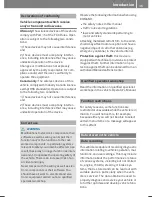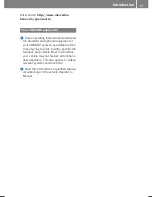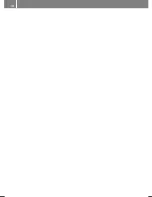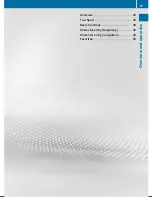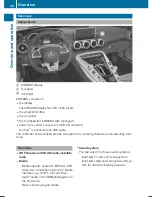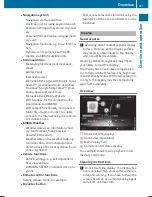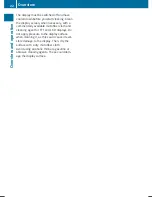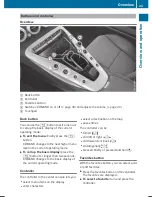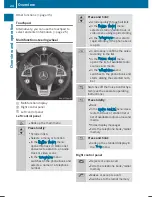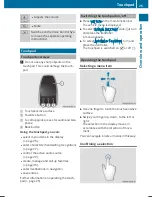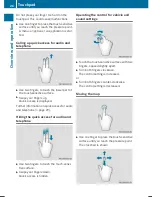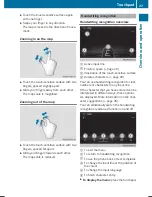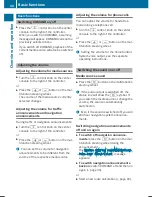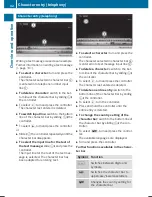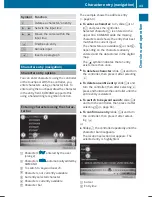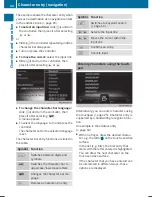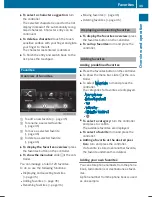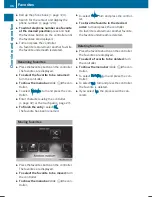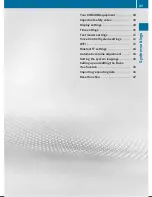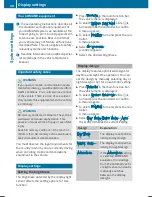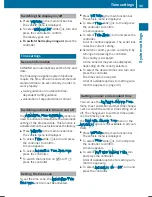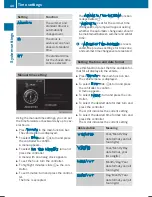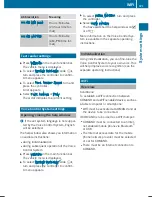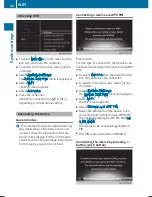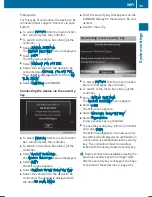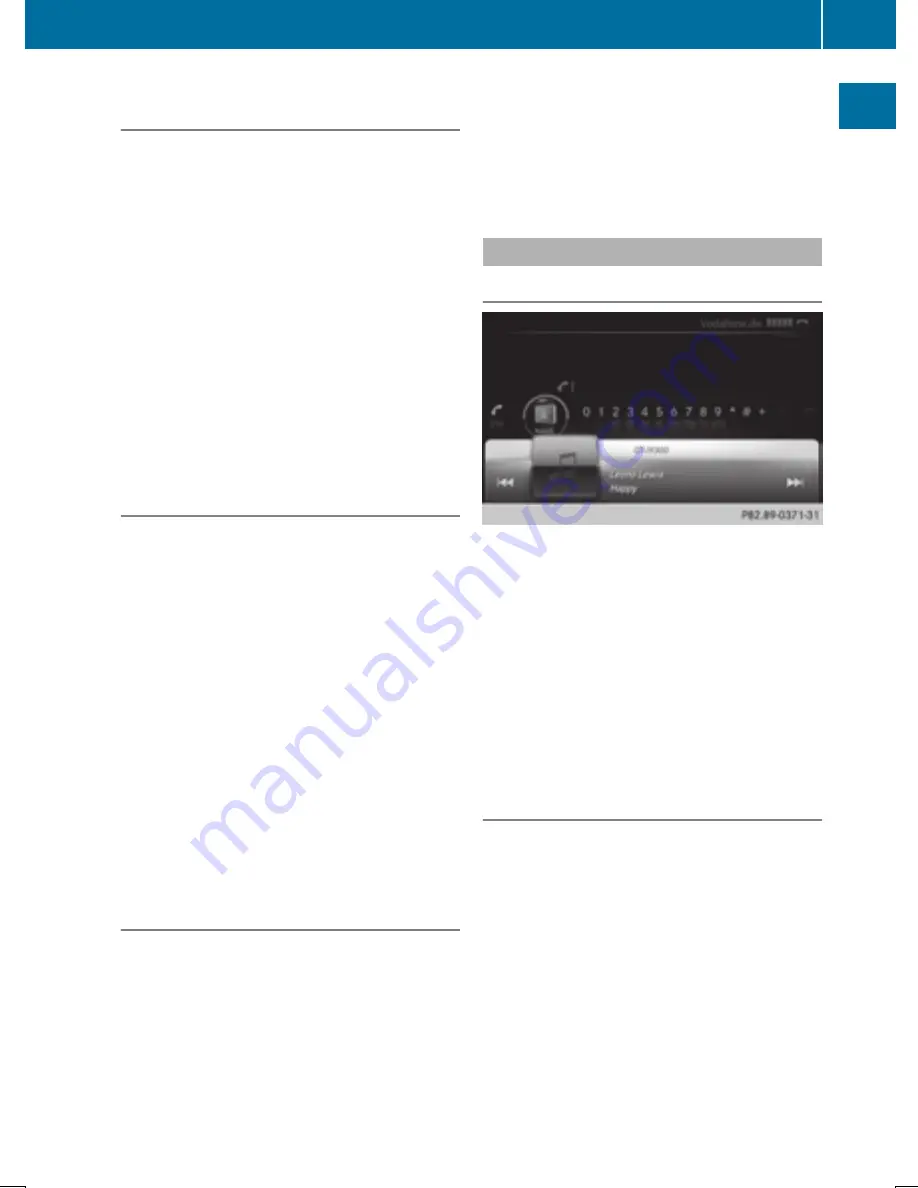
Changing the input language for hand-
writing recognition
Prerequisite: an input line for text, numbers or
characters has been selected.
X
Press the touchpad.
A symbol is shown.
X
To select
B
: swipe your finger to the left
or right and press.
The list of available input languages
appears.
X
To select a language: swipe up or down and
press.
To select a language: swipe up or down and
press.
The input language for handwriting recog-
nition has been changed.
Searching in lists
The phone book search is used as an exam-
ple.
You determine the first letter of the contact
you are looking for with the first character you
enter.
X
Draw the letter on the touchpad surface.
The first contact with the selected first
character is highlighted in the phone book.
Further information on handwriting recog-
nition on the touchpad (
Y
page 27).
X
Draw additional letters on the touchpad
surface one after another.
X
To complete the search and return to
the phone book: press the touchpad.
Switching between the controller and
the touchpad as input device
Prerequisite: an input line for text, numbers or
characters has been selected.
X
To switch from character entry using
the controller to handwriting recogni-
tion on the touchpad: use one finger to
press the touchpad.
Handwriting recognition on the touchpad is
active.
X
To switch from handwriting recognition
on the touchpad to character entry
using the controller: press the controller.
Character entry using the controller is
active.
Quick access for audio and telephone
Changing the station/music track
Depending on the audio source that is cur-
rently activated, you can use this function to
select the next station or music track.
X
Call up quick access (
Y
page 26).
The current audio source is displayed.
X
To select the previous or next station or the
previous or next music track, swipe to the
left or right.
The selected station or music track is
played.
Sending DTMF tones
The function is not supported by all mobile
phones (see the manufacturer's operating
instructions).
X
Call up quick access during a call
(
Y
page 26).
X
To select the required characters: swipe
your finger to the left or right and press.
Every character selected will be transmit-
ted immediately.
Touchpad
29
Overview
and
op
er
ation
Summary of Contents for Command
Page 4: ......
Page 20: ...18 ...
Page 50: ...48 ...
Page 112: ...110 ...
Page 148: ...146 ...
Page 168: ...166 ...
Page 180: ...178 ...
Page 217: ...Your COMAND equipment 216 Weather forecasts 216 215 SIRIUS Weather ...