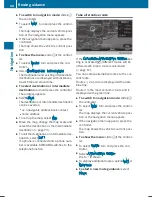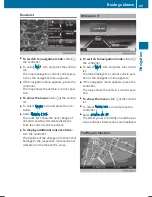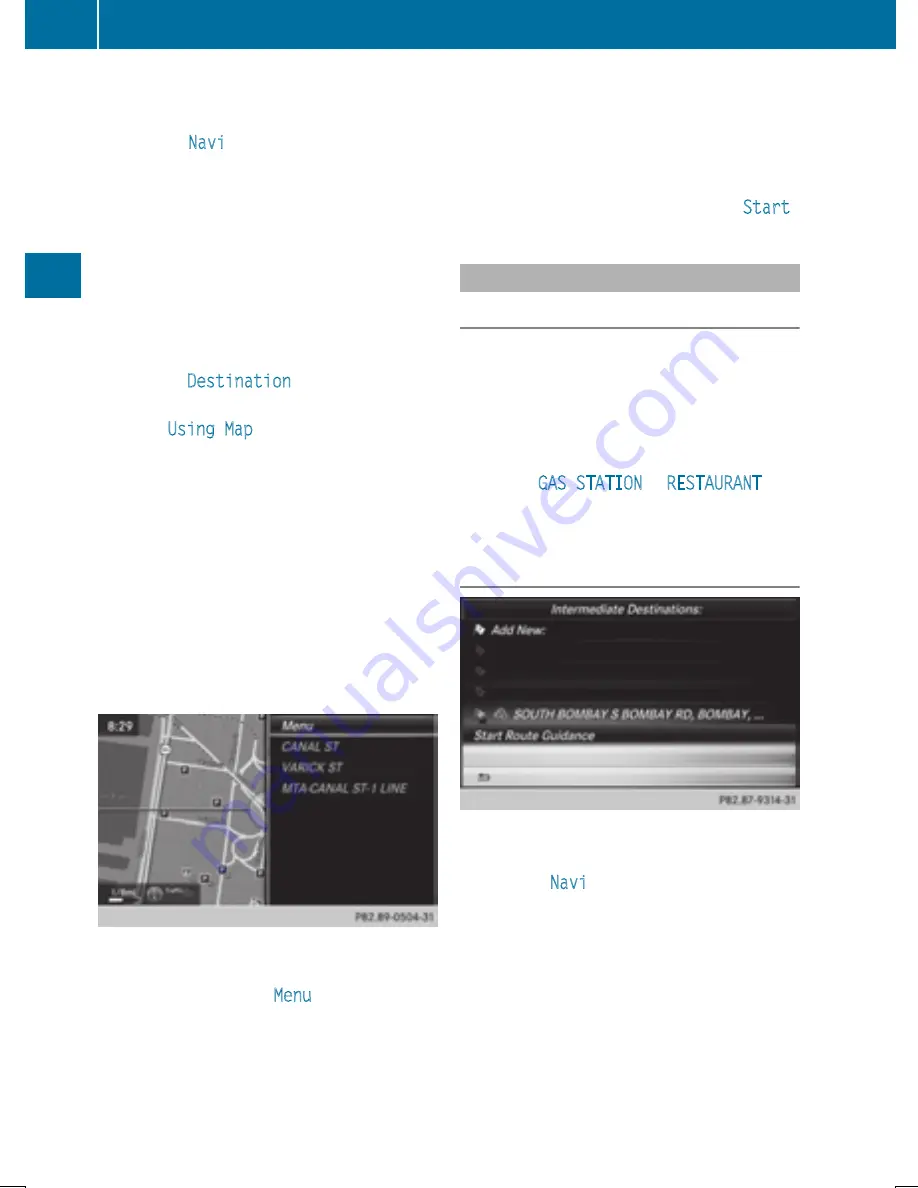
X
To switch to navigation mode: slide
5
the controller.
X
To select
Navi
: turn and press the control-
ler.
The map displays the current vehicle posi-
tion or the navigation menu appears.
X
If the navigation menu appears, press the
controller.
The map shows the vehicle's current posi-
tion.
X
To show the menu: slide
6
the control-
ler.
X
To select
Destination
: turn and press the
controller.
X
Select
Using Map
.
The map with crosshair is shown.
X
To move the map: slide
1
,
4
or
2
the controller.
X
To change the map scale: turn the con-
troller until the desired map scale is selec-
ted.
The scale is displayed at the bottom.
To enlarge the map: turn the controller
counter-clockwise.
To zoom the map out: turn the controller
clockwise.
X
To select a destination: press the con-
troller.
The list contains the
Menu
menu item. If
several destinations are available in the
area around the crosshair, these are also
displayed.
X
To show the menu: press the controller.
X
To select a destination from the selection
list: turn and press the controller.
If the digital map provides navigable
address data, you will see the destination
address in the address entry menu.
X
To start route calculation: select
Start
.
Entering intermediate destinations
Introduction
You can also map the route to the destination
yourself by entering up to four intermediate
destinations. The sequence of the intermedi-
ate destinations can be changed at any time.
COMAND provides a selection of predefined
destinations in eight categories for this pur-
pose, e.g.
GAS STATION
or
RESTAURANT
. You
can also use the destination entry options to
enter intermediate destinations.
Creating intermediate destinations
X
To switch to navigation mode: slide
5
the controller.
X
To select
Navi
: turn and press the control-
ler.
The map displays the current vehicle posi-
tion or the navigation menu appears.
X
If the navigation menu appears, press the
controller.
The map shows the vehicle's current posi-
tion.
X
To show the menu: slide
6
the control-
ler.
74
Destination entry
Navig
atio
n
Summary of Contents for Command
Page 4: ......
Page 20: ...18 ...
Page 50: ...48 ...
Page 112: ...110 ...
Page 148: ...146 ...
Page 168: ...166 ...
Page 180: ...178 ...
Page 217: ...Your COMAND equipment 216 Weather forecasts 216 215 SIRIUS Weather ...