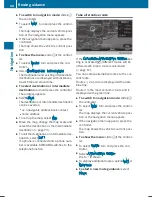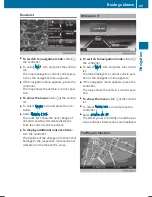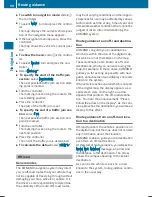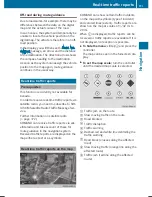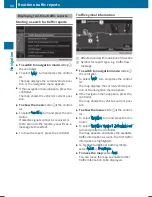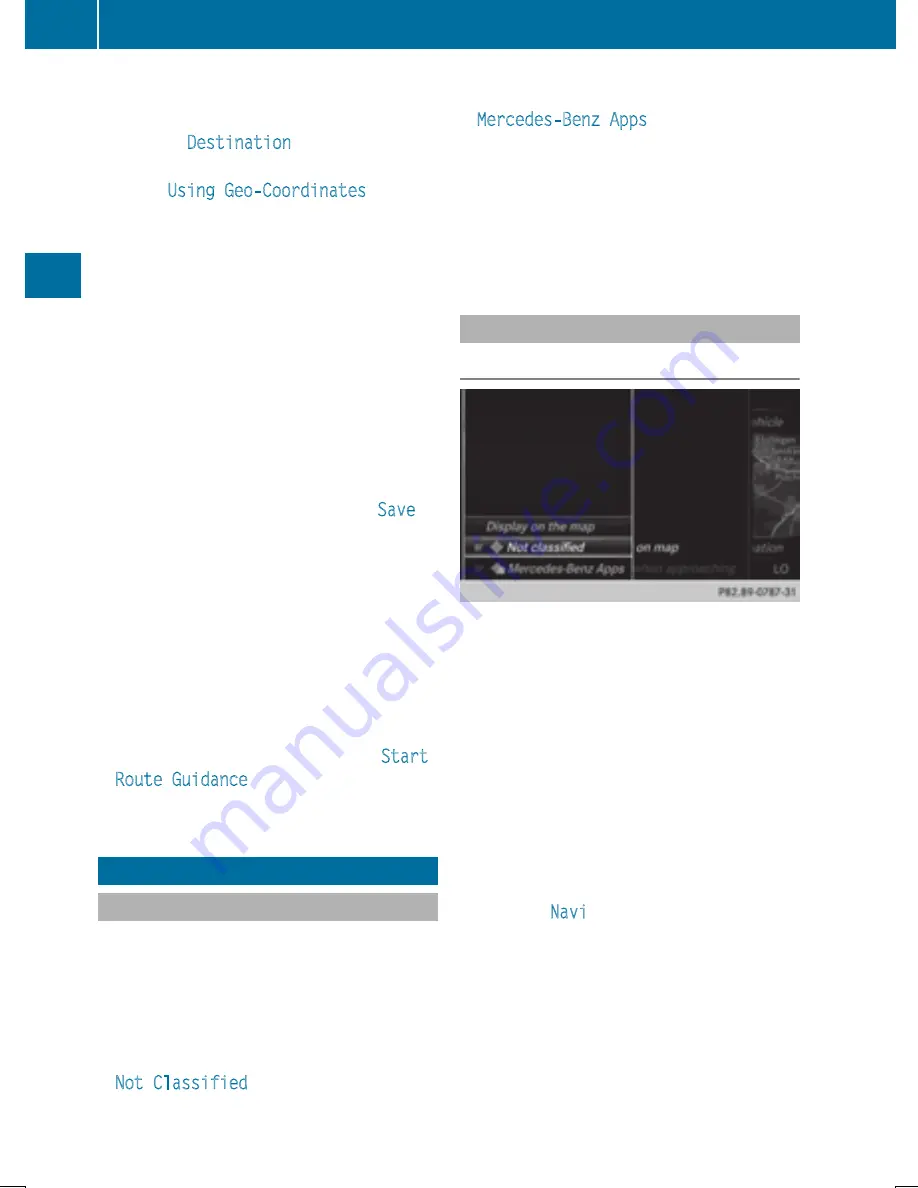
X
To show the menu: slide
6
the control-
ler.
X
To select
Destination
: turn and press the
controller.
X
Select
Using Geo-Coordinates
.
Geo-coordinates (longitude and latitude)
are entered in degrees, minutes and sec-
onds.
X
To enter geo-coordinates: turn the con-
troller.
The value for degree, minute or second
changes.
X
To move the selection within the line: slide
1
the controller.
X
To move the selection between lines: slide
4
the controller.
X
To confirm the value: press the controller.
X
To store geo-coordinates: select
Save
by
turning and pressing the controller.
The destination with the geo-coordinates
can be stored as:
R
a home address in the address book
R
a navigable address book contact
For further information on the address
book, see (
Y
page 127)
R
a personal destination on the SD memory
card (
Y
page 96)
X
To start route calculation: select
Start
Route Guidance
by turning and pressing
the controller.
Personal POIs and routes
General notes
The use of personal POIs for displaying traffic
surveillance equipment is not permitted in
every country. Please observe the country-
specific regulations and always drive at a suit-
able speed.
Personal POIs are filed in categories:
R
Not Classified
Standard entry for personal POIs
R
Mercedes-Benz Apps
Personal POIs (destinations, routes) that
you have imported via the online functions
(
Y
page 158)
R
Categories which you have created your-
self, e.g. on your PC
Personal routes are not categorized.
Settings for personal POIs
Displaying on the map
Requirements: an SD memory card with per-
sonal POIs is inserted (
Y
page 184).
The SD memory card is formatted using the
FAT file system (e.g. FAT32).
All personal POIs of the selected category are
displayed on the map with a corresponding
symbol.
If the "Alert when approaching" function is
activated (
Y
page 79) the symbols are dis-
played up to a map scale of 2 km.
X
To switch to navigation mode: slide
5
the controller.
X
To select
Navi
, turn and press the control-
ler.
The map displays the current vehicle posi-
tion or the navigation menu appears.
X
If the navigation menu appears, press the
controller.
The map shows the vehicle's current posi-
tion.
78
Personal POIs and routes
Navig
atio
n
Summary of Contents for Command
Page 4: ......
Page 20: ...18 ...
Page 50: ...48 ...
Page 112: ...110 ...
Page 148: ...146 ...
Page 168: ...166 ...
Page 180: ...178 ...
Page 217: ...Your COMAND equipment 216 Weather forecasts 216 215 SIRIUS Weather ...