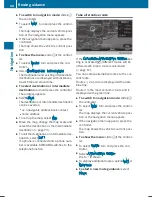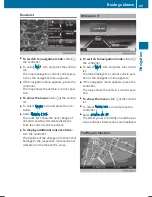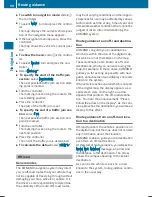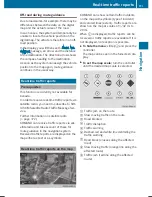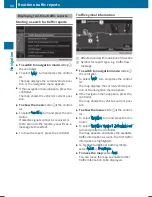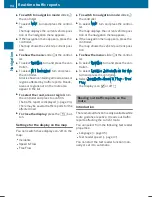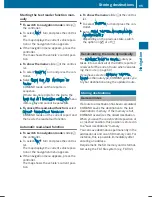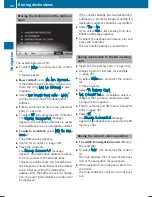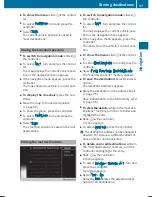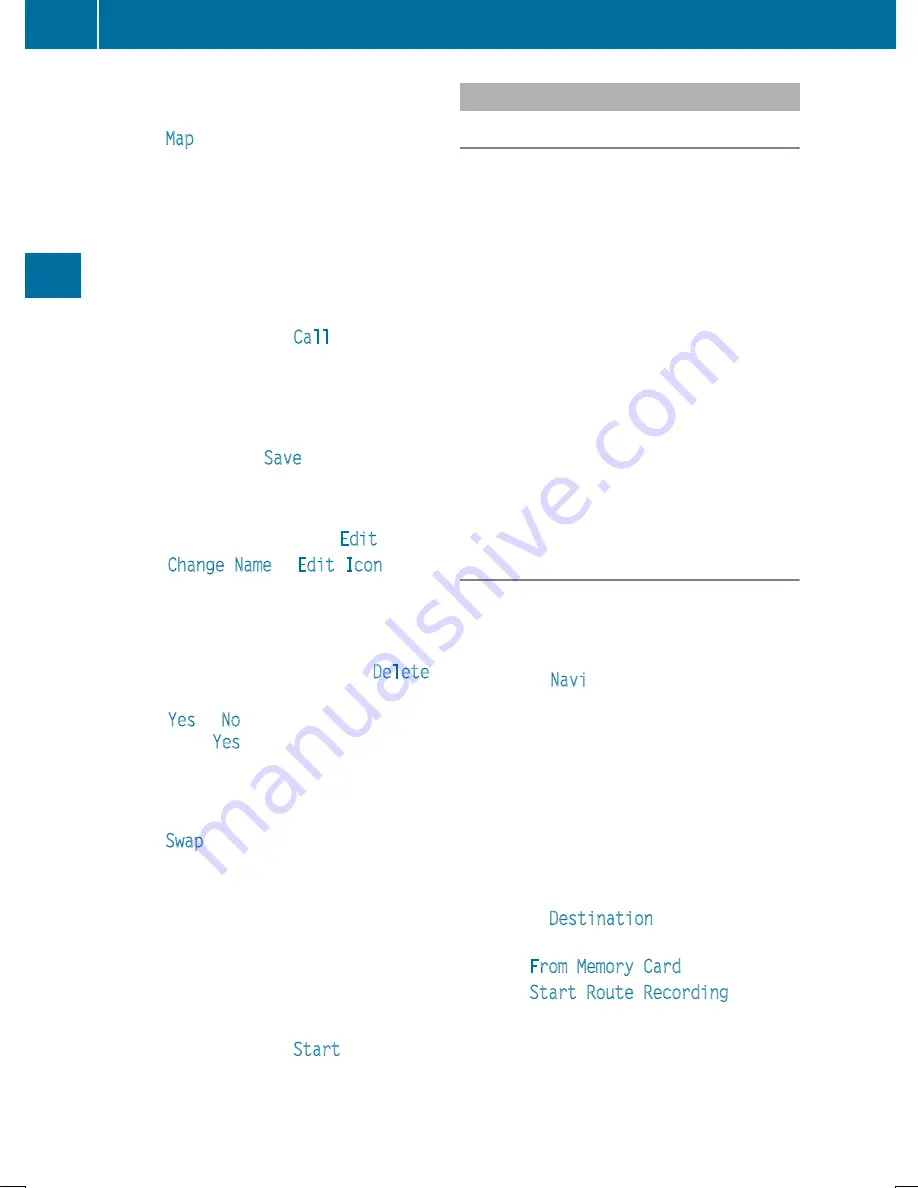
X
To explore a personal POI or personal
route: turn and press the controller to
select
Map
.
The map with the crosshair appears and
shows the destination.
X
Scroll the map (
Y
page 60).
X
Set the map scale (
Y
page 98).
X
To switch to the menu: press the
%
but-
ton.
X
To call the personal POI: turn and press
the controller to select
Call
.
If a mobile phone is connected to COMAND
and the telephone number is available, the
call is connected (
Y
page 120).
X
To save a personal POI: turn and press the
controller to select
Save
.
X
To continue saving (
Y
page 96).
X
To edit the name and symbol: turn and
press the controller to select
Edit
.
X
Select
Change Name
or
Edit Icon
.
X
Character entry (
Y
page 32).
X
Select a symbol.
X
To delete a personal POI or route: turn
and press the controller to select
Delete
.
A prompt will appear.
X
Select
Yes
or
No
.
If you select
Yes
, the personal destination
or personal route is deleted.
X
To select the outward and return
routes: turn and press the controller to
select
Swap
.
The starting and destination positions of
your personal route, and thus the direction
for route guidance, are switched round.
One-way streets or restricted intersections
are taken into consideration. Therefore, the
outward and return routes may differ from
each other.
X
To start route guidance: turn and press
the controller to select
Start
.
Recording the route
General notes
Routes are recorded on the SD memory card.
Requirement: the SD memory card is format-
ted using the FAT file system (e.g. FAT32).
When recording the route, bear in mind the
following:
R
if the SD memory card is inserted, it must
not be removed during recording.
R
if route recording is started manually, it
must be finished manually before COMAND
is switched off (e.g. when the engine is
switched off).
R
COMAND minimizes the number of route
points recorded. Therefore when the recor-
ded route is subsequently commenced, it
may differ from the route that was originally
recorded.
Starting/finishing route recording
X
Insert the SD memory card (
Y
page 184).
X
To switch to navigation mode: slide
5
the controller.
X
To select
Navi
, turn and press the control-
ler.
The map displays the current vehicle posi-
tion or the navigation menu appears.
X
If the navigation menu appears, press the
controller.
The map shows the vehicle's current posi-
tion.
X
To show the menu: slide
6
the control-
ler.
X
To select
Destination
, turn and press the
controller.
X
Select
From Memory Card
.
X
Select
Start Route Recording
.
The route is recorded and REC appears at
the bottom edge of the screen.
82
Personal POIs and routes
Navi
gati
on
Summary of Contents for Command
Page 4: ......
Page 20: ...18 ...
Page 50: ...48 ...
Page 112: ...110 ...
Page 148: ...146 ...
Page 168: ...166 ...
Page 180: ...178 ...
Page 217: ...Your COMAND equipment 216 Weather forecasts 216 215 SIRIUS Weather ...