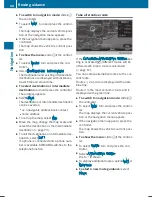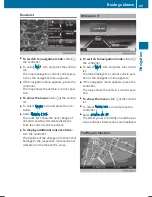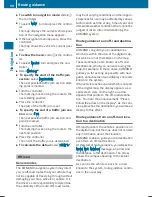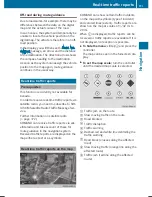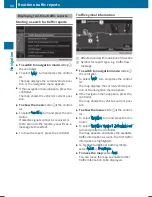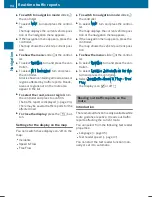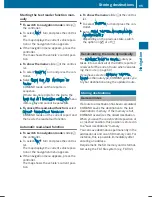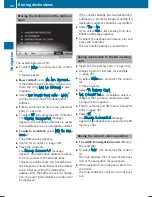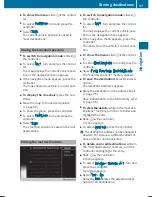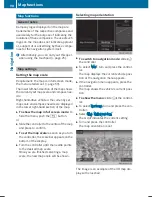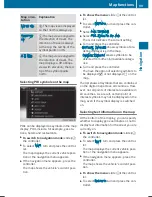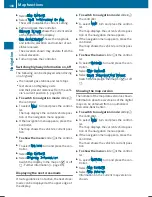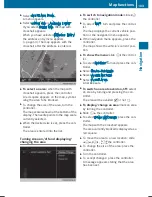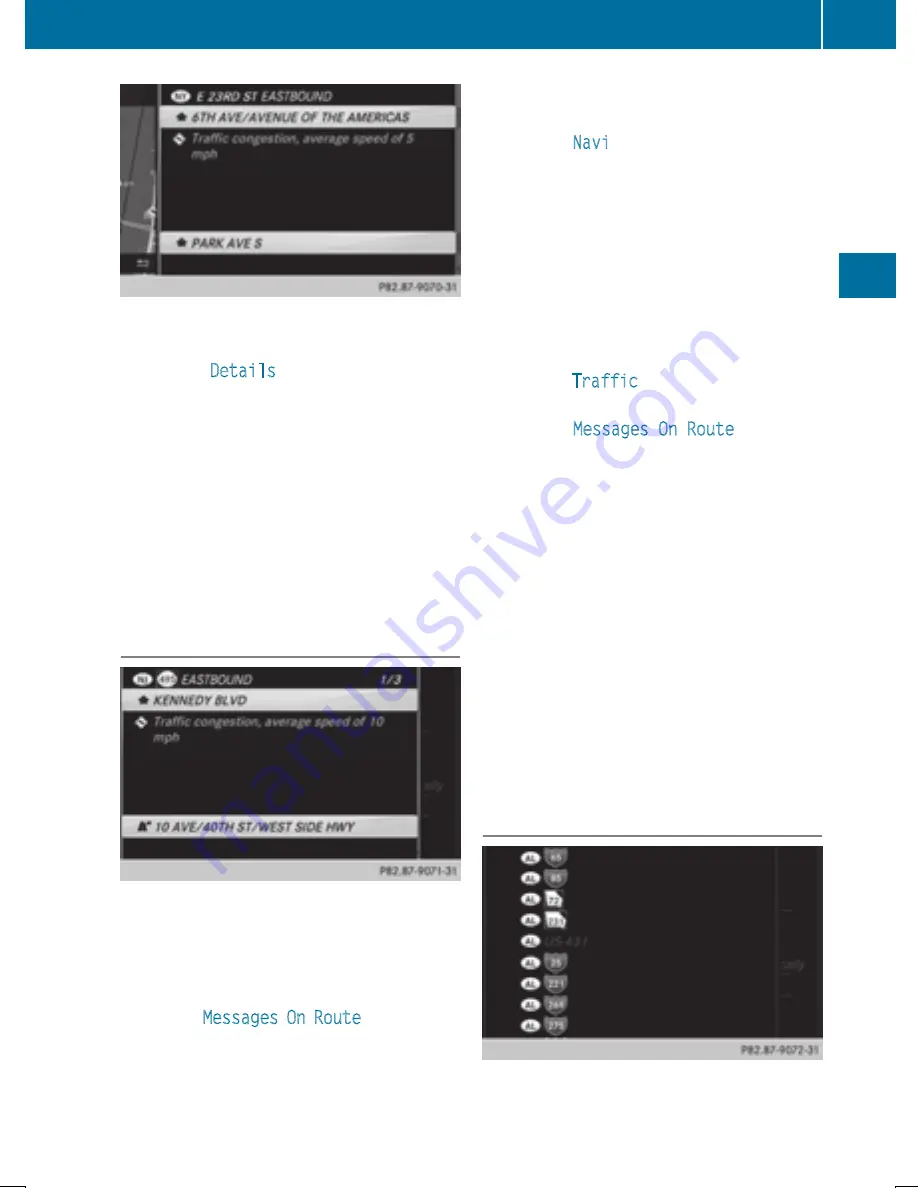
You can have the traffic report relevant to a
traffic icon shown.
X
To select
Details
: turn and press the con-
troller.
The report shows the following information:
R
State/province, road and display of the
affected direction
R
Section of the road to which the traffic
report applies
R
Traffic icon and traffic report
X
To close the detailed display: press the
%
button.
Displaying reports on the route
The function is only available while route guid-
ance is active. It shows the available traffic
reports affecting the current route.
If there are no reports for the route or the
function is not supported in the selected lan-
guage: the
Messages On Route
menu item is
gray and cannot be selected.
X
To switch to navigation mode: slide
5
the controller.
X
To select
Navi
: turn and press the control-
ler.
The map displays the current vehicle posi-
tion or the navigation menu appears.
X
If the navigation menu appears, press the
controller.
The map shows the vehicle's current posi-
tion.
X
To show the menu: slide
6
the control-
ler.
X
To select
Traffic
: turn and press the con-
troller.
X
To select
Messages On Route
: turn and
press the controller.
The traffic report window appears. Several
traffic reports may be available for the cal-
culated route, marked for example by 1/3.
The report shows the following information:
R
State/province, road and display of the
affected direction
R
Section of the road to which the traffic
report applies
R
Traffic icon and traffic report
X
To display the next/previous traffic
report: turn the controller.
X
To close the display: press the
%
but-
ton.
Displaying all traffic reports
Real-time traffic reports
93
N
avigation
Z
Summary of Contents for Command
Page 4: ......
Page 20: ...18 ...
Page 50: ...48 ...
Page 112: ...110 ...
Page 148: ...146 ...
Page 168: ...166 ...
Page 180: ...178 ...
Page 217: ...Your COMAND equipment 216 Weather forecasts 216 215 SIRIUS Weather ...