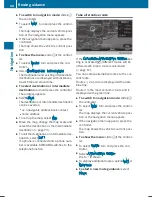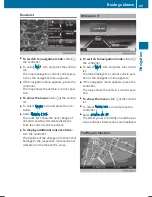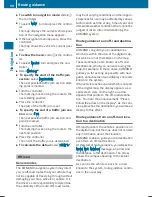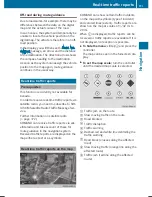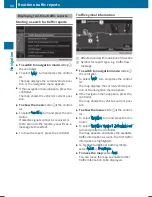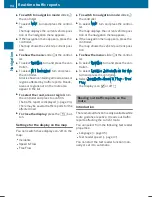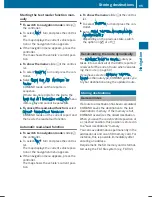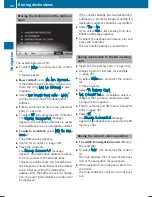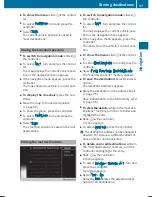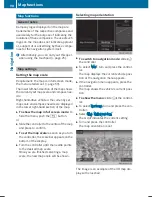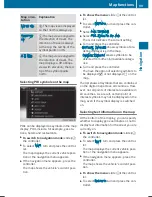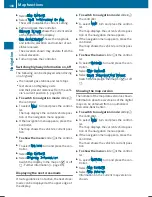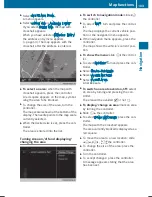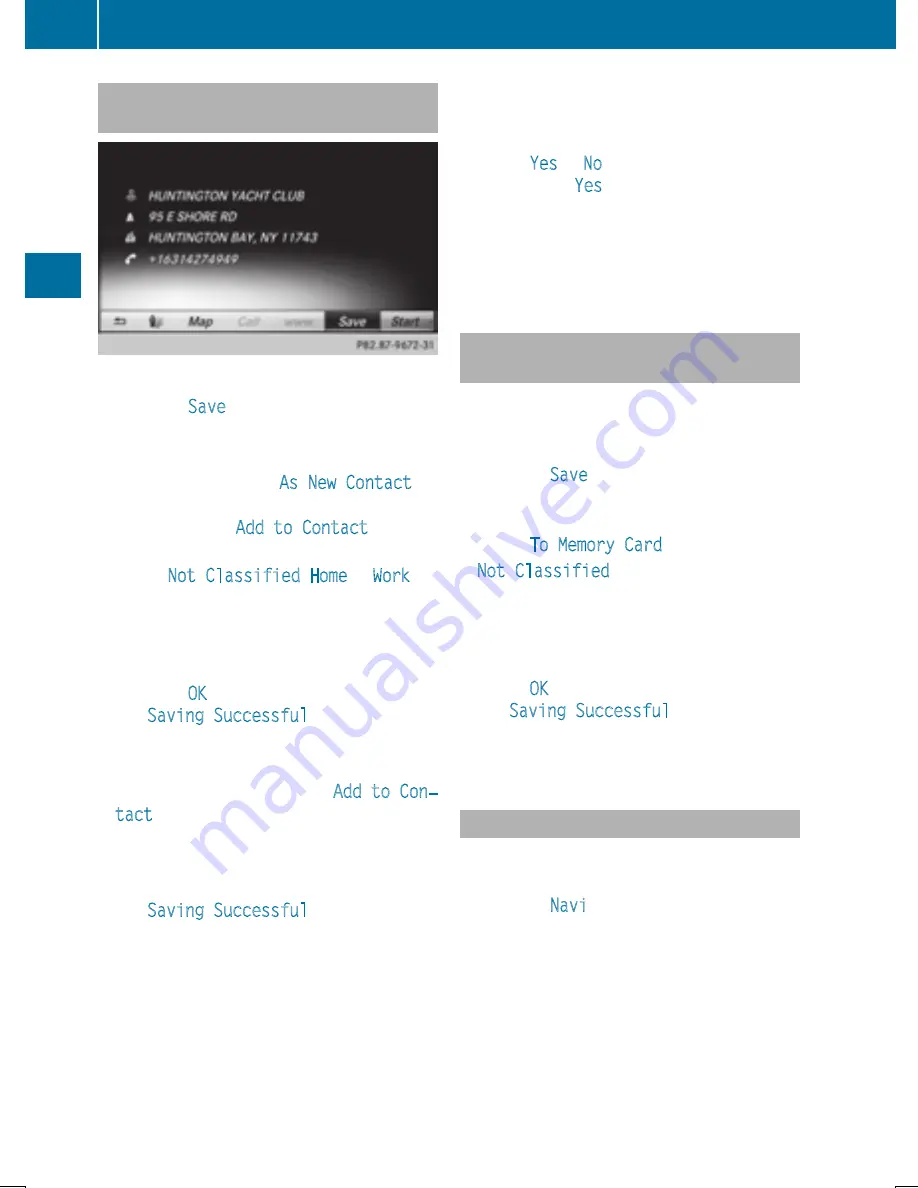
Storing the destination in the address
book
The example shows a POI.
X
To select
Save
: turn and press the control-
ler.
A menu appears.
X
New contact: select
As New Contact
.
If the address book already contains con-
tacts, the entry
Add to Contact
is also
available.
X
Select
Not Classified
,
Home
or
Work
.
An input menu shows the destination
address.
X
Enter a surname and first name. Character
entry (
Y
page 32).
X
To select
OK
: turn and press the controller.
The
Saving Successful
message
appears. The destination address is saved
in the address book as a navigable contact.
X
To add to a contact: select
Add to Con‐
tact
.
The address book appears.
X
Search for a contact (
Y
page 128).
X
Press the controller.
The
Saving Successful
message
appears. The destination address is alloca-
ted to a contact in the address book.
Telephone numbers are not transferred to
the telephone number fields of the address
book. After selecting the destination
address from the address book for naviga-
tion, the associated telephone number will
be displayed.
If the contact already has two destination
addresses, a prompt will appear asking if a
destination address should be overwritten.
X
Select
Yes
or
No
.
If you select
Yes
, a list showing both des-
tination addresses appears.
X
To select the destination address: turn and
press the controller.
The destination address is overwritten.
Saving destination to the SD memory
card
X
Insert the SD memory card (
Y
page 184).
X
Display a point of interest, for example
(
Y
page 96).
X
To select
Save
: turn and press the control-
ler.
A menu appears.
X
Select
To Memory Card
.
X
Not Classified
or, if available, select a
category that you have created yourself.
An input menu appears.
X
Enter a surname and first name. Character
entry (
Y
page 33).
X
Select
OK
.
The
Saving Successful
message
appears. The destination is saved to the SD
memory card.
Saving the current vehicle position
X
To switch to navigation mode: slide
5
the controller.
X
To select
Navi
: turn and press the control-
ler.
The map displays the current vehicle posi-
tion or the navigation menu appears.
X
If the navigation menu appears, press the
controller.
The map shows the vehicle's current posi-
tion.
96
Storing destinations
Navigation
Summary of Contents for Command
Page 4: ......
Page 20: ...18 ...
Page 50: ...48 ...
Page 112: ...110 ...
Page 148: ...146 ...
Page 168: ...166 ...
Page 180: ...178 ...
Page 217: ...Your COMAND equipment 216 Weather forecasts 216 215 SIRIUS Weather ...