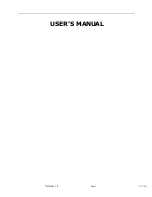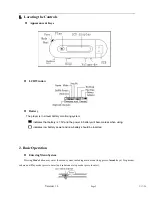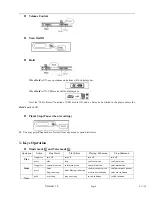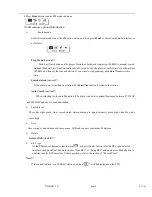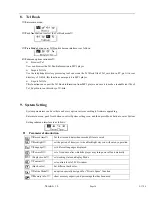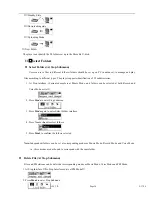Reviews:
No comments
Related manuals for IXA330i

LUNCHBOX LB-100
Brand: Sangean Pages: 1

GMR1558-2ck
Brand: Uniden Pages: 2

MHS125
Brand: Uniden Pages: 42

XT-5
Brand: Midland Pages: 64

iSCAN PRO-18
Brand: Radio Shack Pages: 48

LS-H28Y
Brand: Lisheng Pages: 7

LR-500
Brand: Listen Technologies Pages: 7

HX-103CR
Brand: Hannlomax Pages: 2

ADL Vantage
Brand: Pacific Crest Pages: 20

G4 WORLD RECORDER
Brand: Grundig Pages: 84

FR-09
Brand: Alecto Pages: 2

WR-12BT
Brand: Sangean Pages: 14

Twintalker 9500 Airsoft Edition
Brand: Topcom Pages: 148

TAC 310SX
Brand: Tactec Pages: 19

DPR-17
Brand: Sangean Pages: 151

BTS1200
Brand: Uniden Pages: 36

ACT120
Brand: Cobra Pages: 2

CXT240
Brand: Cobra Pages: 11