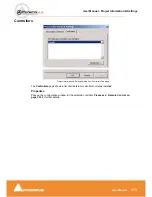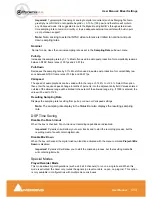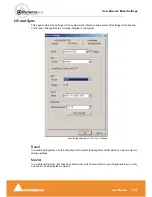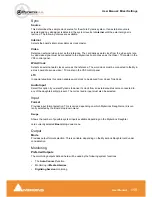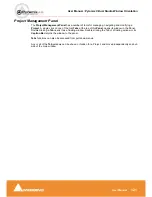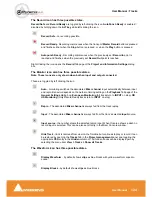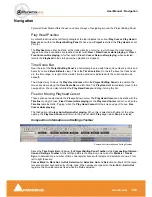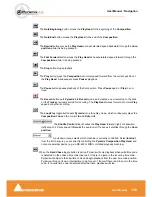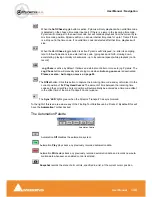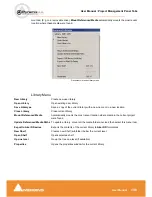User Manual : Tracks
User Manual
124
The Record icon has three possible states.
Record Safe
and
Record Ready
are toggled by left-clicking the icon.
AutoPunch Ready
is enabled /
disabled by holding down the
ALT key
while left-clicking the icon.
Record Safe
- no recording possible.
Record Ready
- Recording commences when the transport
Master Record
button is pressed
and finishes either when the
Stop
button is pressed, or when the
Play
button is pressed.
Autopunch Ready
- Recording commences when the previously set
Record In
point is
reached and finishes when the previously set
Record Out
point is reached.
Right Clicking the icon opens the
Record
Tab page of the
Project and Information Settings
dialog
box.
The Monitor icon also has three possible states.
Note: These icons are only shown when both an input and output connected.
These are toggled by left clicking the icon.
Auto
- monitoring switches the associated
Mixer channel
input automatically between input
and repro. Behavior depends on the Auto-monitoring setting on the
Playback
Tab page of the
General Settings
dialog box
. European Monitoring
(All tracks turn to
INPUT
on stop)
OR
US Monitoring
(Only Record Ready tracks turn to
INPUT
on stop)
Repro
- The associated
Mixer channel
is always fed from the track replay.
Input
- The associated
Mixer channel
is always fed from the track’s selected
Input
source.
Input source
- the number shows the selected record input. When this area shows a dash no
record input is selected. This can be also set directly in the Mixer Console window.
Hide Track
- track is removed from view on the Timeline but continues to play or record. It can
be restored by opening the
Tracks
Tab in the
Project management
panel and toggling the
appropriate
YES
entry in the
Hidden
column off. All hidden tracks can be display again by
selecting the menu item
View > Tracks > Show all Tracks
The Waveform icon has three possible states.
Display Waveform
- by default shows
clips
as blue blocks with yellow waveform superim-
posed.
Display Blocks
- by default
shows
clips
as blue blocks
Summary of Contents for Pyramix 4.3
Page 1: ...www merging com www merging com USER MANUAL Pyramix 4 3...
Page 3: ...User Manual Contents 3 User Manual Contents...
Page 13: ...www merging com USER MANUAL User Manual...
Page 286: ...User Manual Menus Edit menu User Manual 286 Menus Edit menu Paste Sub menu Edit menu...
Page 303: ...User Manual Menus Cursors and marks User Manual 303 Menus Cursors and marks Cursors Marks menu...
Page 354: ...User Manual Index User Manual 354...