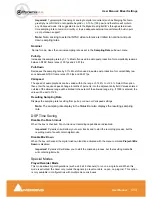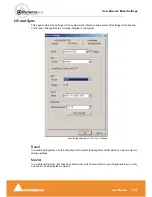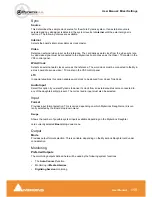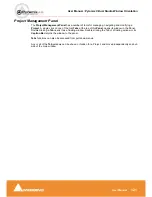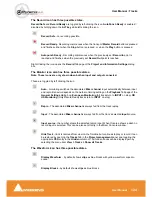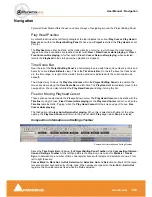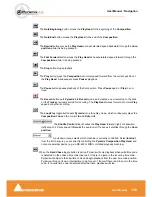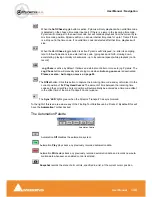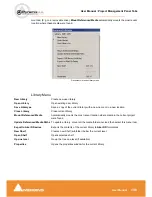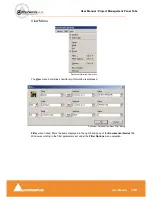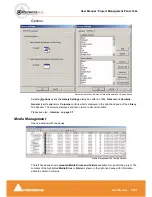User Manual : Navigation
User Manual
126
Navigation
Pyramix Virtual Studio offers the user a variety of ways of navigating around the Project Editing Panel.
Play Head Position
A vertical black line with a left facing triangle at the top indicates the current
Play Cursor
,
Play Head
or
Now
position within the
Project
Editing
Panel
. When a new
Project
is started, the
Play
Head
is set at
Zero (0).
The
Playhead
can either be static, with scrolling tracks, or moving, in which case the track display
‘pages’ when the boundaries are reached. (select with
View > Fixed Cursor while playing
or
View >
Free Cursor while playing
. A further option,
View > Cursor Return after playing,
when selected,
returns the
Playhead
to the start point when playback is stopped)
Time Scale Bar
Near the top of the
Project
Editing
Panel
is a horizontal gray area with time code numbers (or bars and
beats if you are in
Bars
& Beats
view). This is the
Time Scale Bar
. On the left, above the track head-
ers, the time range, or length of the visible Timeline window is indicated with the current edit mode
beneath.
The simplest way to move the
Play Head
Cursor
within the
Project Editing Panel
is to position the
mouse anywhere along the
Time Scale Bar
and left-click. The
Play Head
will immediately move to the
new position. You can also left-click the
Play Head Cursor
and drag it along this bar.
Fixed or Moving Playhead Cursor
These options are selected via the
View
pull-down menu. The
Play Head Cursor
can be static with the
Timeline
moving (choose:
Fixed Cursor while playing)
or the
Play Head Cursor
can move while the
Timeline
remains static, ‘Paging’ when the
Play Head Cursor
hits the screen edge. (Choose:
Free
Cursor while playing
).
The third option is
Cursor Auto-Return after playing
. When this is selected with either of the other
options, the
Play Head Cursor
will return to the point at which
Play
began when
Stop
is selected
Composition Information and Settings Toolbar
.
Above the
Time Scale Bar
and below the
Project Editing Panel
Toolbar
is the
Composition Informa-
tion and Settings Toolbar
. At the left hand side is the drop-down menu box for
Markers / Tracks
Sync
. In between are a number of time code register boxes with increment / decrement arrows. From
left to right these are;
Cursor
,
Mark In
,
Mark Out
,
In-Out
,
Selection In
,
Selection Out
and
Sel
ection
In - Out.
All the regis-
ters accept direct keyboard entry of time-code. When values are typed into the
In-Out
or
Set In-Out
registers, the
In
value remains fixed while the
Out
is adjusted.
Composition Information and Settings Toolbar
Summary of Contents for Pyramix 4.3
Page 1: ...www merging com www merging com USER MANUAL Pyramix 4 3...
Page 3: ...User Manual Contents 3 User Manual Contents...
Page 13: ...www merging com USER MANUAL User Manual...
Page 286: ...User Manual Menus Edit menu User Manual 286 Menus Edit menu Paste Sub menu Edit menu...
Page 303: ...User Manual Menus Cursors and marks User Manual 303 Menus Cursors and marks Cursors Marks menu...
Page 354: ...User Manual Index User Manual 354...