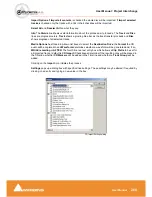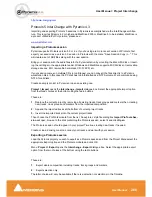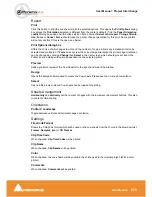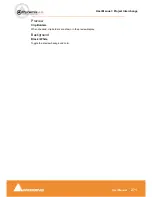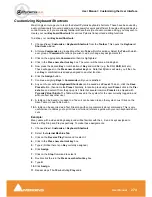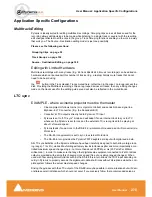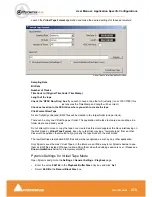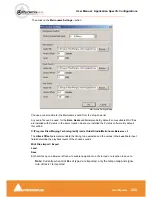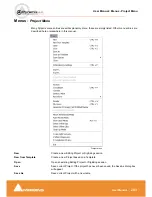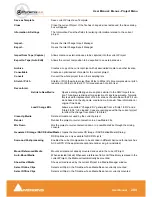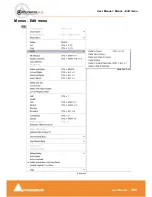User Manual : Customizing the User Interface
User Manual
275
12.
Save the
Preset.
User Macros
Macros are sequences of commands which can be invoked by a single keypress or combination. Mac-
ros can be a very powerful aid to productivity.
To define a new
Macro
:
1.
Choose
View
>
Customize
>
Macros
from the
Toolbar
. This opens the
Macros
window.
2.
Click the
New Macro
button, then name the Macro.
3.
Various menu
Command
functions are grouped together into
Tabs
. Select the
Tab
with whichever
group of
Command
Functions you wish to add to the Macro.
4.
Click on the appropriate
Command
so that it is highlighted.
5.
Press the
<<
button to add this command to the
Macro
.
6.
Repeat steps
3
to
5
to assign further
Commands
to the
Macro
until it is complete.
7.
A
Keyboard
Shortcut
can now call the new
Macro
. Follow the instructions in the previous section
for assigning
Keyboard
Shortcuts
. In this case, choose the
Macro
Tab
within the
Keyboard
Shortcut
window. Your new
Macro
will appear as an option inside this window.
Summary of Contents for Pyramix 4.3
Page 1: ...www merging com www merging com USER MANUAL Pyramix 4 3...
Page 3: ...User Manual Contents 3 User Manual Contents...
Page 13: ...www merging com USER MANUAL User Manual...
Page 286: ...User Manual Menus Edit menu User Manual 286 Menus Edit menu Paste Sub menu Edit menu...
Page 303: ...User Manual Menus Cursors and marks User Manual 303 Menus Cursors and marks Cursors Marks menu...
Page 354: ...User Manual Index User Manual 354...