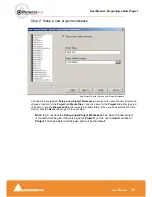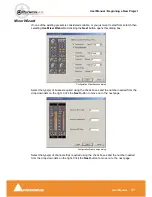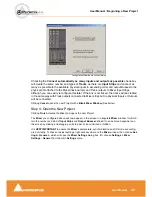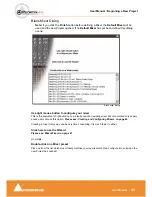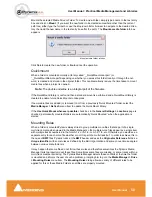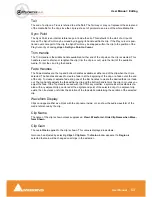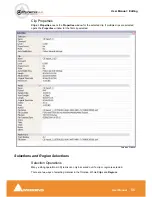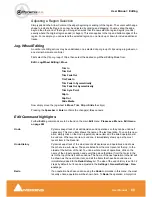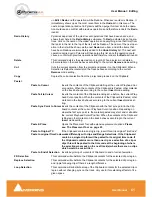User Manual : Getting Audio into Pyramix Virtual Studio
User Manual
48
Sample Rate Conversion
Where the sampling rate of a
Media File
is different to the current
Project
, Pyramix offers a simple
means of converting the
Media File
’s sample rate.
1.
Select a
Master Clip
file or files in the main
Media Management window.
2.
Choose
Convert > Quick Convert > Samplerate Converter
. A
Samplerate Converter
dialogue
box appears. Radio buttons offer the choice of two text entry fields,
New name
for the file or
Add
Suffix
to the existing filename. A checkbox selects
Keep Original File Format
otherwise the file
will be converted to
PMF
format as well as sample rate converted.
3.
Selecting
Properties
opens the
Samplerate Converter Properties
dialog box. Choose the
required target sample rate by clicking on one of the
Output Sampling Rate [Hz]
radio buttons.
Conversion Quality
defaults to
High
with the option of
Very High.
Click
OK
to close the dialog
4.
Choose
OK
in the
Samplerate Converter
dialogue box to begin the conversion. When converting
multiple files, choose
OK
to convert the files one at a time with the possibility of changing parame-
ters on each file or, if
Add Suffix
was chosen in
step 2,
you can
choose
OK all
to convert all the
selected files in one operation.
Note that bit depth (word length) is not changed with a sample rate conversion. Options for converting
bit depth or normalizing can be accessed via the
Convert > Quick Convert >
sub-menus.
Convert Media Files dialog
Summary of Contents for Pyramix 4.3
Page 1: ...www merging com www merging com USER MANUAL Pyramix 4 3...
Page 3: ...User Manual Contents 3 User Manual Contents...
Page 13: ...www merging com USER MANUAL User Manual...
Page 286: ...User Manual Menus Edit menu User Manual 286 Menus Edit menu Paste Sub menu Edit menu...
Page 303: ...User Manual Menus Cursors and marks User Manual 303 Menus Cursors and marks Cursors Marks menu...
Page 354: ...User Manual Index User Manual 354...