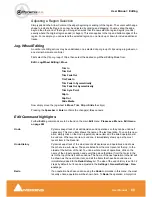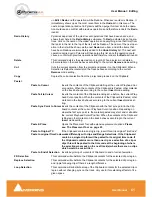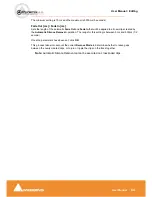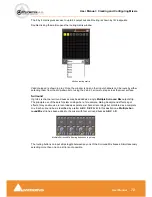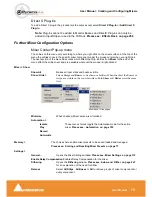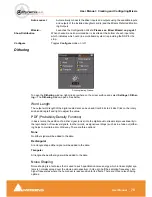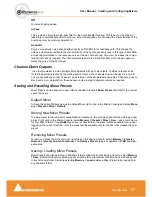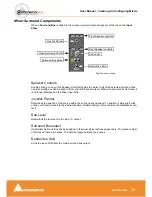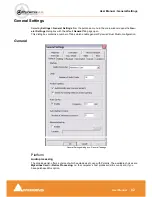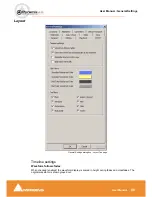User Manual : Creating and Configuring Mixers
User Manual
74
Similarly, for a channel input strip, right click on a blank area of the Strip. Right-clicking within a function
block adds menu entries to the top of the list, relevant to the specific block.
Mixer Configure Mode
To alter the mixer configuration and I/O assignments
Configure Mode
must be turned on. Right-click
anywhere on the Mixer window and select
Configure
. Note the
XLR icons
and numbers which appear
near the bottom of each Input Strip and Output Bus.
Adding Strips
Once
Configure mode
is turned
ON
, (a tick appears next to
Configure
in the list)
Input
Strips,
Output
Buss
and
Group
strips can be added to the mixer as required.
Right-click anywhere on the Mixer window, choose
Strip
>
Add
and select the appropriate type of strip
to add or right-click anywhere on the Mixer window, choose
Bus
>
Add
and select the appropriate type
of bus to add.
Removing Strips
To remove a given input strip, bus or group, right-click directly on it and choose
Strip
>
Remove (Strip,
Bus
or
Group)
as appropriate.
Mixer I/O Assignments
To or from physical I/O
To change
I/O
assignments to or from physical
I/O
or the
Internal Return Busses,
click on the appro-
priate
XLR icon
. A pop-up appears with a list of all valid choices.
From tracks
Note that several tracks may be routed to the same mixer input strip. Tracks are assigned to mixer input
strips either automatically or manually from the
Track Header
. See:
Track Header Panel on page 123
Adding Plug-ins
Native Plug-ins
These include the eq and dynamics found on a conventional hardware mixer’s channel strip. To add a
native plug-in right-click with the mouse cursor over the strip where the plug-in is to be added. If you
right-clicked in the effects area of the strip select
Effects > Add
. If you clicked somewhere else, select
Add Effect
. Select an effect from the drop down list. It will appear in the strip.
I/O assignment pop-up
Summary of Contents for Pyramix 4.3
Page 1: ...www merging com www merging com USER MANUAL Pyramix 4 3...
Page 3: ...User Manual Contents 3 User Manual Contents...
Page 13: ...www merging com USER MANUAL User Manual...
Page 286: ...User Manual Menus Edit menu User Manual 286 Menus Edit menu Paste Sub menu Edit menu...
Page 303: ...User Manual Menus Cursors and marks User Manual 303 Menus Cursors and marks Cursors Marks menu...
Page 354: ...User Manual Index User Manual 354...