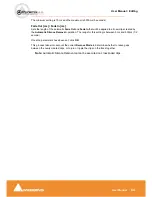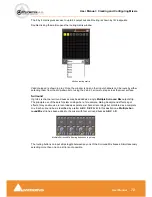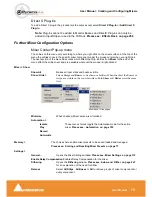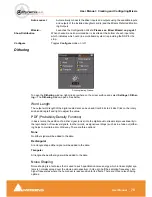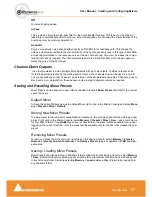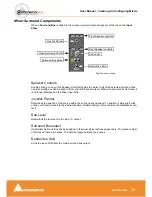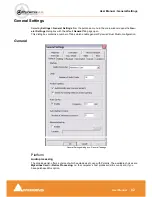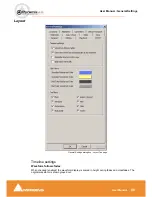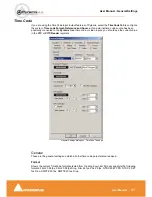User Manual : Creating and Configuring Mixers
User Manual
77
Off
No noise shaping added.
Hi Pass
This provides a first-order high-pass filter for the noise transfer function. This type of noise shaping
takes little computational power to produce, but at the expense of not tracking the characteristics of the
human ear very accurately compared to:
Acoustic
Psycho acoustically noise shaped dither inserts an FIR-filter in the feedback path. This shapes the
noise as closely as possible to the characteristics of the human ear. More taps in this type of filter allow
a closer approximation to the response curve of the ear, but each tap, of course, increases the compu-
tational instructions required. The filter implemented here is a 9-tap FIR-filter, which closely approxi-
mates the curve of the human ear.
Channel Direct Outputs
.It is a simple matter to add a Multiple Mono Mix Bus with up to 64 outputs. The Bus outputs can be
routed to physical outputs and the routing button matrix in the channels strip can be used in a one to
one correspondence so that Channel 1 goes to Bus 1 of the Multiple Mono mix Bus, Channel 2 goes to
Bus 2 and so-on. Outputs from these busses can be routed to physical outputs as required.
Storing and Recalling Mixer Presets
Mixer Presets can be saved in a user folder or added to the main
Mixer Preset
list either for the current
user or all users.
Default Mixer
To Save the current Mixer setup as the default Mixer, right click on the Mixing Console and select
Mem-
ory > Presets > Store > Default
.
Storing New Mixer Presets
To add a preset to the main list of available Mixer presets I.e. the list which appears when starting a new
project, right click on the Mixing Console, select
Memory > Presets > Store > New…
and enter a name
for your Mixer Preset. If the
Global
check box is checked then the preset will be available for any user
logged on the current machine, if not the preset will be available only for the user that created the new
preset.
Removing Mixer Presets
To remove a preset from the main list, right-click on the Mixing Console, select
Memory > Presets >
Remove > (preset you wish to remove)
. The
Remove Preset
dialog box appears with
OK
and
Can-
cel
options.
Saving / Loading Mixer Presets
Mixer Presets can also be stored in Windows folders. Right-click on the Mixing Console, select
Memory
> Save
. A Windows Explorer window opens enabling the current Mixer Preset to be named and saved
to any Windows folder. Similarly, selecting
Memory > Load
enables a Mixer Preset to be loaded from
any Windows folder.
Summary of Contents for Pyramix 4.3
Page 1: ...www merging com www merging com USER MANUAL Pyramix 4 3...
Page 3: ...User Manual Contents 3 User Manual Contents...
Page 13: ...www merging com USER MANUAL User Manual...
Page 286: ...User Manual Menus Edit menu User Manual 286 Menus Edit menu Paste Sub menu Edit menu...
Page 303: ...User Manual Menus Cursors and marks User Manual 303 Menus Cursors and marks Cursors Marks menu...
Page 354: ...User Manual Index User Manual 354...