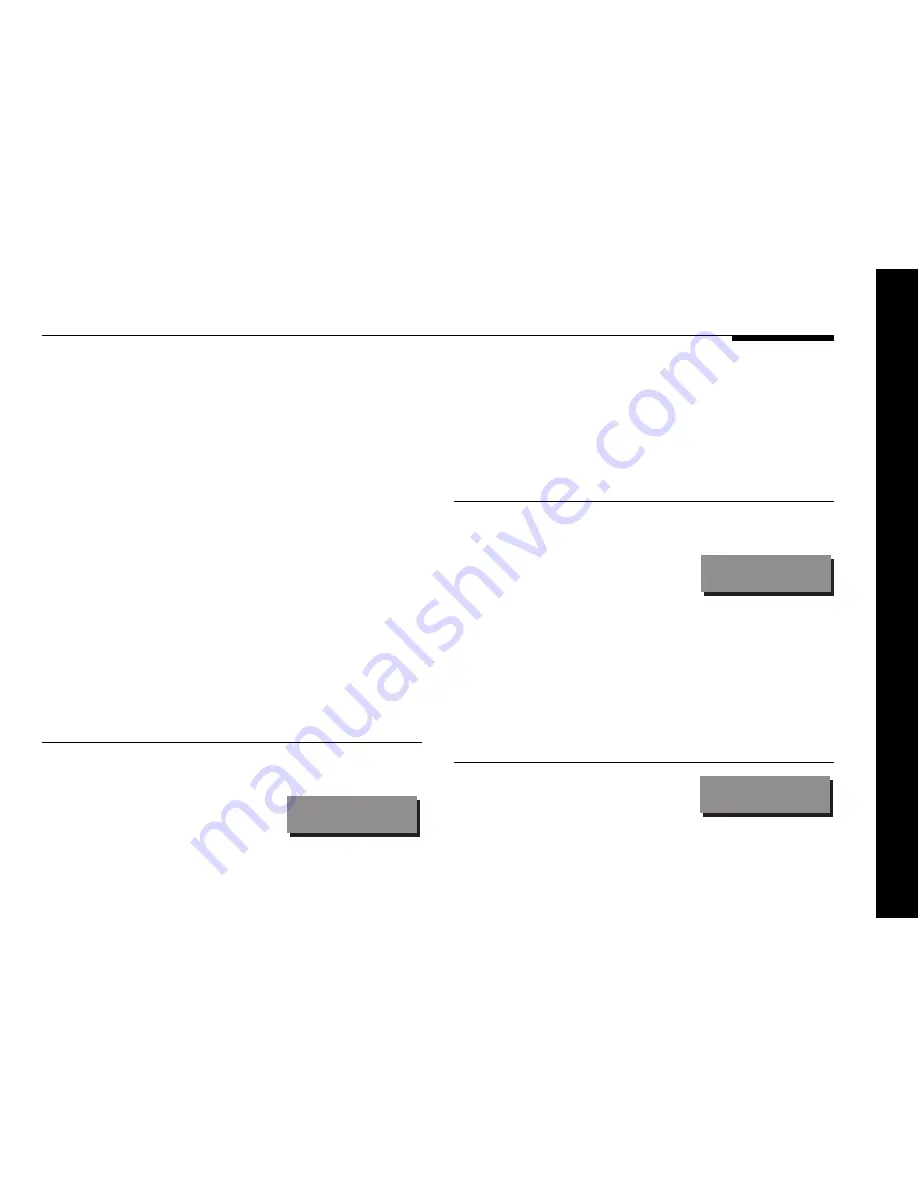
Defining your own presets
27
The digital surround processor provides sophisticated treble and
bass controls, to allow you to adjust the broad balance of the
system to correct for the acoustics of your listening room, or for
a misbalanced recording.
The controls are more subtle than conventional tone controls,
and take advantage of digital signal processing techniques to
provide a more natural adjustment of the frequency response.
You can also change the absolute phase of the signal, to
compensate for recordings which are out of phase.
In each case all the outputs of the digital surround processor are
given the same adjustment, to ensure a correct surround effect.
If you have a Meridian DSP loudspeaker these menus appear on
the speaker. For more information see the speaker user guide.
To change the treble
●
Press
>
or
<
(remote) until the
display shows the current treble.
For example:
Treble +1.5
●
Press
A
or
V
(remote) to change the treble.
The treble control tilts the frequency of the response over the
entire frequency range to make the sound brighter or dimmer. It
can be adjusted between
±
10dB in 0.5dB steps. Normally
settings b1.0 and -2.0 will give the most natural results.
To change the bass
●
Press
>
or
<
(remote) until the display shows the current bass
setting.
For example:
Bass +0.5
The bass control allows you to adjust the bass response in the
room by
±
5dB in 0.5dB steps. Normally settings b3.0
and -2.0 will give the most natural results.
●
Press
A
or
V
(remote) to change the bass.
To change the absolute phase
●
Press
>
or
<
(remote) until the display
shows the phase; for example:
Phase +
●
Press
A
or
V
(remote) to change the phase.
Changing treble, bass, or phase
Summary of Contents for Meridian 568
Page 1: ...Meridian 568 Digital Surround Processor u s e r g u i d e...
Page 2: ...i Preface Meridian 568 Digital Surround Processor User Guide...
Page 7: ...Preface vi...
Page 29: ...Using the digital surround processor 22...
Page 111: ...104 Configuring the digital surround processor using a computer...
Page 121: ...114 Troubleshooting...
















































