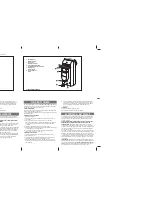35
OPERATION AND MAINTENANCE
ERROR CODES
45
To reduce the risk of SEVERE INJURY or DEATH:
• Disconnect ALL power BEFORE performing ANY maintenance.
• ALL maintenance MUST be performed by a professional installer.
• ALWAYS wear protective gloves and eye protection when changing the battery.
• If the supply cord is damaged, it MUST be replaced by the manufacturer, its service agent or similarly
qualified persons in order to avoid hazard.
Error
Problem
Action Required
How to Clear
ERR:
APPLICATION
•
AP is set to 00
•
Motor application type
not selected
•
Check if AP is set to 00.
•
If yes, change to correct application setting.
•
Reset Basic Settings
•
Press and hold ‘P’ for 5
seconds to open the Main
menu.
•
Scroll though and select
the correct Motor
Application.
•
Press ‘C’ to confirm.
•
Complete Basic Settings if
required.
•
Press and hold P to exit.
ERR: IR1
ERR: IR2
ERR: IR3
•
IR# is not connected,
or open circuit
•
IR# wire has a short
circuit
•
IR# is connected
reverse polarity
•
IR# is not aligned
correctly
•
IR# is sensing an
obstruction
•
Check the Protector System has been installed
and connected correctly.
•
Check the cables for any breaks or damage.
•
Check for a short between the IR terminals
•
Check polarity of the installed Protector System
•
Check for incorrect accessories wired into the IR
terminals.
•
Check the Protector System for alignment or an
obstruction.
•
Auto reset once
obstruction is clear or
Protector System is
realigned. (may take up to
16 seconds)
ERR: SAFETY
EDGE
•
The Safety Edge is not
connected
•
The Safety Edge is not
connected with an
8.2KΩ resistor
•
The Safety Edge has a
short circuit
•
The Safety Edge being
pressed
•
Check the Safety Edge has been installed and
connected correctly.
•
Check the 8.2KΩ resistor is connected.
•
Check for a short in the cabling
•
Check for incorrect accessories wired into the
Safety Edge terminals.
•
Check the Safety Edge is not being pressed.
•
Auto reset once Safety
Edge is not pressed (may
take up to 16 seconds)
ERR: STOP
INPUT
•
STOP switch is open
•
STOP Switch is not
connected
•
Check if the STOP switch is open circuit or
damaged.
•
Check if the STOP switch has been
disconnected. If so, reconnect, or install a small
loop wire to replace the STOP switch closed
contact.
•
Auto reset once the issue
has been resolved. (may
take up to 16 seconds)
ERR:
MAGNET
•
Limit Switch Sensor is
not connected or is
connected incorrectly.
•
Limit Switch Magnet
and Limit Switch
Sensor not aligned.
•
The fuse is blown
•
Check if the Limit Switch Sensor is connected
correctly.
•
Check if the Limit Switch Magnet and Limit
Switch Sensor are aligned.
•
Check if the fuse is blown.
•
Auto reset once the issue
has been resolved. (may
take up to 16 seconds)