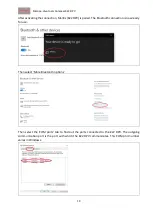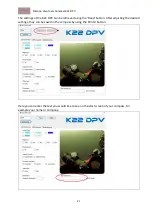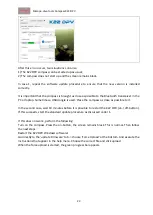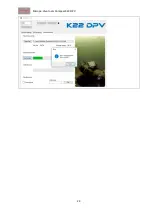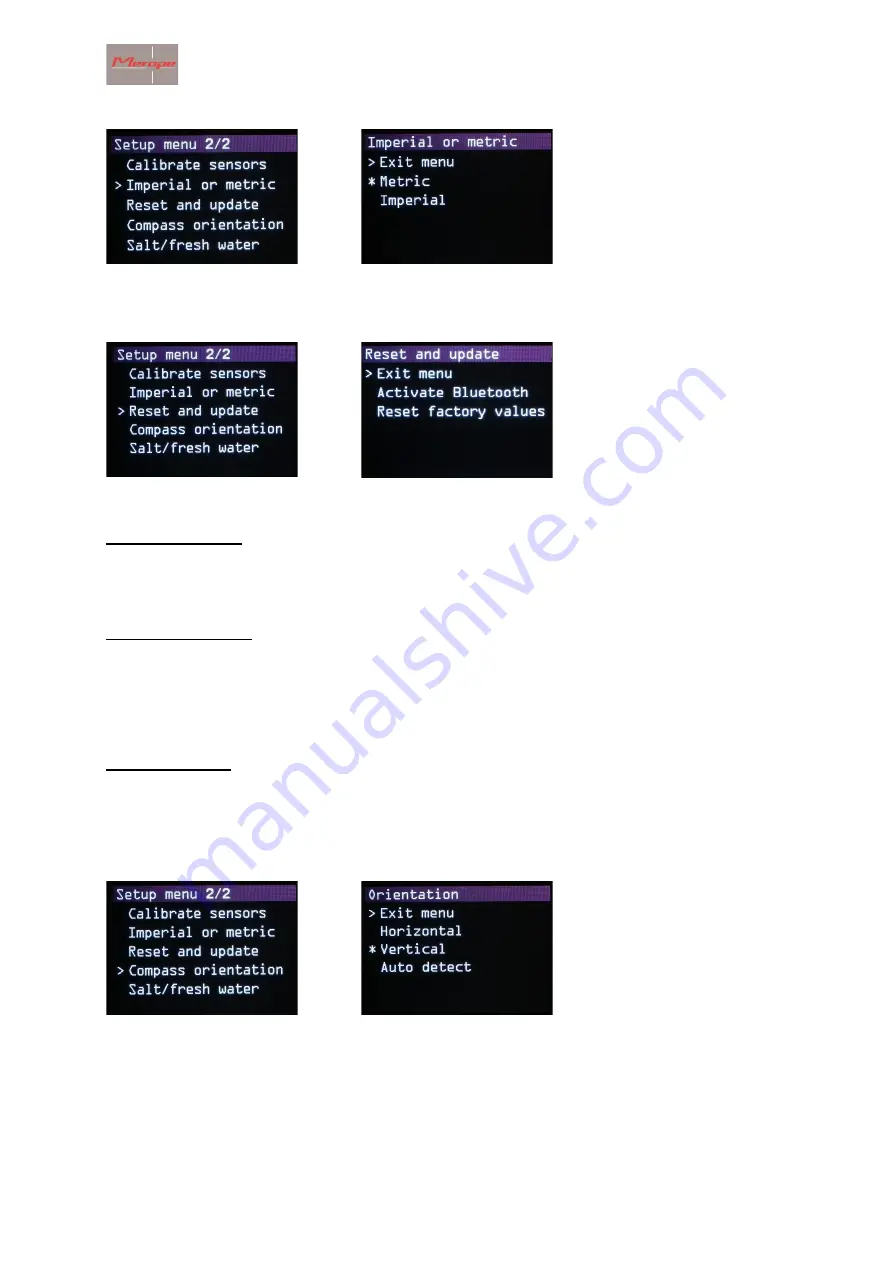
Merope-dive-tools Compass K22 DPV
12
2.3.8 Imperial or metric
Select the applicable unit system here.
2.3.9 Reset and update
In this menu Activate Bluetooth and Reset factory values.
Activate Bluetooth
After activation, the Bluetooth module “Listening to Bluetooth” is
turned on and the compass
becomes visible on the PC. The K22 DPV software can now be connected to the compass.
Reset factory values
This function resets the following values to the factory settings:
Metric/screen orientation/screen colour/compass&barometer calibration/brightness 100%/
declination = 0
Update firmware
Activate Bluetooth and pair the compass with the K22 DPV PC software. For further steps: see
chapter 8 "Update firmware".
2.3.10 Compass orientation
Choose here whether the compass is to be used horizontally or vertically. This is important as the
tip tilt compensation is calculated accordingly.
The tip tilt has a compensation range of + and -90 degrees. If the compass is outside this range,
the compass rose turns red. This indicates that the compass can no longer compensate for tip and
tilt.