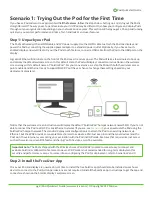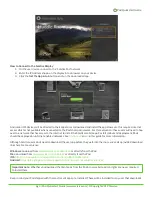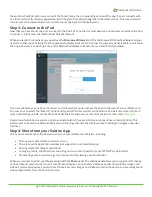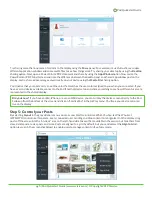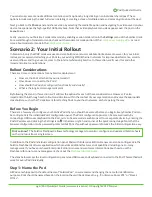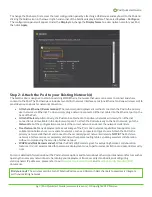pg 1 | Pod Quickstart Guide | www.mersive.com | © Copyright 2019 Mersive
Solstice Pod Quickstart Guide
The Solstice Pod connects to a meeting-room display and leverages existing WiFi/Ethernet networks to facilitate wireless
content sharing and collaboration. This document provides technology managers with instructions for evaluating,
deploying, and managing one or more Pods.
Looking for Something Else?
•
Using Solstice:
If you are already in a Solstice-enabled room and looking for information on how to use Solstice to
share content and collaborate, please go to our
•
Security Guidelines:
For information on deploying Solstice in a security-conscious environment, please refer to the
Solstice Pod Baseline Security Standard (BSS)
document.
•
Specs and Reference Info:
For hardware specifications and a detailed list of configuration options and other
reference info, check out the
Solstice Pod Specs and Reference Material
•
Deployment Overview:
See all the components of a Solstice deployment and find documentation in our
Table of Contents
Scenario 1: Trying Out the Pod for the First Time
Scenario 2: Your Initial Rollout
Scenario 3: Large-Scale Deployment
Scenario 4: Long-Term Deployment Management
Pod Quickstart Guide
Updated January 25
th
, 2019