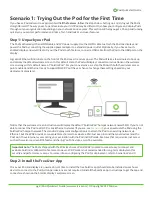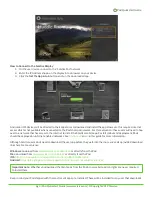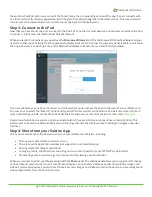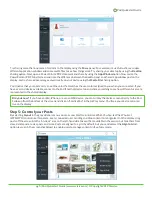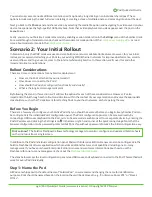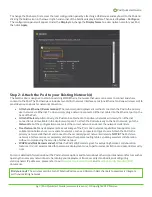Pod Quickstart Guide
pg 9 | Pod Quickstart Guide | www.mersive.com | © Copyright 2019 Mersive
video to play via the web browser. You should experience a smooth viewing experience with synchronous audio. If the video
playback is not smooth or audio is choppy or not synchronized, you may have a network performance issue.
There are additional considerations when it comes to validating network performance, such as ensuring Apple AirPlay
mirroring is configured correctly and fully functional if required for iOS users. To fully evaluate the performance of Solstice
on your network, perform the validation steps in the Network Deployment Guide while monitoring your network with your
preferred tools.
Scenario 3: Large-Scale Deployment
When Solstice is deployed at scale, there are additional considerations for administrators. As a first step to prepare for a
large deployment, we encourage you to
with Mersive so that we can stage resources to support
the on-site deployment team.
In addition, please review the major deployment considerations, which are covered at length in the
. These include:
•
Host Network Considerations
•
Network Deployment and Configuration
•
Required Open Network Ports
•
Setting Up Display Discovery
Scenario 4: Long-Term Deployment Management
Solstice is designed as an every-room solution, and large deployments may involve dozens or even hundreds of Pods, so
ongoing, long-term management is important. In this section,
we’ll co
ver the tools and resources available to support long-
term deployments.
The Solstice Dashboard.
The Solstice Dashboard is an invaluable tool for monitoring and managing large deployments. We
recommend the technology managers responsible for the Solstice deployment use the Solstice Dashboard as their primary
tool for ongoing management and maintenance of the deployment. This may be the IT team, the AV room-owner, or a third
party such as the AV integrator.
NOTE:
In order to use the Dashboard for management of the deployment, the Pods to be managed must have
licenses.
Download the Solstice Dashboard here >>
View the Solstice Dashboard guide >>
Solstice Discovery Service (SDS).
Solstice Discovery Service (SDS) is an important component for long-term deployments
on managed IT networks. In addition to facilitating the user connection process, SDS is also required for several enterprise
features including
Download SDS here >>
View the SDS Guide >>
Solstice Kepler.
Solstice Kepler is a cloud-based room monitoring solution which will provide alerts, real-time deployment
status, usage data, and other valuable analytics. Kepler will be an add-on service for Solstice enterprise deployments.
Learn more about Solstice Kepler >>
Solstice OpenControl API.
The Solstice OpenControl API exposes much of the management and control functionality found
in the Solstice Dashboard for integration with third-party systems such as room control panels and other workplace
technologies/systems.