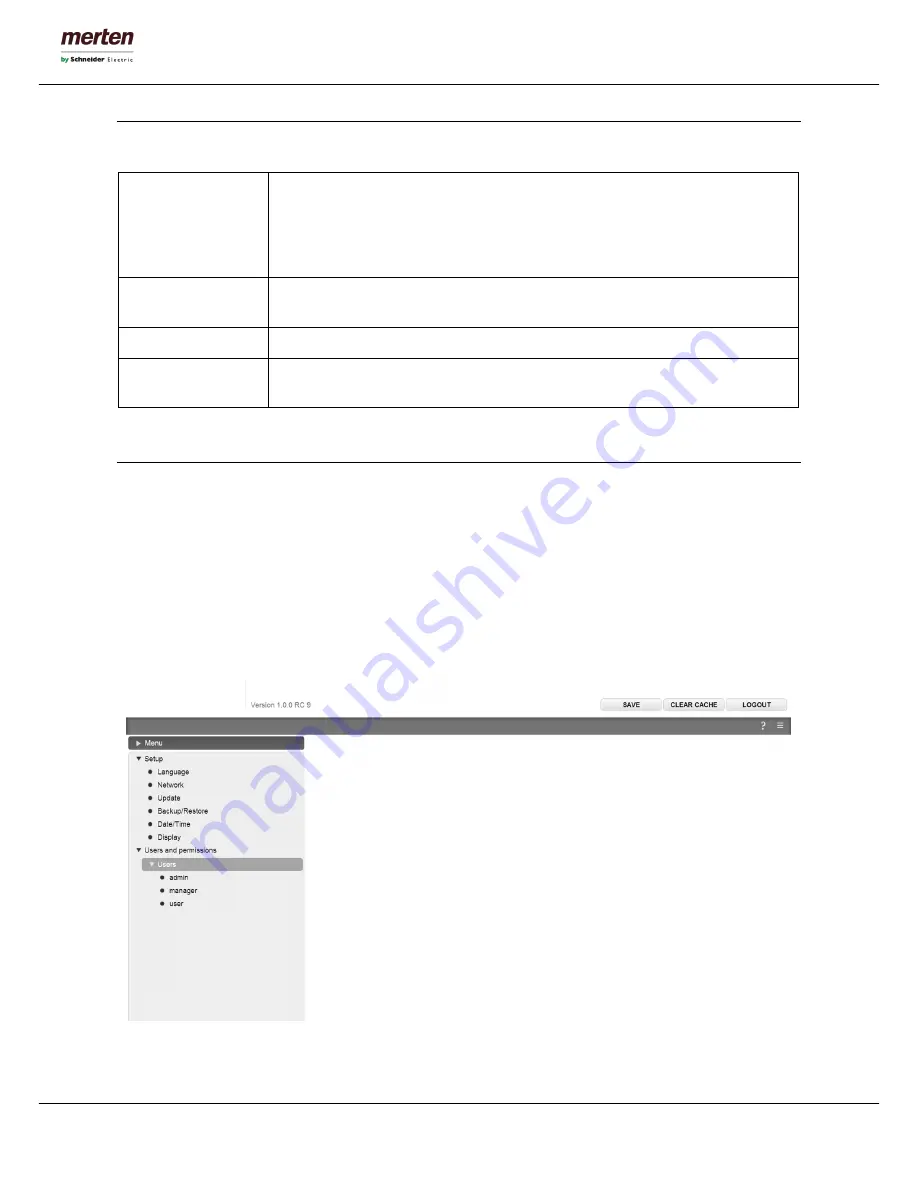
-11-
U.motion Client Touch 10 / 15
Technical Manual
C5. Toolbar
Following functions are always present in the toolbar:
SAVE
Allows saving all changes into the flash memory of U.motion Client Touch, what will
preserve the data even if the device is powered off. The button turns red whenever
changes are made, but not saved yet. In addition, every 5 minutes an automatic
saving of all changes takes place, so pressing the “SAVE”-button is only necessary if
the system should be shut down/restarted immediately after making the changes.
CLEAR CACHE
Allows deleting the HTML CACHE of the client. This is especially necessary if
changes made on the server are not displayed correctly in the visualisation.
LOGOUT
Ends the current session.
VISUALISATION
Allows switching to the visualisation area of the configured U.motion KNX Server
Plus (is only shown when working locally on the device)
C6. Navigation menu
C6.1 Usage
The navigation menu is a typical tree-view-menu. After accessing the configuration area all the main entries
are shown; the sub-menus are accessed by extending the corresponding main menu. The navigation in this
menu is done entirely with a mouse.
Clicking on an entry in the navigation menu turns the clicked entry into grey; if the entry has additional
submenus, the entry will be extended and the sub-menus are displayed. Another click on the selected entry
will close the section and hide the submenus again.
If the selected entry supports the EDIT-action, 3 points (“…”) will be displayed on the right side of the entry.
Clicking on these points will open the properties window of the selected entry:









































