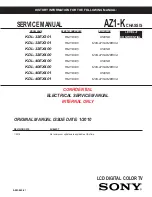-19-
U.motion Client Touch 10 / 15
Technical Manual
As long as no server has been configured in the configuration area of the U.motion Client Touch, no
visualisation area can be loaded and therefore after each reboot the U.motion Client Touch will just load its
own configuration area.
Once a corresponding IP address has been configured, the U.motion Client Touch will show a special loading
screen for app. 20 seconds, through which it will be possible to select the desired access: if the loading screen
is ignored, the visualisation area of the entered server IP will be loaded; if instead the shown “CANCEL”
button is pressed, the loading is aborted and the configuration area of the U.motion Client Touch is shown
again. This additional loading screen simply guarantees that an access to the local settings remains possible
also with a configured server IP address.
C9.
First access after configuration
If a valid IP address has been configured, U.motion Client Touch will automatically load the visualisation area
of the connected U.motion KNX Server Plus. As already mentioned in the last chapter, this can be stopped by
cancelling the first loading screens, accessing in this way the configuration area of U.motion Client Touch.
Otherwise, after each reboot different information from the server is loaded into the local cache and stored
there (HTML-client cache, DB-client cache). This information is used later to navigate in the visualisation and
to command the different objects; by preloading this information, all future accesses are accelerated and the
operating is nearly at real time level. Even if the browser is closed or restarted, the cache will be kept and no
reloading is needed. The different cache technologies can also be disabled if wanted; detailed information on
how this is realized can be found in the installation manual of the U.motion KNX Server Plus.
The following screen is shown during the loading period: