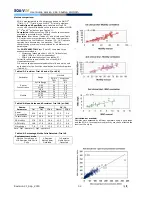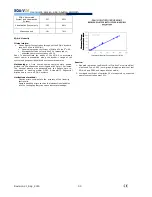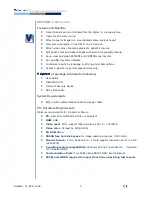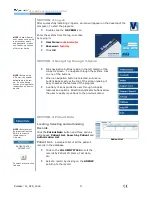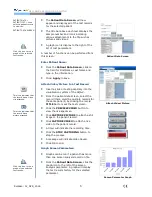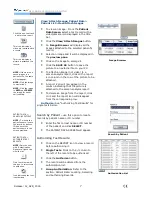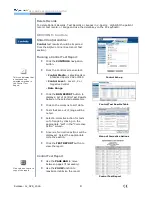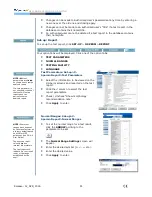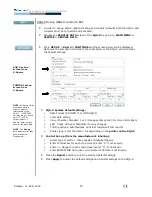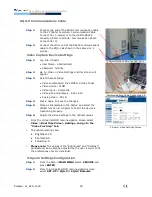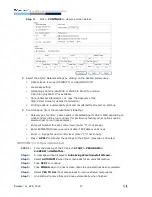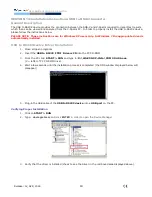User Guide Version 3.60 I-button
Release: 12_APR_2016
13
SQA-V Set-up (SQA-V version 2.60):
In order to set-up SQA-V (patient testing and controls) defaults both the SQA-V and
V-Sperm must be connected and activated:
Activate the
SERVICE DATA
screen of the
SQA-V
by going to:
MAIN MENU >
SERVICE > SERVICE DATA.
SQA-V set-up
screen from
V-Sperm
CONTROL set-up
screen from
V-Sperm
NOTE:
All Set-up fields
must have data in
order to transfer
information to the
SQA-V. If CONTROL
settings are not known,
enter “0” LOT #/
Target Value/+/-
Range. Enter current
date for the date field.
NOTE
: The
Set-up
data transfer may take
several minutes!
Please wait…..
Click:
SET-UP
>
SQA-V > CONTINUE
and the screen below will be displayed.
Data must be entered in all fields of the table below or the SQA-V will not accept
the default settings.
SQA-V System Default settings;
Date Format (DD/MM/YY) or (MM/DD/YY)
Local date setting
Conc./Chamber Standard 1 or 2 (See appendix section for more information)
LES: Check with your distributor for any changes
Printing options: automatically print test results/self test reports
Printer type: enter thermal or ink depending on the
printer on the SQAV
Control Set-up (from the manufacturer’s labeling):
Select type of control: Latex beads or Stabilized Sperm.
Enter Lot Number for each control level (enter “0” if not known).
Enter +/- Range for each control level (enter “0” if not known).
Enter EXPIRATION date (use current date if EXP date is not known).
Press the
Report
button to print the selected default settings.
Press
Apply
to accept the default settings and transfer settings to the SQA-V.