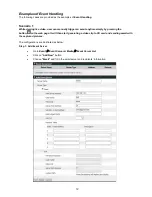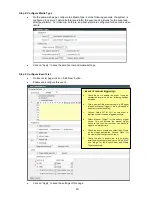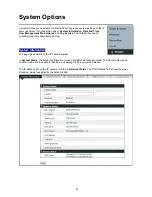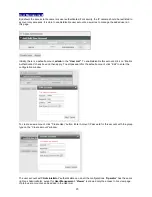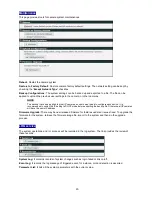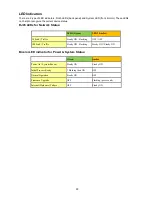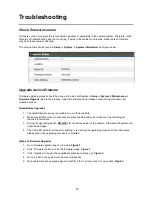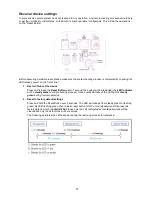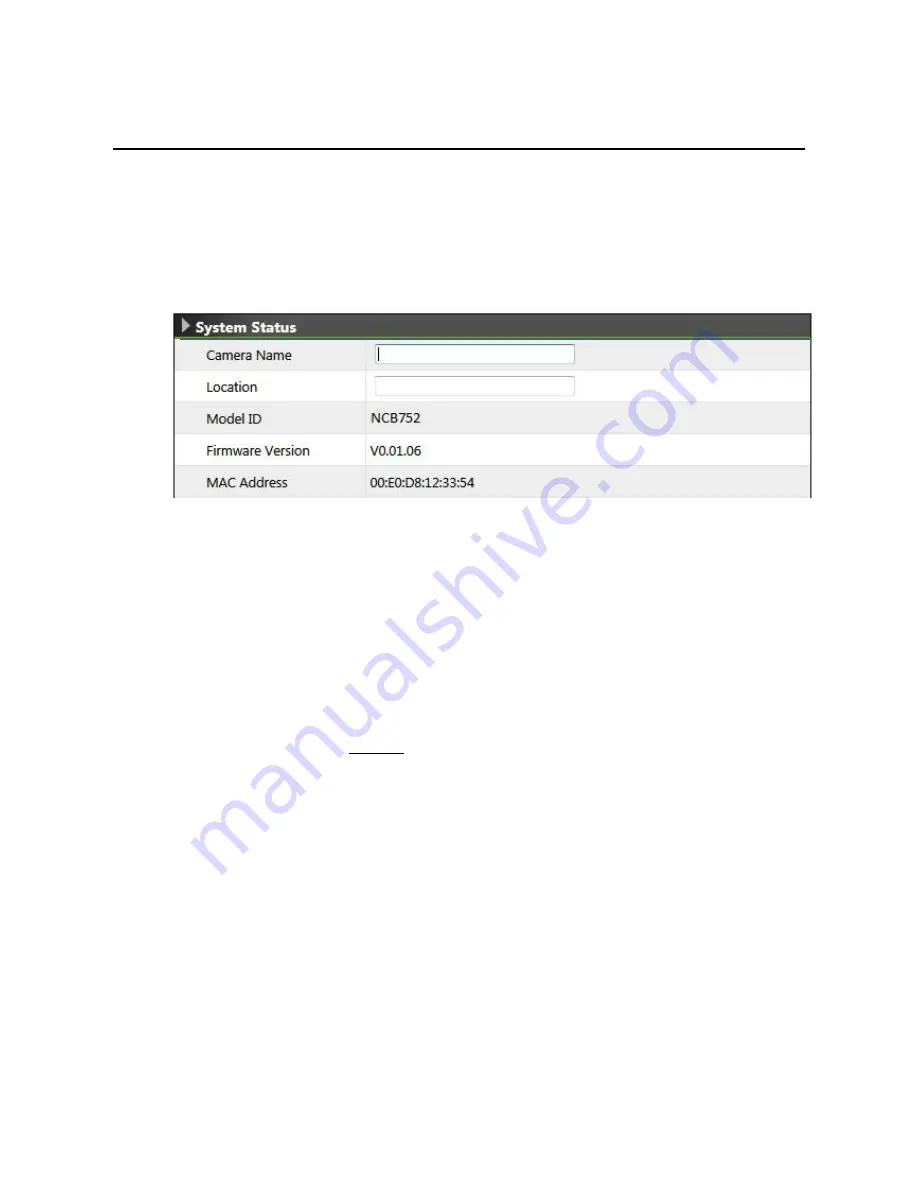
50
Troubleshooting
Check firmware version
Firmware version may imply
the functionalities’ updates or availability in the camera system. Therefore, in the
first step of troubleshooting and then reporting, it helps to locate the found issues. Newer version firmware
may have these issues corrected.
The version code can be found in
Setup -> System -> System Information
, see figure below.
Upgrade device firmware
Firmware upgrade process should be done via the web configuration:
Setup ->System ->Maintenance ->
Firmware Upgrade
. Before the process, read the instructions and release notes coming with each new
released version.
[Read Before Upgrade]
1. The latest firmware image is available on our official website.
2. Make sure all other client connections are disconnected and current jobs such as recording are
required to terminate.
3. During the upgrading period,
DO NOT
disconnect the power of the camera. Otherwise the system unit
might be damaged.
4. The front LED indicator will be slow flashing in red during the upgrading process. When it becomes
steady green, the upgrading process is completed.
[Steps of Firmware Upgrade]
1. Go to firmware upgrade page on the web.
Figure 1
2. Click
“Firmware” button to load the firmware image.
Figure 1
3. Click
“Upgrade” to begin (the upgrade progress bar will pop up).
Figure 2
4. Once it is done, the system will reboot automatically.
5. Go back to firmware upgrade page and confirm if the
“current version” is up-to-date.
Figure 3