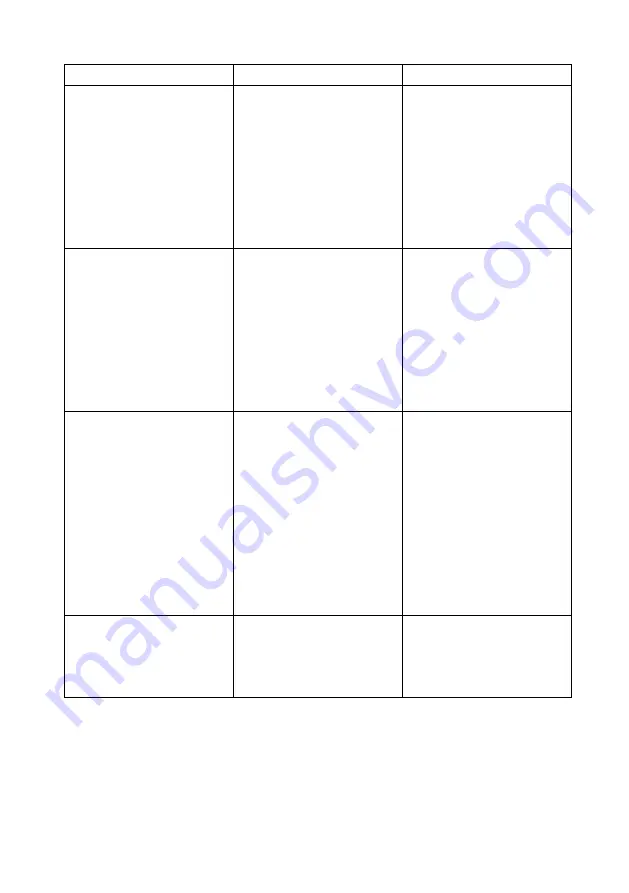
Issue /
Message
Possible Reasons
Possible Solutions
”Scan error.
Please
check your Kinect con-
nection”
The
Kinect
is not
plugged into the USB
port, or there is an
issue with the USB
3.0 port.
Check the USB con-
nection.
Try using
another
USB
port.
Note that depending
on the version of your
Kinect
, it may not
work properly with a
USB 3.0 port.
”Something
went
wrong.
Let’s scan
again.”
You may have made
less than 8 turns, per-
haps you did not turn
45 degrees, or maybe
you did not hold your
pose properly.
Scan again, remem-
bering to turn in 45
degree
increments
and to hold your
pose.
There should
not be any unwanted
objects in the
Kinect
’s
field of view.
”Repeat the same scan
again”
You may have made
a sharp movement
while being scanned
or unwanted objects
may have appeared
in the scanning zone.
Or your PC might not
meet
the
require-
ments for using the
Shapify.me
program.
First make sure that
your PC meets the
requirements stated
under
.
When
scanning, avoid sharp
movements and un-
wanted objects in the
scanning zone.
Processing takes a
long time (about 30
minutes)
There may have been
other objects hinder-
ing the
Kinect
’s field
of view.
Clear away these ob-
jects.
11
Summary of Contents for Shapify
Page 1: ......
Page 10: ...Figure 7 The model has been processed and uploaded Figure 8 3D model on the web 8 ...
Page 17: ...15 ...