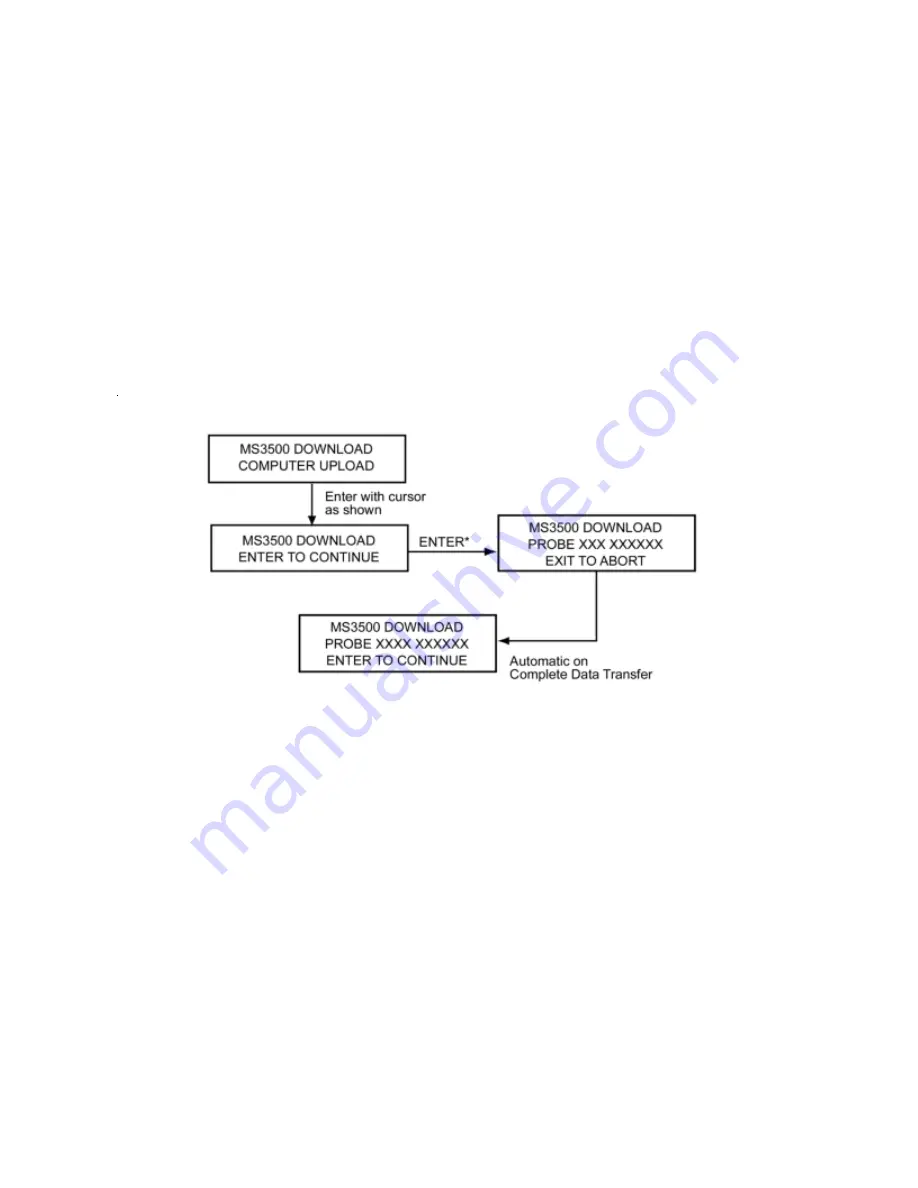
25
2. Upload to MS1500E
The user must first connect the IN3500-2 Optilink cable between the Optilink connector on the
MS3500E/3510E and the phone jack connection on the MS1500E.
Once the communication connection is made between the MS3500E and the MS1500E instruments,
switch on the MS1500E and select a probe ID that corresponds to the probe ID of the MS3500E/
3510E in question. The user must now scroll to the communication menu on the MS1500E, and press
enter.
The MS1500E communications submenu has the following screen sequence for MS3500E/3510E
download operations:
*Before executing this command, set MS3500E to “Waiting for Link Up” mode.
After selecting the MS3500E/3510E “DOWNLOAD” option on the MS1500E communications menu,
the communications mode should be selected on the MS3500E/3510E instrument. This is achieved by
scrolling through the main functions menu, using KEY 1, until the “UPLOAD TO MS1500E” screen is
reached. The submenu is accessed using KEY 2. The MS3500E/3510E screen will now display
“WAITING FOR LINK UP”, and a KEY 1 exit option. The MS3500E/3510E is now waiting for the
download instruction from the MS1500E. This instruction is given by pressing enter on the MS1500E
unit. The MS1500E screen will now display the probe ID and type for the MS3500E/3510E in ques-
tion, plus an option to use “EXIT” to abort the transfer. Data transfer is now in progress.
Upon completion of data transfer, the MS3500E/3510E screen will display “TRANSFER COM-
PLETE” and the MS1500E screen will automatically exchange the “EXIT TO ABORT” option for
“ENTER TO CONTINUE” option. At this point the MS1500E can be disconnected, and the client
may download data from the next MS3500E/3510E or upload data from the MS1500E to the PC.
















































