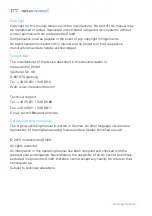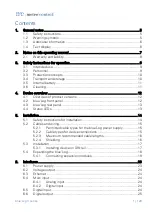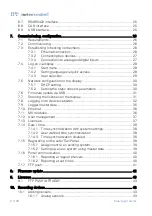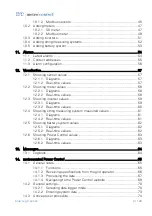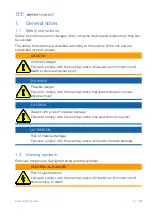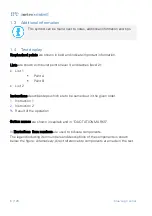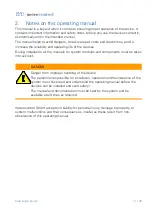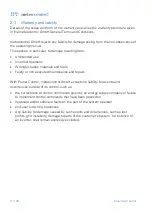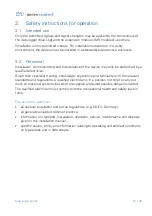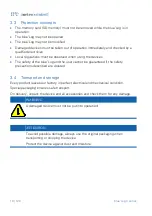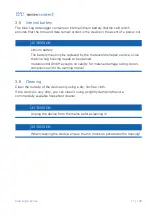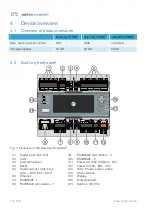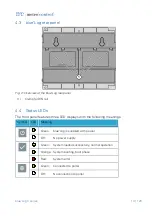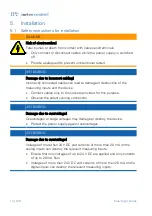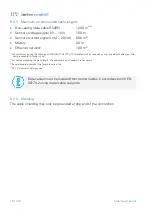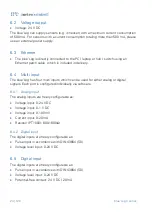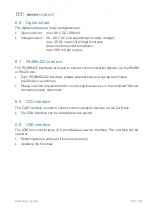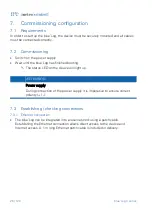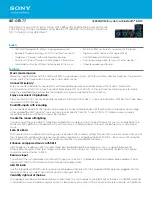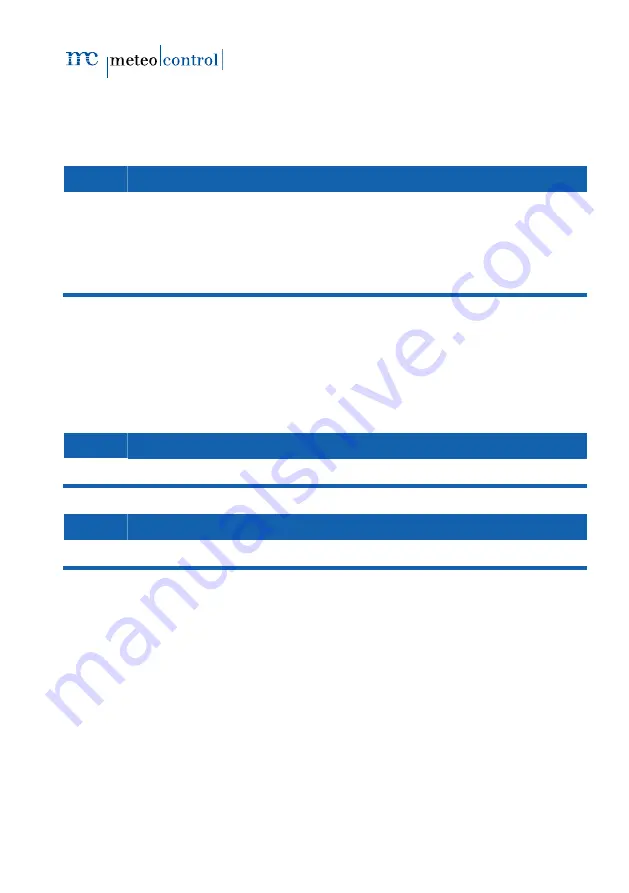
blue’Log X series
11 | 120
3.5
Internal battery
The blue’Log data logger
contains an internal lithium battery (button cell) which
ensures that the time and date remain stored in the device in the event of a power cut.
ATTENTION
Lithium battery
The battery may only be replaced by the meteocontrol repair service, since
the blue’Log housing needs to be opened.
meteocontrol GmbH accepts no liability for material damage owing to non-
compliance with this warning notice!
3.6
Cleaning
Clean the outside of the device only using a dry, lint-free cloth.
If the device is very dirty, you can clean it using a slightly damp cloth and a
commercially available household cleaner.
ATTENTION
Unplug the device from the mains before cleaning it!
ATTENTION
When cleaning the device, ensure that no moisture penetrates the housing!