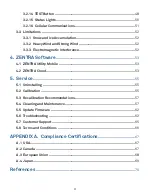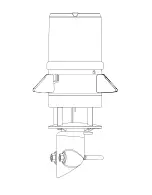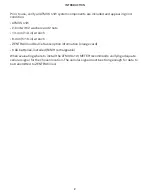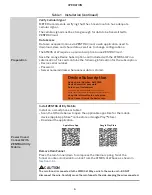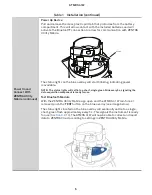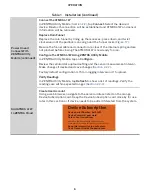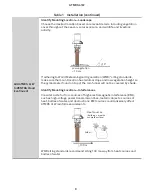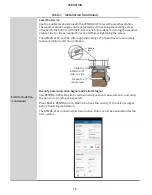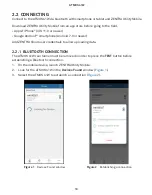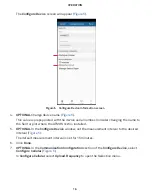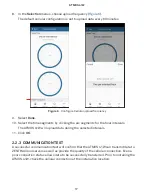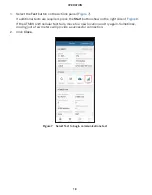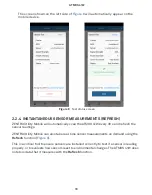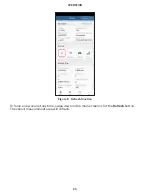5
ATMOS 41W
Table 1 Installation (continued)
Power On and
Connect With
ZENTRA Utility
Mobile (continued)
Power Up Device
Pull and remove the clear, plastic pull tab that protrudes from the battery
compartment. This will allow contact with the installed batteries and will
activate the Bluetooth
®
connection to allow for communication with ZENTRA
Utility Mobile.
Pull
Remov
e
Before
Use
Pull tab
The status lights on the blue overlay will start blinking, indicating power
is available.
NOTE: The status lights will settle to a short, single green blink every 5 s, signaling the
data acquisition component is ready for use.
Test Bluetooth Module
With the ZENTRA Utility Mobile app open and the ATMOS 41W rain funnel
removed, push the
TEST button on the blue overlay (see image below).
The status lights located on the blue overlay will eventually settle to a single,
short, green flash approximately every 5 s. This signals the instrument is ready
). The ATMOS 41W will now be able to collect and report
data to ZENTRA Cloud according to settings in ZENTRA Utility Mobile.