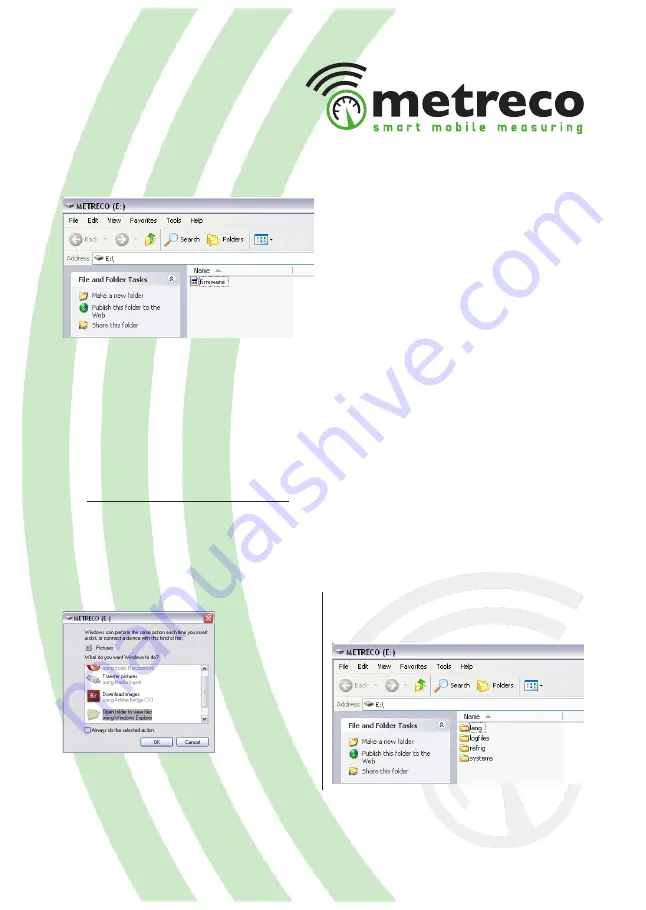
29
11. Your Metreco is updating, you get a warning on your Metreco.
-> The firmware on your Metreco has been updated and the handheld is ready to use.
6. You have 10 s to connect your Metreco to your PC with the included USB-cable.
7. Follow the instructions on your Metreco, this is what you will get on your PC:
8. Remove the .BIN file.
9. Drag the file you downloaded in ‘step 3’ in this folder.
10. Close this window and disconnect your Metreco.
3. Connect the Metreco to your PC with the included USB-cable.
4. Select ‘Open folder to view files using ...’
5. Drag the downloaded file(s) in the
dedicated folder. Langauges in ‘lang’ and
refrigerants in ‘refrig’.
5.4. Extra Languages and Refrigerants
Extra languages and refrigerants are available on the Metreco website.
1. Go to www.metreco.com/support (log-in required, follow instructions).
2. Download the languages and refrigerants of your choice.
6. Close the window and remove the USB-cable safely.
7. The uploaded langauges and refrigerants are now available in Metreco.
































