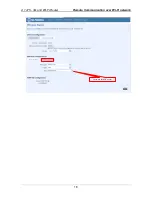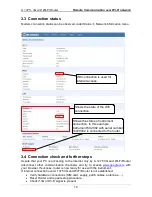Reviews:
No comments
Related manuals for A 1475

Vb-C60 - Ptz Network Camera
Brand: Canon Pages: 30

Scene Master
Brand: JB Systems Pages: 24

CMX 24
Brand: JB Systems Pages: 61

TS-130-US
Brand: QNAP Pages: 39

USR8700
Brand: US Robotics Pages: 156

ER3-100 (5K02-55)
Brand: 8e6 Technologies Pages: 74

WM3111
Brand: Abocom Pages: 1

P-974H - V3.70
Brand: ZyXEL Communications Pages: 116

Archer MR500
Brand: TP-Link Pages: 110

AirStation WZR-1166DHP
Brand: Buffalo Pages: 2

EdgeRouter PoE ERPoe-5
Brand: Ubiquiti Pages: 13

N-FXE-xxx-01
Brand: Transition Networks Pages: 5

Nways 2216
Brand: IBM Pages: 168

AE222X1
Brand: Clas Ohlson Pages: 4

ES-105
Brand: ZyXEL Communications Pages: 12

EM78P809N
Brand: IBM Pages: 75

2423
Brand: SeaLevel Pages: 25

WDR-3124A
Brand: Moxa Technologies Pages: 94