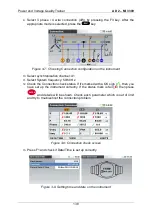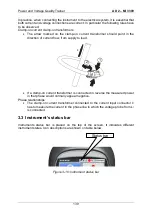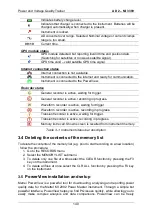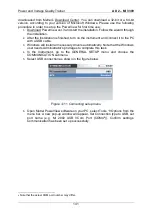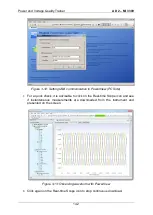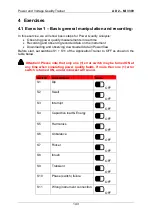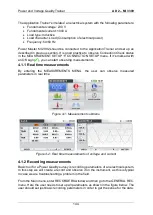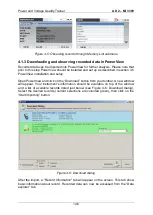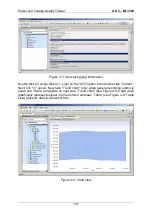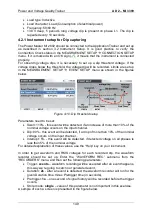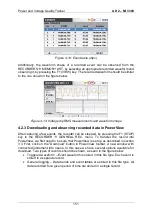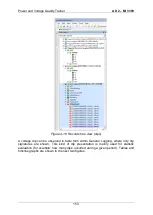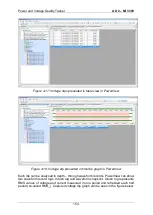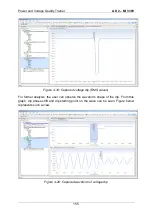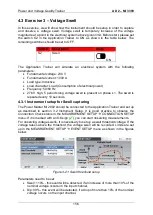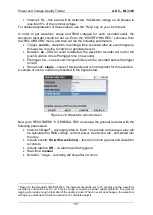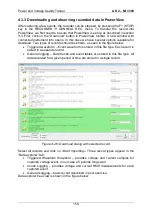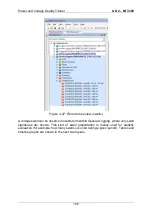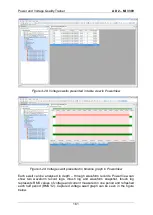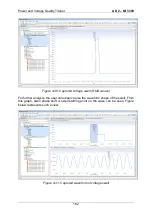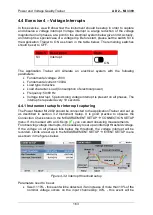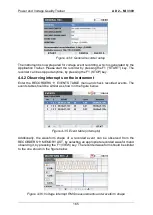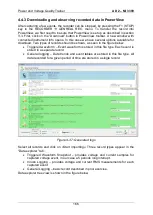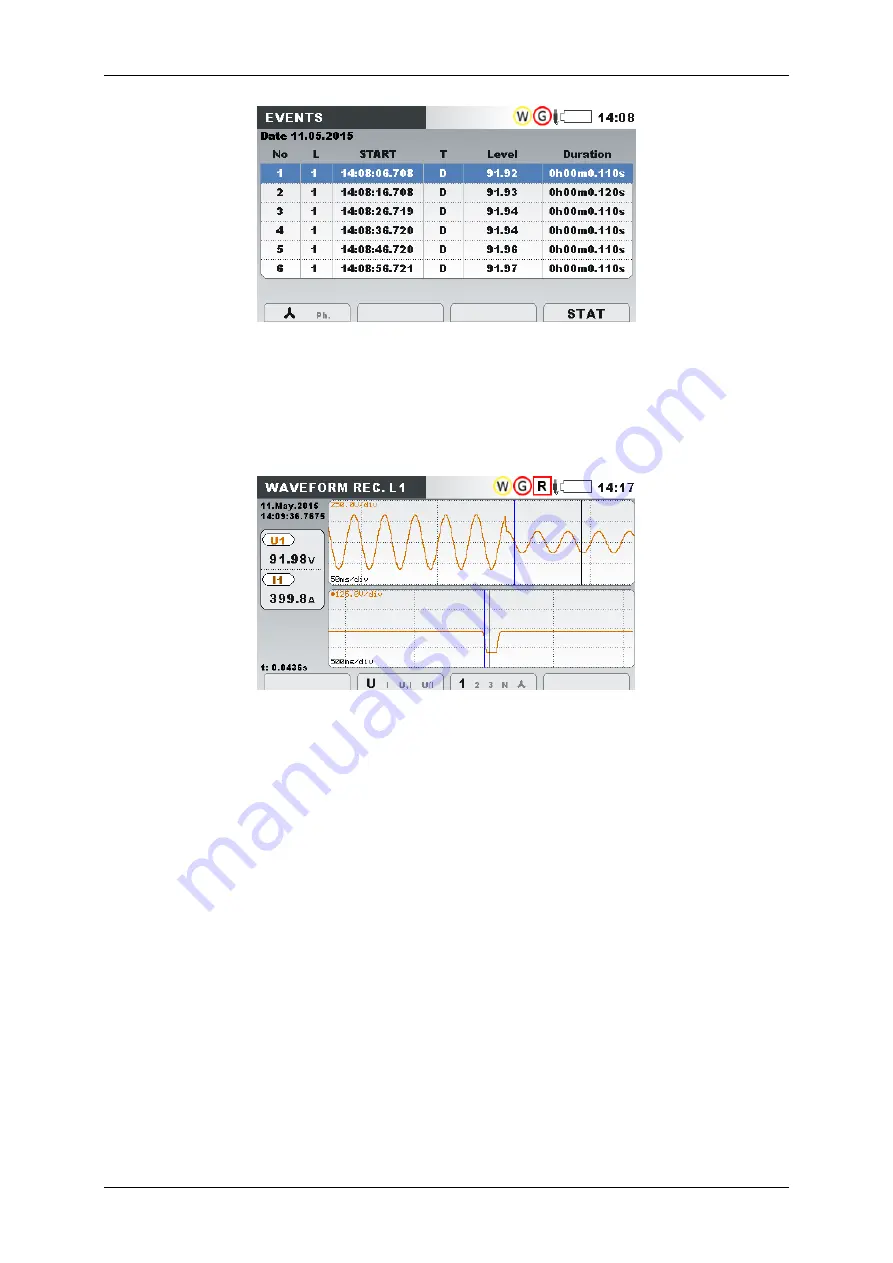
Power and Voltage Quality Trainer
AD 2
– MI 3399
151
Figure 4-13: Event table (dips)
Additionally, the waveform shape of a recorded event can be observed from the
RECORDERS
MEMORY LIST, by selecting an appropriate recorded waveform and
observing it, by pressing the F1 (VIEW) key. The recorded waveform should be similar
to the one shown in the figure below.
Figure 4-14: Voltage dip RMS measurements and waveform shape
4.2.3 Downloading and observing recorded data in PowerView
After capturing a few events, the recorder can be stopped, by pressing the F1 (STOP)
key in the RECORDER
GENREAL REC. menu. To transfer the record into
PowerView, we first need to be sure that PowerView is set up as described in section
3.3. First, click on the
“Download” button in PowerView toolbar. A new window with
connected instrument info opens. In this case we have several options available for
download. Two types of records should be shown, as seen in the figure below:
Triggered waveform
– Event waveform is stored in this file type. Each event is
stored in a separate record.
General logging
– Data trends and event tables are stored in this file type. All
data recorded for a given period of time are stored in a single record.
Summary of Contents for MI 3399
Page 27: ...Electrical Installation Safety Trainer AD 1 MI 3399 27...
Page 46: ...Electrical Installation Safety Trainer AD 1 MI 3399 46 3 Exit settings...
Page 74: ...Electrical Installation Safety Trainer AD 1 MI 3399 74...
Page 197: ...Power and Voltage Quality Trainer AD 2 MI 3399 197 Figure 4 89 Transient Chart view...
Page 204: ...PAT Appliances Machines Safety Trainer AD 3 MI 3399 204...
Page 249: ...PV Photovoltaic Systems Trainer AD 4 MI 3399 249...
Page 250: ...PV Photovoltaic Systems Trainer AD 4 MI 3399 250 AD 4 MI 3399 PV Photovoltaic Systems Trainer...