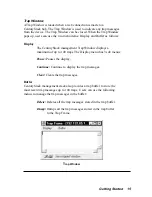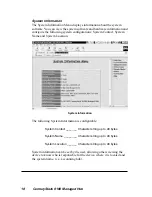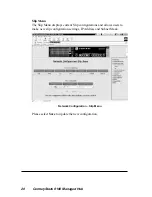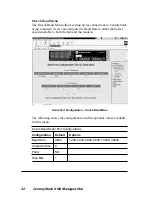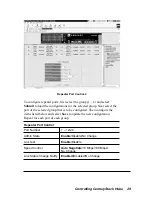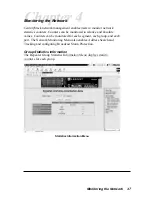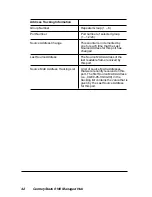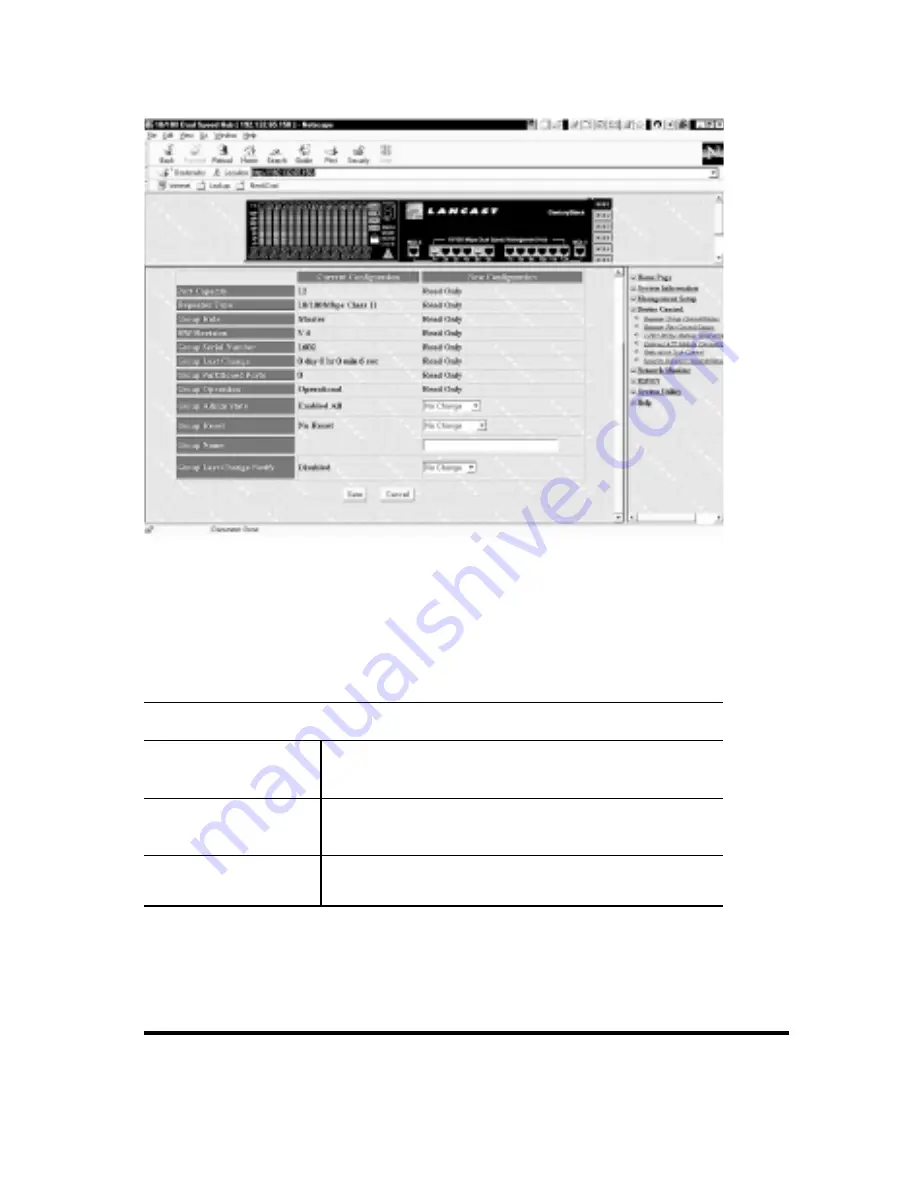
Controlling CenturyStack Hubs 27
Repeater Group Control – 2
To configure the Repeater Group Control, first select a group (1 – 6) and
click the Submit button, to load the configurations for the selected group.
Next configure the items listed below and select Save, to update the new
configuration.
Repeater Group Control
Group Admin State
No Change/Enable 10M/Enable 100M/
Enable All/Disable All
Group Reset
No Change/Reset All/Functions Only/
Counters Only
Group Name
A name of up to 28 characters
Summary of Contents for CenturyStack 8100
Page 1: ...Network Management Guide Lancast CenturyStack 8100 Managed Hub 10 100Mbps...
Page 6: ...6 CenturyStack 8100 Managed Hub...
Page 12: ...12 CenturyStack 8100 Managed Hub...
Page 36: ...36 CenturyStack 8100 Managed Hub...
Page 48: ...48 CenturyStack 8100 Managed Hub...
Page 66: ...66 CenturyStack 8100 Managed Hub RMON History Information 2...
Page 73: ...Additional Information 73...