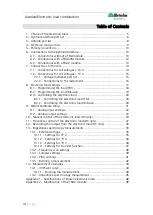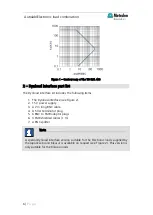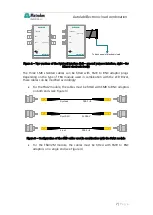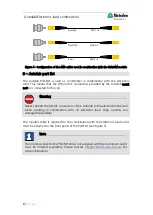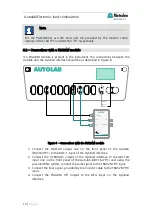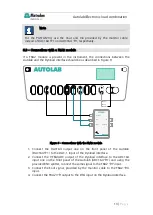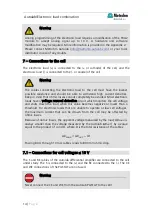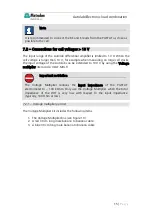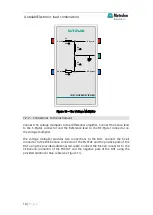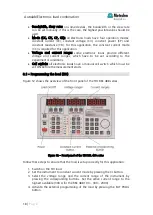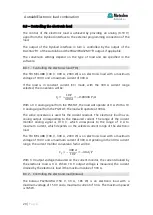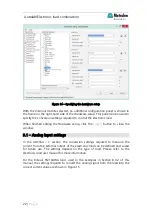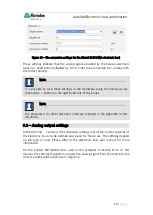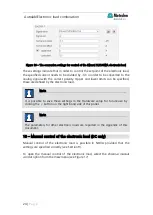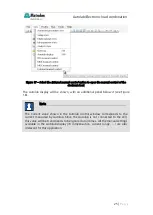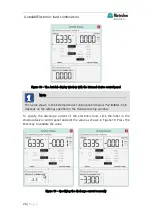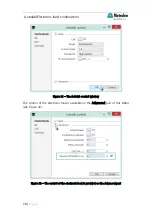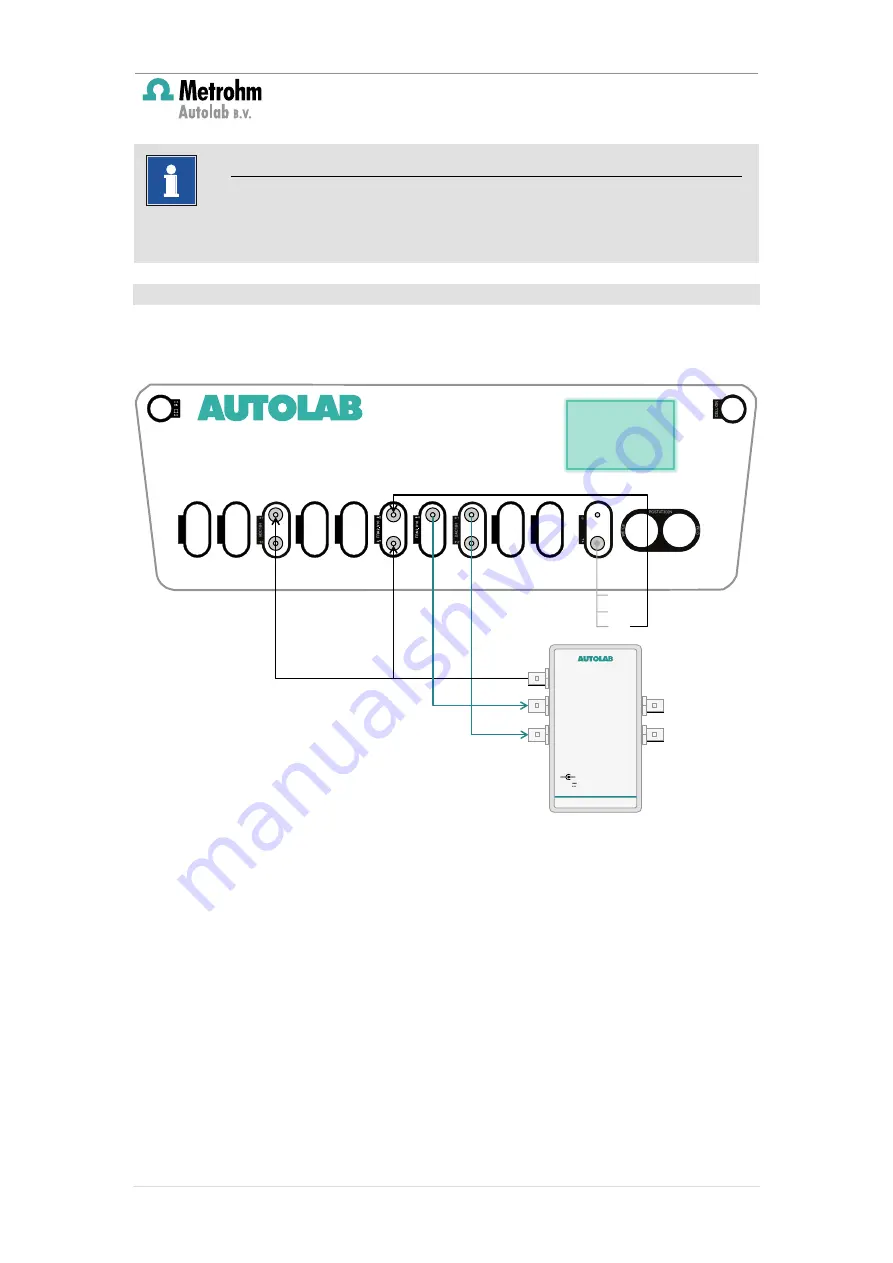
Autolab/Electronic load combination
13 |
P a g e
6.3
– Connections with a FRA2 module
If a FRA2 module is present in the instrument, the connections between the
Autolab and the Dynload interface should be as described in Figure 9.
Figure 9 – Connections with the FRA2 module
1.
Connect the DAC164 output one on the front panel of the Autolab
(DAC164
1) to the DAC-1 input of the Dynload interface.
2.
Connect the Y-FRA/ADC output of the Dynload interface to the ADC164
input one on the front panel of the Autolab (ADC164
1) and using the
provided BNC splitter, connect the same signal to the FRA2
Y input.
3.
Connect the Eout signal, provided by the monitor cable to the FRA2
X
input.
4.
Connect the FRA2 V
output to the DSG input on the Dynload interface.
DYNAMIC LOAD
External prog.
DAC-1
DSG
Y-FRA/ADC
I-M
15 V
+
-
Eout
Iout
Ein
Note
For the PGSTAT204, use the Vout and Vin provided by the monitor cable
instead of DAC164
1 and ADC164
1, respectively.