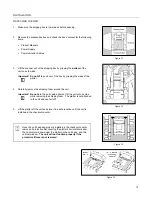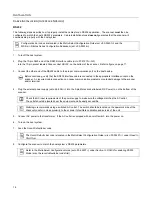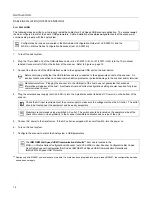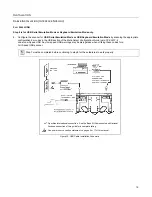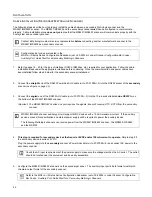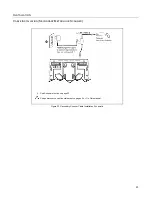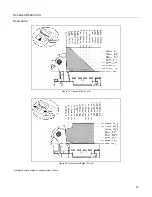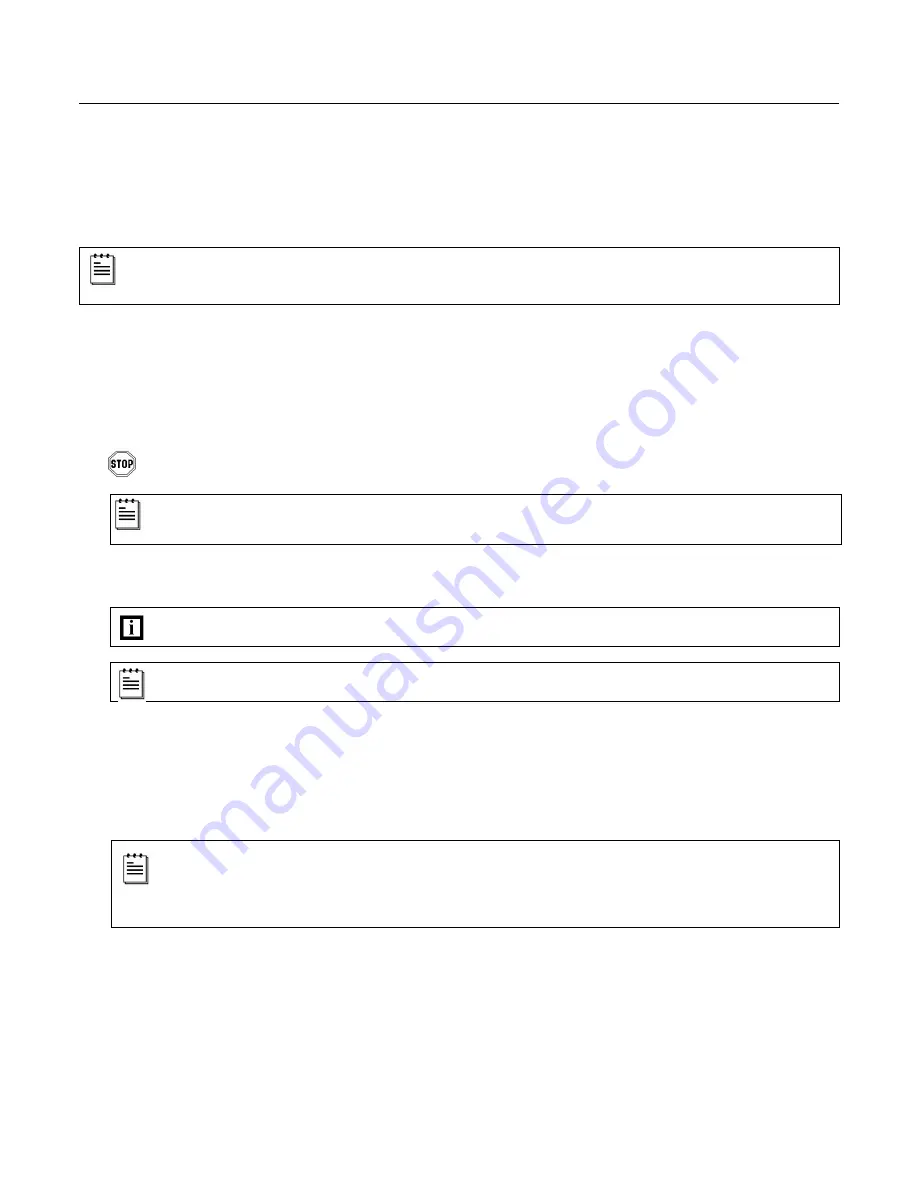
18
I
NSTALLATION
C
ABLE
I
NSTALLATION
(I
NTERFACE
S
PECIFIC
)
F
ULL
S
PEED
USB
The following steps describe how to properly install the cables for a Full Speed USB scanner application. The scanner
must
then be configured to match the host’s USB parameters. Cable installation alone
does not
guarantee that the scanner will
communicate properly with the host system.
Configuration bar codes are located in the MetroSelect Configuration Guide
(
MLPN
00-02407
x
) and the
MS2
xxx
Stratos Series Configuration Addendum (
MLPN
00-02034
x
).
1. Turn off the host system.
2. Plug the 10-pin RJ45 end of the USB interface cable (
MLPN
57-57201
x
-N-3 or 57-57227
x
-N-3) into the 10-pin socket
labeled,
Scanner Host USB
, on the bottom of the scanner. Refer to Figure on page 19.
3. Connect the other end of the USB interface cable to the appropriate USB port on the host device.
Before continuing verify that the USB interface cable is connected to the appropriate socket on the scanner. An
incorrect cable connection can cause communication problems or potential damage to the scanner and/or terminal.
Manufacturers Note:
Plugging the scanner into the USB port of the host does not guarantee that scanned
information will appear at the host. A software driver and correct configuration setting are also required for proper
communication to occur.
4. Plug the external power supply (
MLPN
46-002
xx
) into the 3-pin Molex socket labeled,
DC Power
In
, on the bottom of the
scanner.
Check the AC input requirements of the power supply to make sure the voltage matches the AC outlet. The outlet
should be located near the equipment and be easily accessible.
Metrologic recommends using a switched AC outlet. The switch should be located on the operator’s side of the
checkout counter in close proximity to the scanner to facilitate calibration and service of the unit.
5. Connect AC power to the transformer. If the AC outlet is equipped with an on/off switch, turn the power on.
6. Turn on the host system.
7. Configure the scanner to match the host system’s USB parameters.
The
IBM OEM Full Speed USB Communication Defaults**
bar code is located in the
MS2
xxx
Stratos Series Configuration Addendum (
MLPN
00-02034
x
)
under Scanner Configuration Bar Codes:
Dual Cable Scanner Configuration Bar Codes, IBM OEM Full Speed USB Communication Defaults and
IBM OEM Full Speed USB Protocols.
**
Applies only with MS2421
non-scale scanner models. If a scale has been integrated into a scale ready MS2421, the configuration bar code
shown does not apply.
Summary of Contents for Stratos MS2421
Page 1: ...METROLOGIC INSTRUMENTS INC MS2421 MS2422 Bar Code Scanner Installation and User s Guide ...
Page 64: ......
Page 65: ......