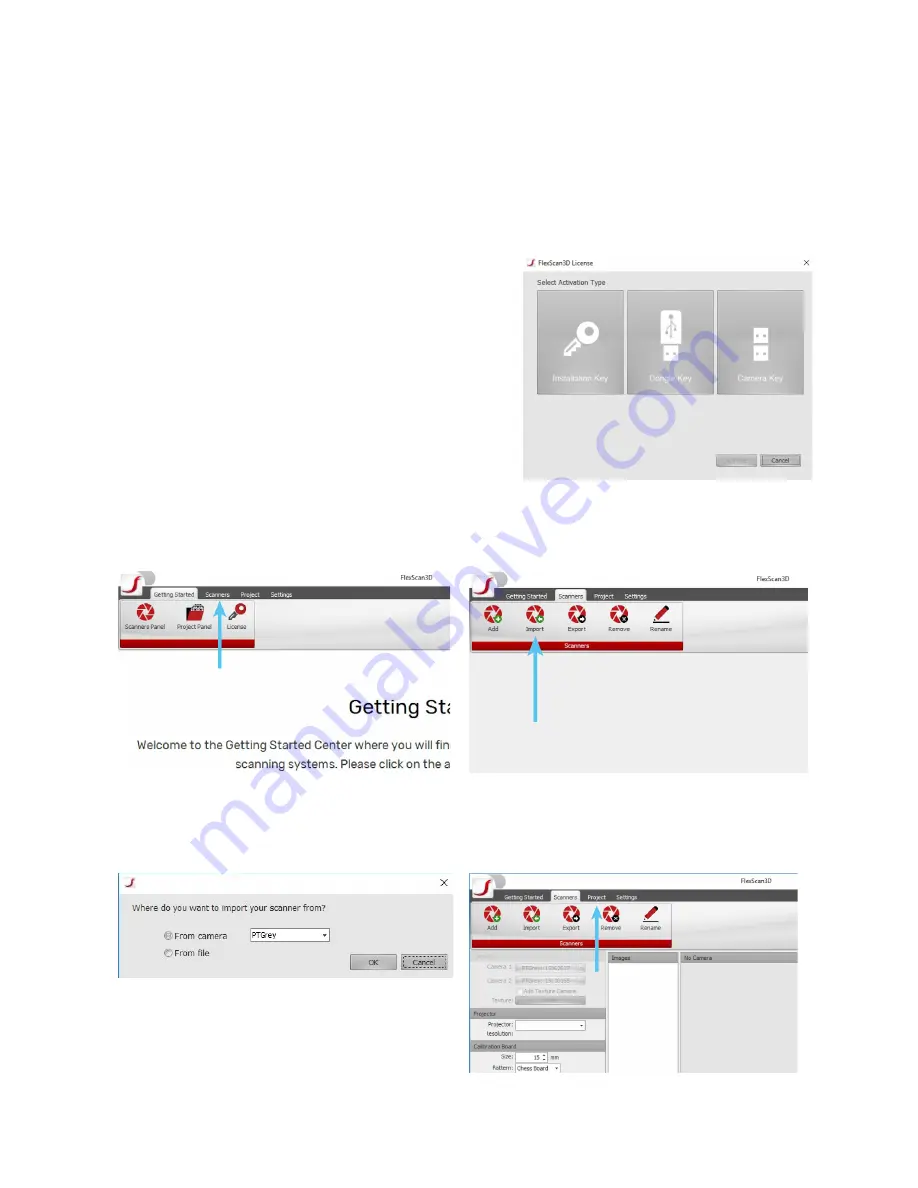
First Scan
Now that FlexScan is installed it is time to get your scanner initialized and ready for its first scan!
Turn on the projector at this point in time and remove the covers on the lenses. Your license
has already been installed onto the scanner so when you open FlexScan it should start with no
problems.
If this dialog appears instead of FlexScan, press
Cancel
. Then make sure your scanner is plugged into
your computer first (HDMI and 2 USB 3.0s). If the
scanner is not plugged in the program will not operate.
With everything plugged in try and open FlexScan
again.
Once FlexScan opens select the
Scanners
tab
Then press the
Import
button
A dialog will pop up asking to import it from a
Camera select
OK
Next click on the
Project
tab
6
Summary of Contents for E Series
Page 1: ... Series Quick Start Guide ...



























