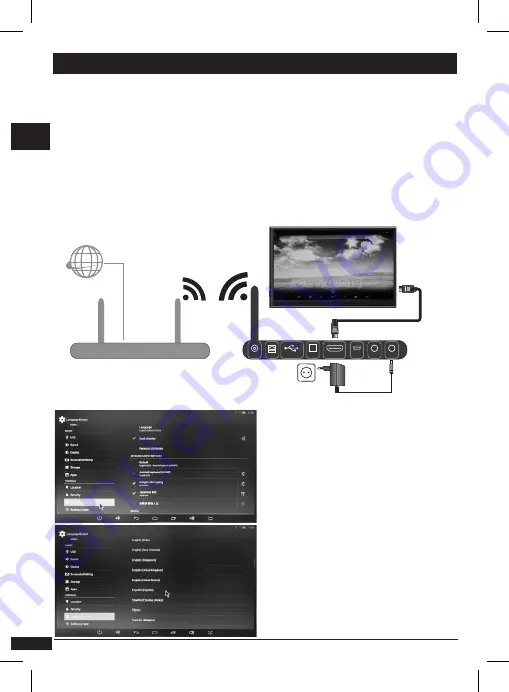
6
technical support: soporte@metronic.com
EN
Settings
The configuration page allows you
to modify the parameters of QU4D
android box. Like a smartphone, has
dropdown menus with shortcuts
(
owner, settings, WiFi, airplane
mode, bluetooth
, etc ...) and also
the possibility of moving the cursor
through the different desktops.
You can also hide the toolbar by
pressing the button
Main settings are.
•
Wi-Fi settings
: modify the
options for the Wi-Fi network or
select the available network to be
connected. To configure the WiFi
network, press Settings and OK.
Now you need to configure the
WIFI network. Select WIFI to show
list of available WiFi networks. Select your DSL device network and enter
the network password.
Control bar
In the bottom of the screen shows a bar permanently control several
functions described below :.
Standby
• Connect the device to the TV with an HDMI cable.
• ATTENTION: Is mandatory to connect the RF module to one of the
USB ports on the receiver.
• Connect the power cord into the back of the QU4Dbox android, and
plug the power supply into an available wall plug.
• Receiver turns on automatically. Main screen displays.
• Turn on the TV.
• Select the HDMI input (check your TV user manual if necessary).
2 - Install
During the first installation, the
device takes several minutes to
start. In the following switched
on, will start in approximately one
minute.
ATTENTION
: In the
first instal-
lation, the default language
is
English
.
USB HOST
USB OTG
DC5V
AV
OTG
HDMI
SPDIF
USB
RJ45
router WiFi
www
















































