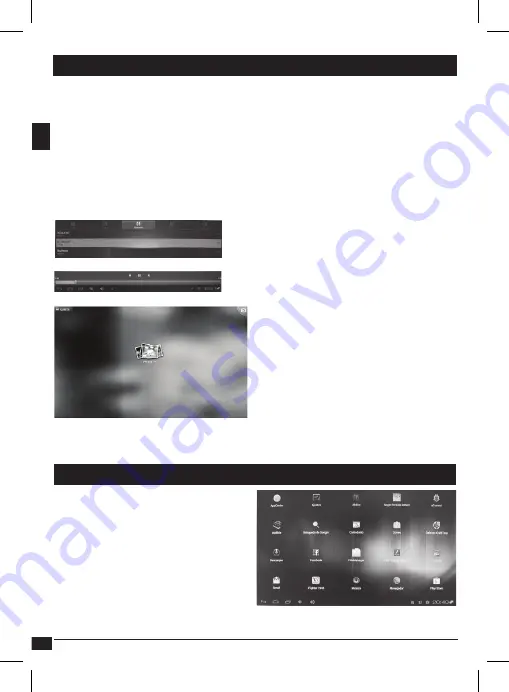
10
technical support: soporte@metronic.com
EN
5 - Multimedia player
The Minibox android includes media players to read videos, music or photos
from a USB drive or MicroSD / TF card.
• You can access by clicking the
Applications
icon, and clicking the following
icons depending on the type of file to be played. You need to insert a USB
drive or MicroSD / TF card with files to be viewer or listened.
• The file manager allows you to: copy, cut, delete, rename. Click the File
Manager icon on the main screen.
• Press and hold the left button of the menu. A pop-up menu appears with
options (cut, copy, rename, move files).
Music player
• Press
Applications / music
By clicking on the
music
icon, the au-
dio player opens and displays all the
music founded automatically on the
disk or MicroSD / TF card.
Photo player (Gallery)
To see photos contained on a USB
card or MicroSD / TF memory, click
the Gallery icon. The player will auto-
matically search all photos and display
them in a album. Click on the album to
see the pictures. Wait a few moments
and the picture will be displayed full screen.
Install applications
• Press
Applications / app. center
and
select the application and click to install.
Uninstall applications
• Press and hold the application icon.
A menu appears. Press menu to
uninstall or select
Settings / applica-
tions
and click
Uninstall
6 - Install/uninstall applications
















































