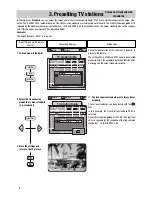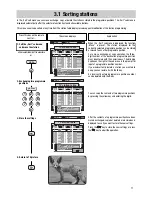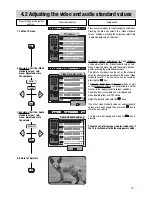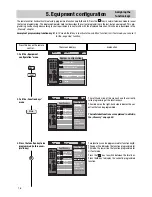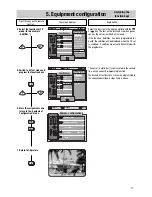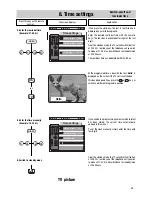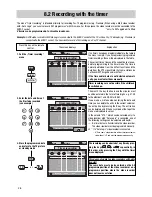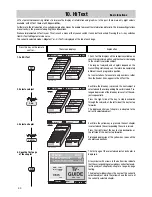Press this key on the remote
control....
The screen displays
Explanation
22
The copy operation with the selected devices is now
active.
If any subsequent switching operations could interfere
with copying, a warning box with the text „AV recor-
ding“ will be displayed and the requested switching
operation will not be executed.
To check the progress of the operation, press the
key
to display the picture from the input device on the screen.
If you wish to execute the copy operation
in standby
mode
, you can switch the TV set to this mode by pres-
sing the
key.
If this setting is not stored, the programme position must
be selected again in order to display the TV programme.
AV
Output
Video Rec.2
LogicVTR
6 0 0 + 0 7 F - G B
AV-recording
no recording
A Device connection
Input
Video Rec.2
LogicVTR
Camcorder
Pr: RTL 2
?
MENU
return
Help
TV
picture
6 0 0 + 0 7 G - G B
AV-recording
Camcorder
➜
LogicVTR
A Device connection
Input
Video Rec.2
LogicVTR
Camcorder
Pr: RTL 2
FRONT:
Video
Output
Video Rec.2
LogicVTR
EURO2:
Video
OK
record ?
?
MENU
return
Help
TV
picture
7. AV recording
In the „AV recording“ menu, you can define which of the connected peripheral AV devices are to be used for copying a recording.
AV device
is a generic term for all external video units, such as video recorders, camcorders,video disk players, photo CD players, etc
which can be connected to a TV.
Example:
You wish to copy a film recorded with an S-VHS/Hi8 camcorder to an LogicVTR video recorder which is also connected to the
TV set.
1. Call the AV menu
2. Select the desired AV devi-
ces (in this example: Cam-
corder and LogicVTR)
3. Store the settings and clear
the menu
In the „AV recording“ menu , you can select how the
AV devices connected to your TV set (see Section 14,
„Equipment configuration/Connecting external devices“)
are to be used for copying a recording.
The left side of the menu (Input) shows the devices
which supply picture and sound for the copy operation.
Selection of an input for a programme is meaningful
only for SAT or decorder operation.
The right side of the menu (Output) shows the devices
capable of recording the picture and sound.
After calling this menu, you must first select the input
device, i.e. the device which is to supply the picture.
After selection of an input, the menu automatically
returns to the output page, where the AV device for
recording is selected.
Back to the example:
You want to copy the film from the camcorder to Logic
VTR.
Press the white key to display the signal from the
camcorder on the screen.
4. Terminate or abort the
copy operation
AV
AV
TV
TV
OK
OK
Camcorder
➜
video recorder
white