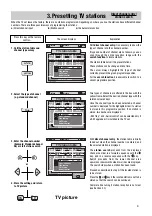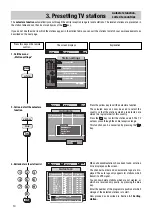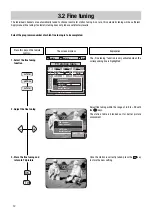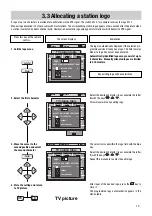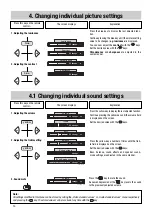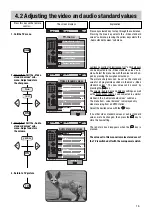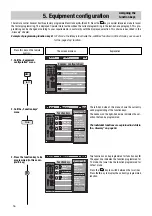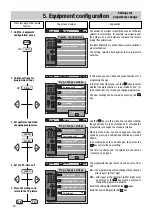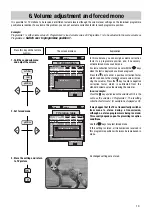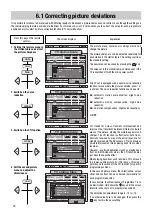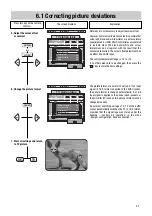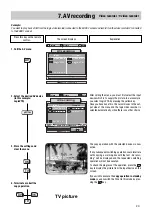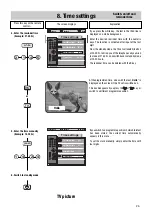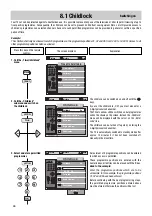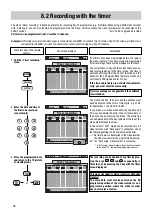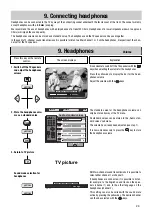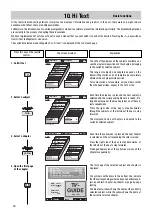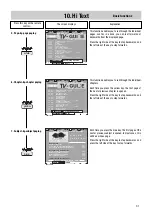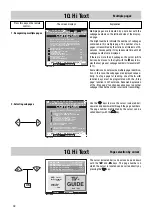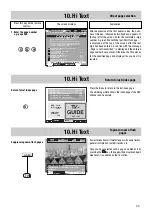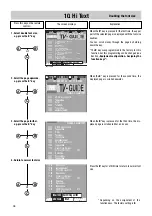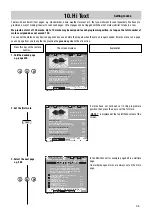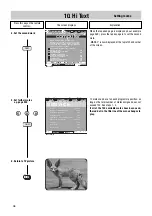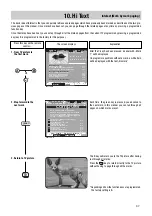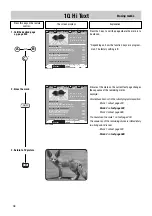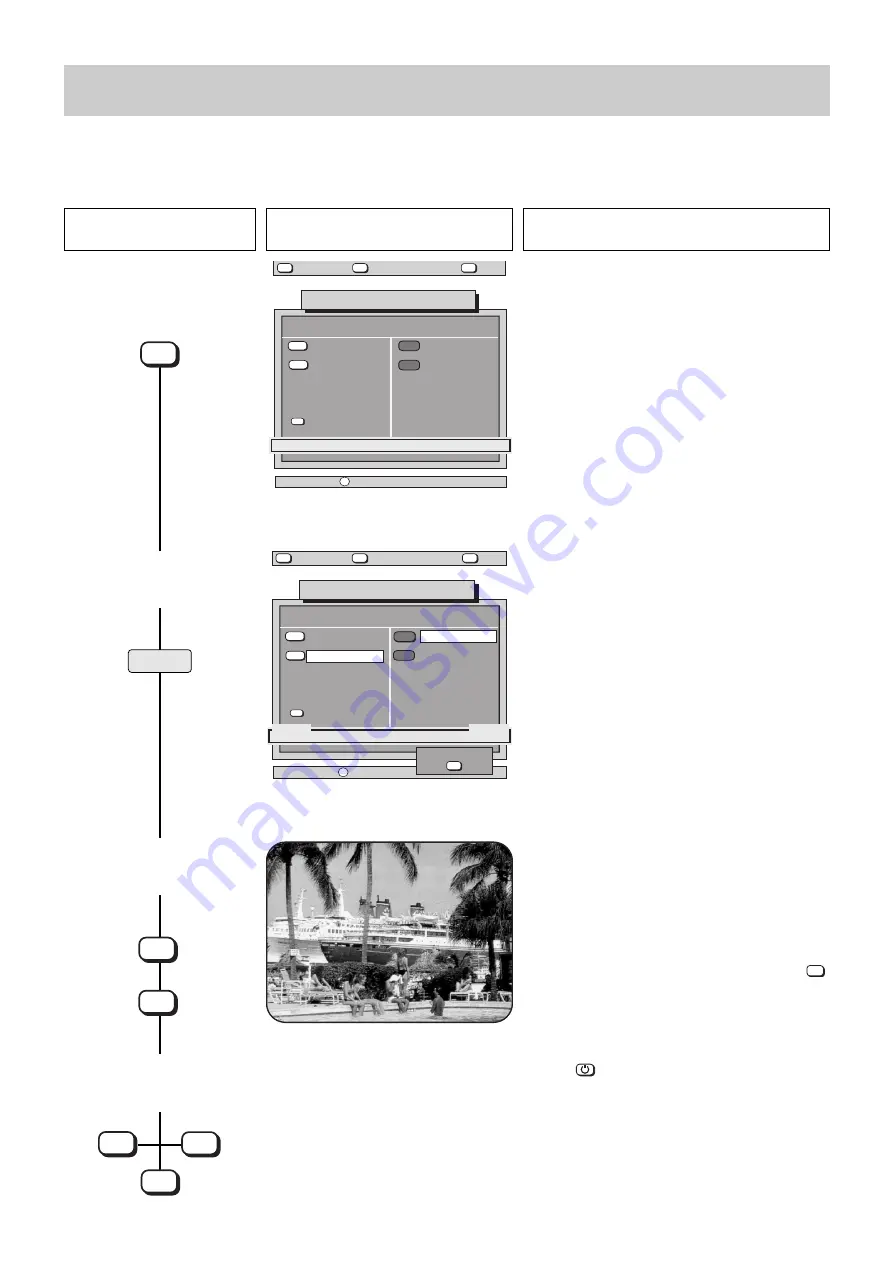
Press this key on the remote
control....
The screen displays
Explanation
23
7. AV recording
Video recorder
➜
video recorder
Example:
You want to play back a film from the logic video recorder connected to the EURO 2 socket and record it on the video recorder 2 connected
to the EURO 1 socket.
1. Call the AV menu
2. Select the desired AV device
(in this example:
LogicVTR)
3. Store the settings and
clear the menu
O u t p u t
Vi d e o R e c . 2
L o g i c V T R
6 0 0 + 0 7 C - G B
AV-recording
no recording
A Device connection
Input
Video Rec.2
Logic VTR
Pr. 1: RTL 2
?
MENU
return
Help
TV
picture
yellow
blue
6 0 0 + 0 7 D - G B
AV-recording
Camcorder
➜
LogicVTR
A Device connection
I n p u t
V i d e o R e c . 2
L o g i c V T R
P r : R T L 2
EURO1:
Video
O u t p u t
Vi d e o R e c . 2
L o g i c V T R
EURO2:
Video
OK
record ?
?
MENU
return
Help
TV
picture
yellow
blue
The copy operation with the selected devices is now
active.
If any subsequent switching operation could interfere
with copying, a warning box with the text „AV recor-
ding“ will be displayed and the requested switching
operation will not be executed.
To check the progress of the operation, press the
key to display the picture from the input device on the
screen.
If you wish to execute the
copy operation in standby
mode
, you can switch the TV set to this mode by pres-
sing the
key.
AV
4. Terminate or abort the
copy operation
TV picture
TV
TV
OK
AV
OK
AV
After calling the menu, you must first select the input
device which is to supply the picture. In our example,
you select Logic VTR by pressing the yellow key.
Once you have done this, the cursor moves to the out-
put side of the menu and the logic video recorder is
selected automatically, since there is no other choice.
yellow
Logic VTR
➜
Videorec.2