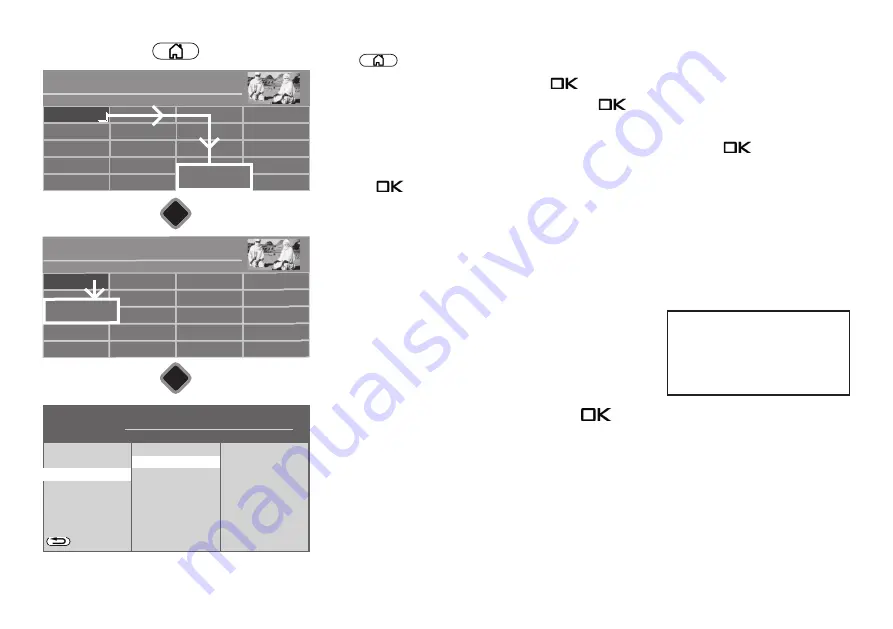
121
Radio
Internet inter-
Recordings archive
TV
Functional overview
20:10
Music
Photos
Videos
Analogue
Network
USB
HDMI
Filemanager
Remove USB Device
Manual
Parental control
Menu
Autom. On/Off
■ MANUAL
Network
AV devices
Sound
Picture
Menu
20:10
Radio station list
TV station list
Subtitle
Service
Parental control
Aufnahme
Bluetooth
®
Configuration
Terrestrial
Analog-TV
Cable
Satellite
■ MANUAL
OK
OK
Recordings/EPG
Recordings/EPG
H H H
Expert
Recording control
EPG settings
Storage medium
BACK
If HDD full:
overwrite
Release USB recording
Time shift
after break
Time shift buffer appr... 2,0 h (SD)
1,0 h (HD)
Format
Speed test
■ MANUAL
■ OPERATION LEVEL
Release USB recording
Storage medium
• Connect your external hard drive to the USB port on your TV set.
• Press
button to open the "Functional overview".
• Select "Menu" with the cursor and press the
button.
• Select "Record/EPG" with the cursor and press the
button.
The "Record/EPG" menu will appear..
• Select "Storage device" with the cursor in the context menu and press the
button
twice
.
• Go to the menu item
“Release USB recording?”
with the cursor control button and
press the
button.
The
"Release the USB recording"
window appears
• Note your TV set’s" request key, which you will need to release the USB recording function.
Releasing the TV set
1.
Go to the Metz homepage at www.metz-ce.de and open the “TV” product page
2.
The following text will appear on the right margin of the lower third of the screen:
Clicking on the text opens the release page.
3.
Now enter the 20-digit “request key” and click
with the mouse.
If your input is correct, you will now see a 7-digit “activation key.
An error message will appear if the input is incorrect.
4.
Enter this “activation key” on your TV set.
5.
If your input is correct, confirmation that USB recording is active will appear.
USB-Recording
Here you can get the
activation key for the
activation of a TV set.
















































