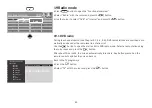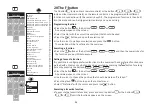78
e) "Headphone" mode and loudspeaker "on"
The volume level on the "
AUDIO OUT port
" on the back of the TV can be adjusted.
Sound output also occurs via the speakers of the TV set. The volume of the TV set
speakers can be changed with the
V+/V–
buttons on the remote control. Change the
volume level on the "
AUDIO OUT port
":
- press the yellow key
.
- Select “Headph. Vol.” with the cursor control key.
- Use the cursor to change the volume.
The headphone output on the front or side will also be changed.
f ) "Headphone" mode and loudspeaker "off"
The volume level on the "
AUDIO OUT port
" on the back of the TV can be adjusted.
There is no sound
output
via the speakers of the TV set.
The symbol for the mute setting does not appear on the screen. The volume of the TV set
speakers can be changed with the
V+/V–
buttons on the remote control.