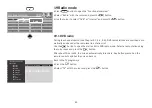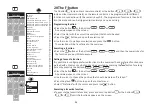80
18 Video text
Video text is another free information service of the broadcasting
channels. There are different ways of browsing in this electronic
newspaper.
18.1 Calling up video text
• Press the
key. The video text will appear.
The next video text pages can be shown in increasing order with the
cursor.
If particular pages are to be selected, enter the page number with the
numeric keys. If video text sub-pages are available, the page numbers
are shown as white. You can browse through these video text pages
using the left/right cursor keys.
18.1.1 Double font size
You can change the font size of the video text using the yellow
button.
- The first time you press the yellow
button, the upper half of
the text page increases.
- Pressing the yellow
button a second time switches on the
lower half of the text page.
- Pressing the yellow
button a third time switches to full page
view.
18.2 Video text comfort functions
Press the
button when the video text appears to display the
comfort functions. You can select the functions with the cursor. Pres-
sing the
button will open the selected comfort function.
TEXT
18.2.1 Structure
• Press the
button to open the comfort functions.
• Select "Structure" with the cursor and press the
button.
The grouping appears on the left side of the screen regardless of
the channel's video text editing. Use the cursor to display the next
video text pages. The selected video text page is displayed auto-
matically.
• Press the
button to go back to the normal video text view.
18.2.2 Cursor on (cursor page selection)
• Press the
button to open the comfort functions.
• Select "Cursor on" with the cursor and press the
button.
By pressing the
button the page is stopped and the cursor
appears next to the first three-digit page number. Use the cursor to
highlight the currently displayed page.
This function makes sense for content pages (e.g. page 100, 200,
etc.) in order to select particular headlines. Once the desired page
number is highlighted, press the
button to display the page.
18.2.3 Search by keyword
It is possible to search video text by keyword.
• Press the
button to open the comfort functions.
• Select "Search for keyword" with the cursor and press the
button.
• Use the cursor to write the keyword, e.g. "Formula 1", on the
keyboard that appears.
• Use the cursor to select the field "Whole word" or "Partial word"
and press the
button.
Press the
button to initiate the video text keyword search. A
spinning circle in the video text headline indicates that the search
is in progress. The number of pages found on which the keyword
occurs is shown to the right of the circle.