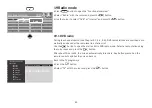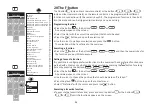81
• Use the
P+/P-
keys to select the pages.
• Press the
button to exit search mode.
18.2.4 Large TV screen / Small TV screen
When video text is displayed, the current programme appears in a
small screen to the left. This moving image can be enlarged or
shrunk.
• Press the
button to open the comfort functions.
• Select "Large TV picture" with the cursor and press the
button.
Resetting the function:
• Press the
button to open the comfort functions.
• Select "Small TV picture" with the cursor and press the
button.
18.2.5 Reveal hidden text
• Press the
button to open the comfort functions.
• Select "Reveal hidden text" and press the
button.
This function will cause hidden text such as VPS times to appear.
18.2.6 Setting markers for a video text page
As a video text reader, you will want to read particular pages repea-
tedly, e.g. stock market, news, weather, etc.
You can set markers according to your personal selection to find
these pages quickly.
Call up the page that is to be provided with a marker.
• Press the
button to open the comfort functions.
• Select "Marked page" with the cursor and press the
button.
A maximum of 10 markers can be used for a single pro-
gramme position.
18.2.7 Select next video text page marker
In the opened video text the video text pages provided with markers
can be browsed in sequence with the green button.
• Press the
button to open the comfort functions.
• Select "Next marked page " with the cursor and press the
button.
18.2.8 Video text, delete markers
Call up video text page whose marker is to be deleted.
• Press the
button to open the comfort functions.
• Select "Delete bookmark" with the cursor and press the
button.
+