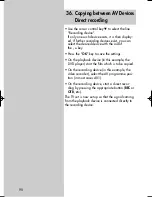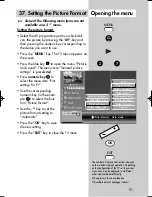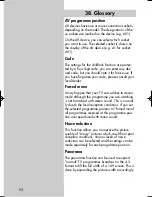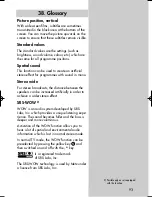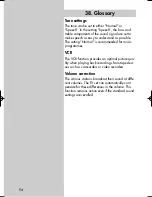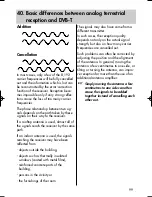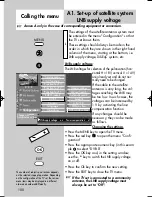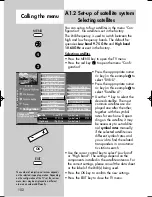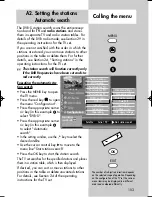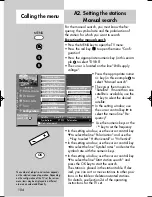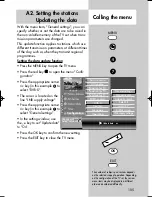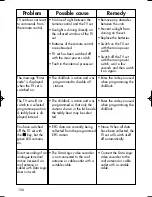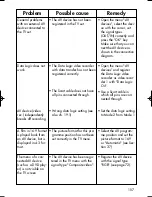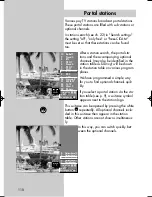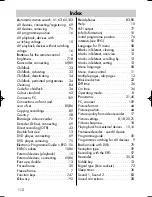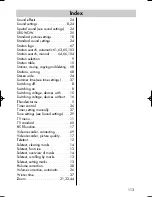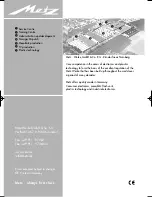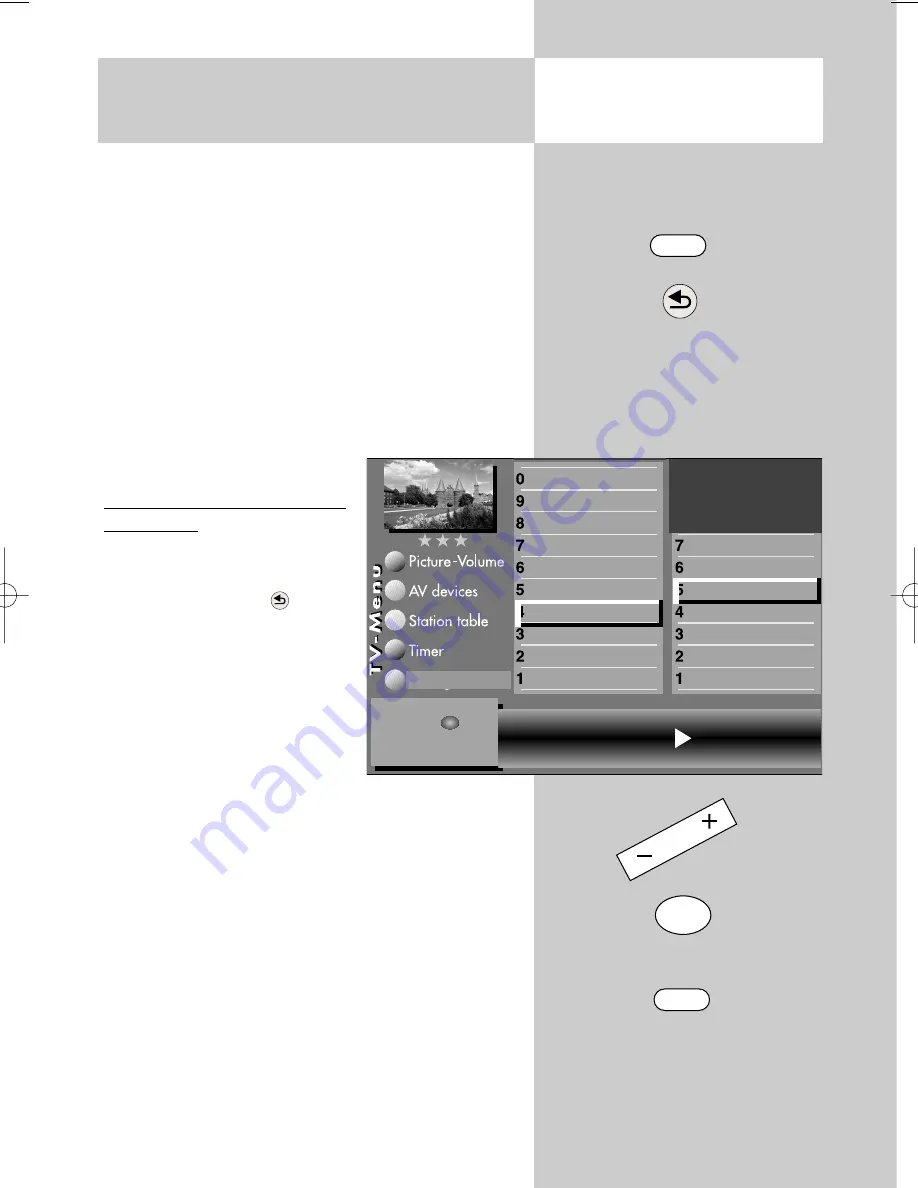
103
The DVB-S station search scans the entire recep-
tion band for
TV
and
radio stations
and stores
them in separate TV and radio station tables. For
details of the DVB radio mode, see Section 29 in
the operating instructions for the TV set.
If you are not satisfied with the order in which the
stations are stored, you can move stations to other
positions in the table or delete them. For further
details, see Section 24, "Sorting stations" in the
operating instructions for the TV set.
☞
The station search will function correctly only
if the LNB frequencies have been set and sto-
red correctly.
Executing the automatic sta-
tion search
• Press the MENU key to open
the TV menu.
• Press the red key
to open
the menu "Configuration".
• Press the appropriate nume-
ric key (in this example
to
select "DVB-S".
• Press the appropriate nume-
ric key (in this example
to select "Automatic
search".
• In the setting window, use the
- +
key to select the
desired satellite.
• Use the cursor control key
to move to the
menu line "Start station search".
• Press the OK key to start the station search.
The TV set searches for the specified stations and places
them in a station table, which is then displayed.
If desired, you can sort or move stations to other
positions in the table or delete unwanted stations.
For details, see Section 24 of the operating
instructions for the TV set.
A2. Setting the stations
Automatic search
Calling the menu
MENU
The number of subjects and sections depends
on the selected scope of operation. Depending
on the configuration of the TV set, the various
menu items may be displayed in a different
order and numbered differently.
OK
EXIT
Satellite
Astra 19,2°
Start station search
General settings
Manual search
Automatic search
Satellit B
Astra 19,2°
DiSEqc system
LNB supply voltage
Service menu
AV function
Function for F3
Function for F2
Function for F1
EURO sockets
DVB-S
Country
Language
Operating
Configuration
Start station
search with
OK
607 47 2042.A1 Clarus GB 04.12.2007 9:59 Uhr Seite 103