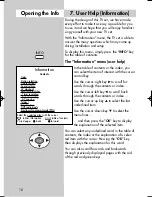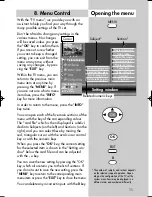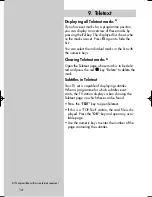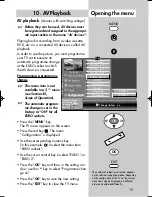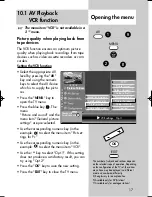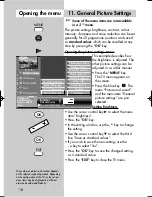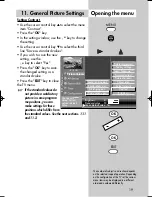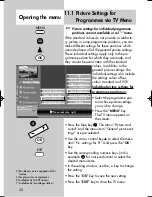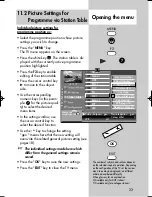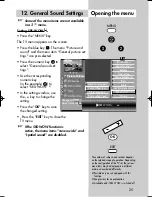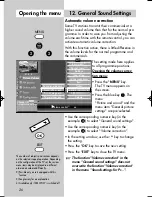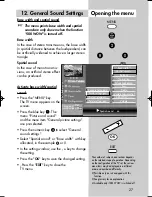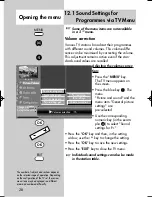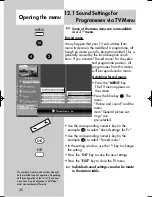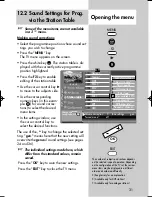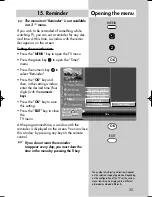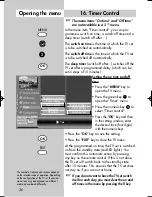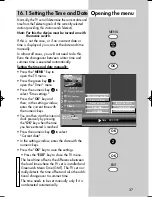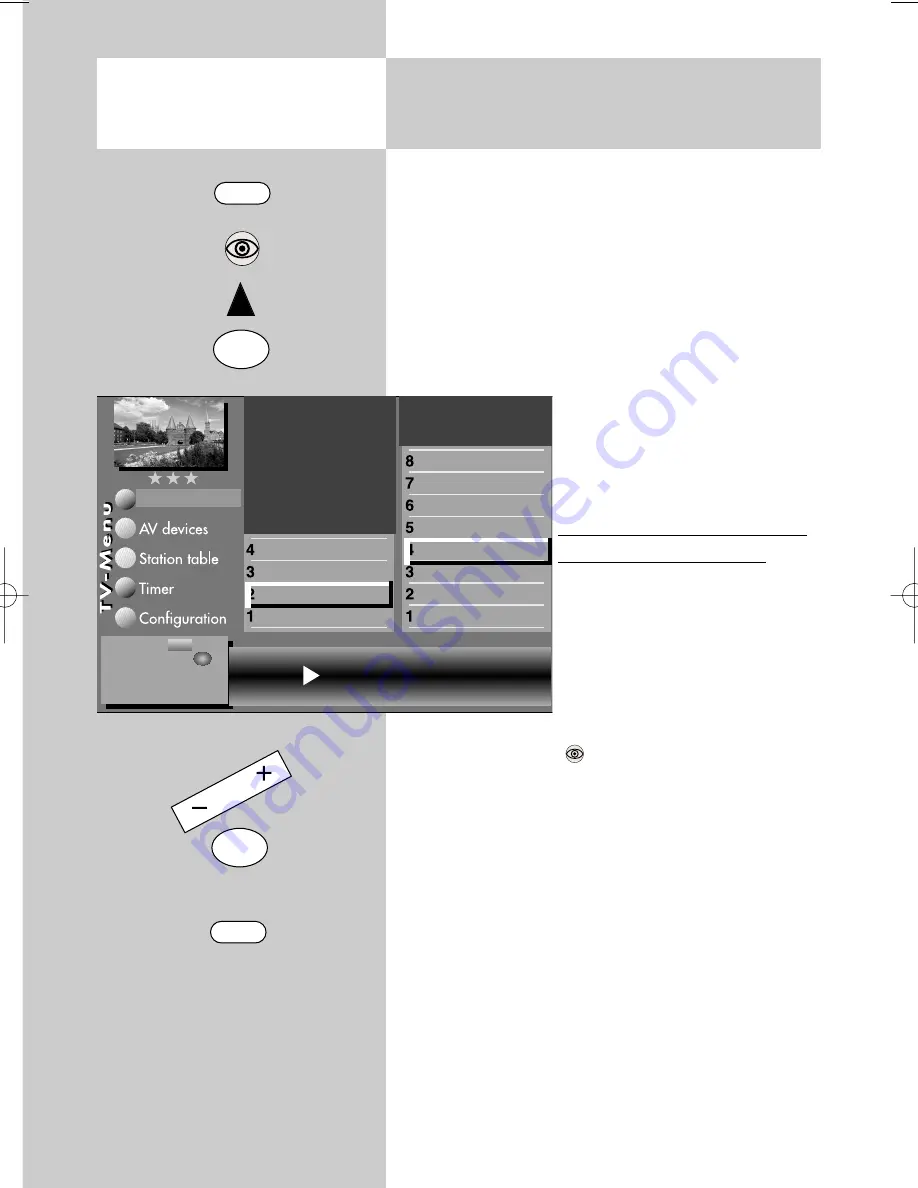
22
11.1 Picture Settings for
Programmes via TV Menu
Opening the menu
Picture settings for individual programme
positions are not available in a 2 ** menu.
If the standard values do not provide a satisfacto-
ry picture in some programme positions, you can
make different settings for these positions which
override almost all of the general picture settings.
These individual settings apply only to the pro-
gramme position for which they are made, and
they cannot be overwritten with the standard
values. In addition to the
general picture settings, the
individual settings also include
the settings colour offset,
colour standard and VCR.
Individual picture settings for
programme position xy:
• Select the programme posi-
tion whose picture settings
you wish to change.
• Press the "
MENU
" key.
The TV menu appears on
the screen.
• Press the blue key
. The menu "Picture and
sound" and the menu item "General picture set-
tings" are pre-selected.
• Use the cursor control key
to select the menu
item "Pic. settings for Pr." And press the "
OK
"
key.
• Use the corresponding numeric keys (in this
example:
for noise reduction) to select the
desired menu items.
• In the setting window, use the
- +
key to change
the setting.
• Press the "
OK
" key to save the new setting.
• Press the "
EXIT
" key to close the TV menu.
☞
2) Possible only on sets equipped with this
function.
3) See glossary for an explanation.
5) Available only for DVB stations!
7) Available only for analogue stations!
Noise reduction light
VCR
3)
Picture format
5)
Colour standard
3)7)
Colour offset
3)7)
Noise reduction
3)
Picture sharpness
Colour intensity
Contrast
Sound set,.prog.posn
Sound settings, gen.
Pict.set.,prog.posn.
Picture settings, gen.
Picture-Volume
Change with
Accept value with
– +
OK
MENU
OK
EXIT
OK
607 47 2042.A1 Clarus GB 04.12.2007 9:59 Uhr Seite 22