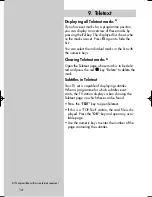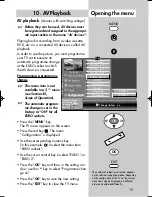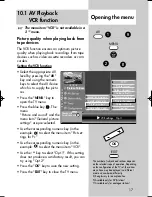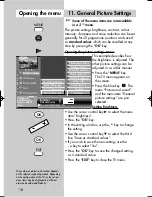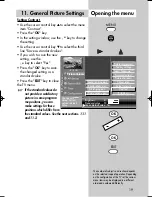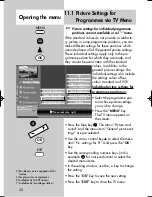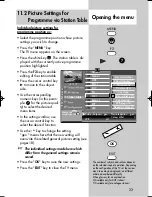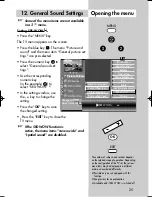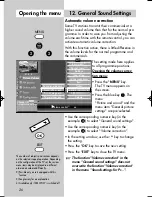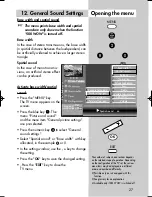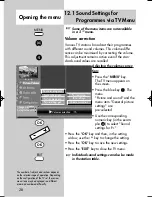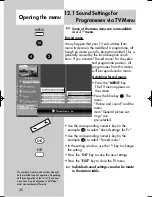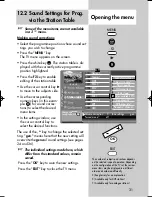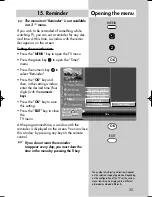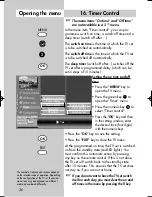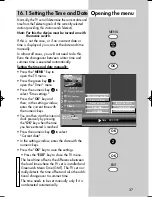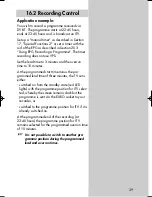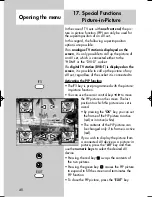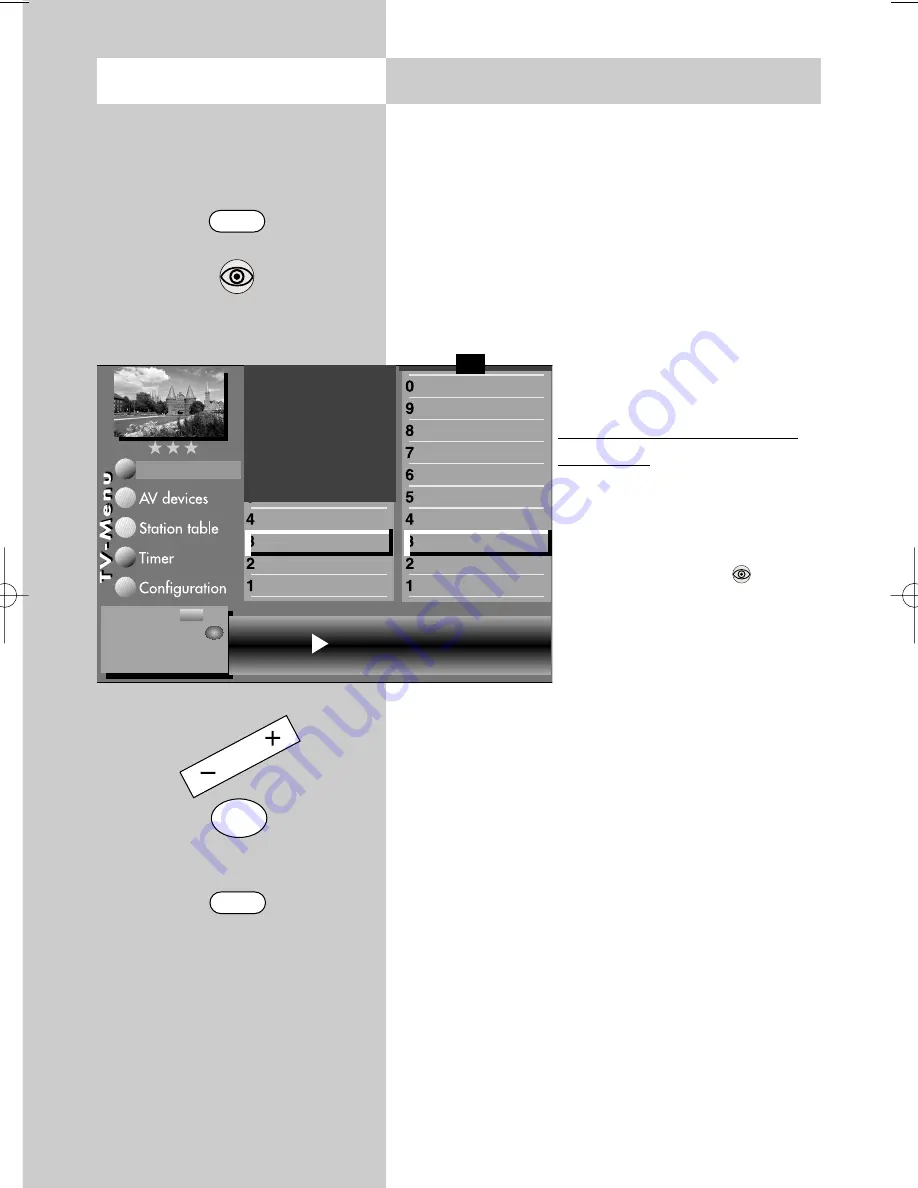
26
Automatic volume correction
Some TV stations transmit their commercials at a
higher sound volume than that for the normal pro-
gramme. In order to save you from adjusting the
volume each time with the remote control, you can
activate automatic volume correction.
With this function active, there is little difference in
the volume levels for the normal programme and
the commercials.
The setting made here applies
to all programme positions.
Opening the volume correc-
tion menu:
• Press the "
MENU
" key.
The TV menu appears on
the screen.
• Press the blue key
. The
menu
"Picture and sound" and the
menu item "General picture
settings" are pre-selected.
• Use the corresponding numeric key (in the
example:
) to select "General sound settings".
• Use the corresponding numeric key (in the
example:
) to select "Volume correction".
• In the setting window, use the
- +
key to change
the setting.
• Press the "
OK
" key to save the new setting.
• Press the "
EXIT
" key to close the TV menu.
The function "Volume correction" in the
menu "General sound settings" does not
overwrite the function "Volume correction"
in the menu "Sound settings for Pr...".
☞
Opening the menu
12. General Sound Settings
MENU
OK
EXIT
!
!
The number of subjects and sections depends
on the selected scope of operation. Depending
on the configuration of the TV set, the various
menu items may be displayed in a different
order and numbered differently.
2) Possible only on sets equipped with this
function.
3) See glossary for an explanation.
4) Available only if SRS WOW is switched off
Volume control
3)
on
Base width
4)
Spatial sound
4)
Balance
Tone setting
Volume headphones
Bass
Treble
Automatic volume control
3)
SRS WOW
2) 3)
Volume
Sound set,.prog.posn
Sound settings, gen.
Pict.set.,prog.posn.
Picture settings, gen.
Picture-Volume
Change with
Accept value with
– +
F1
➔
OK
607 47 2042.A1 Clarus GB 04.12.2007 9:59 Uhr Seite 26