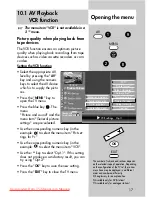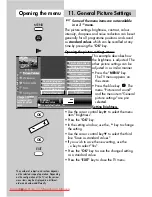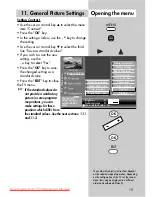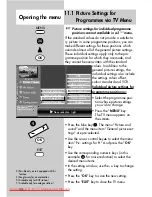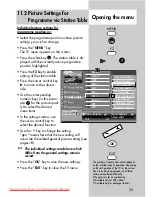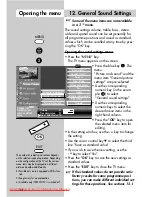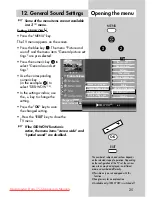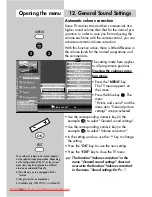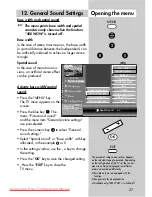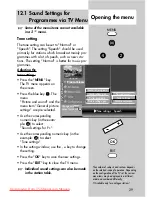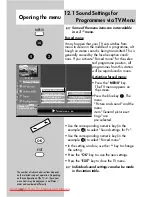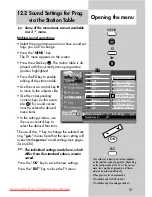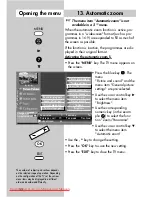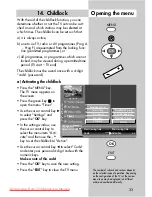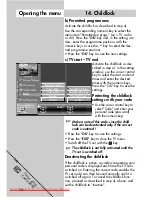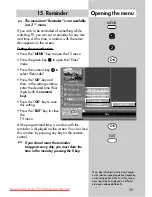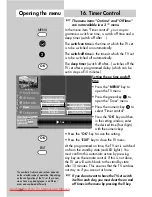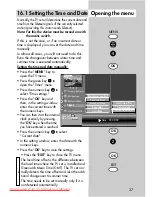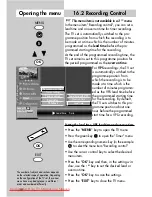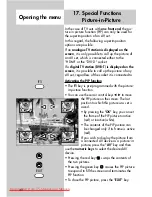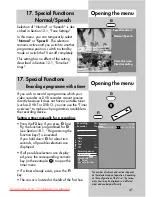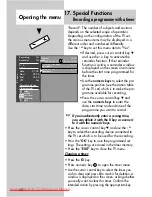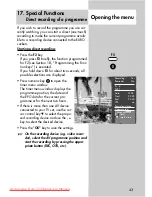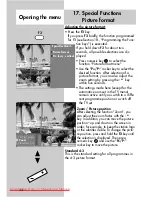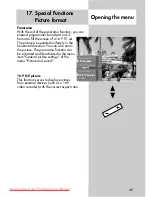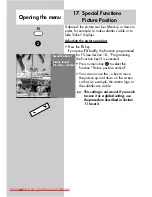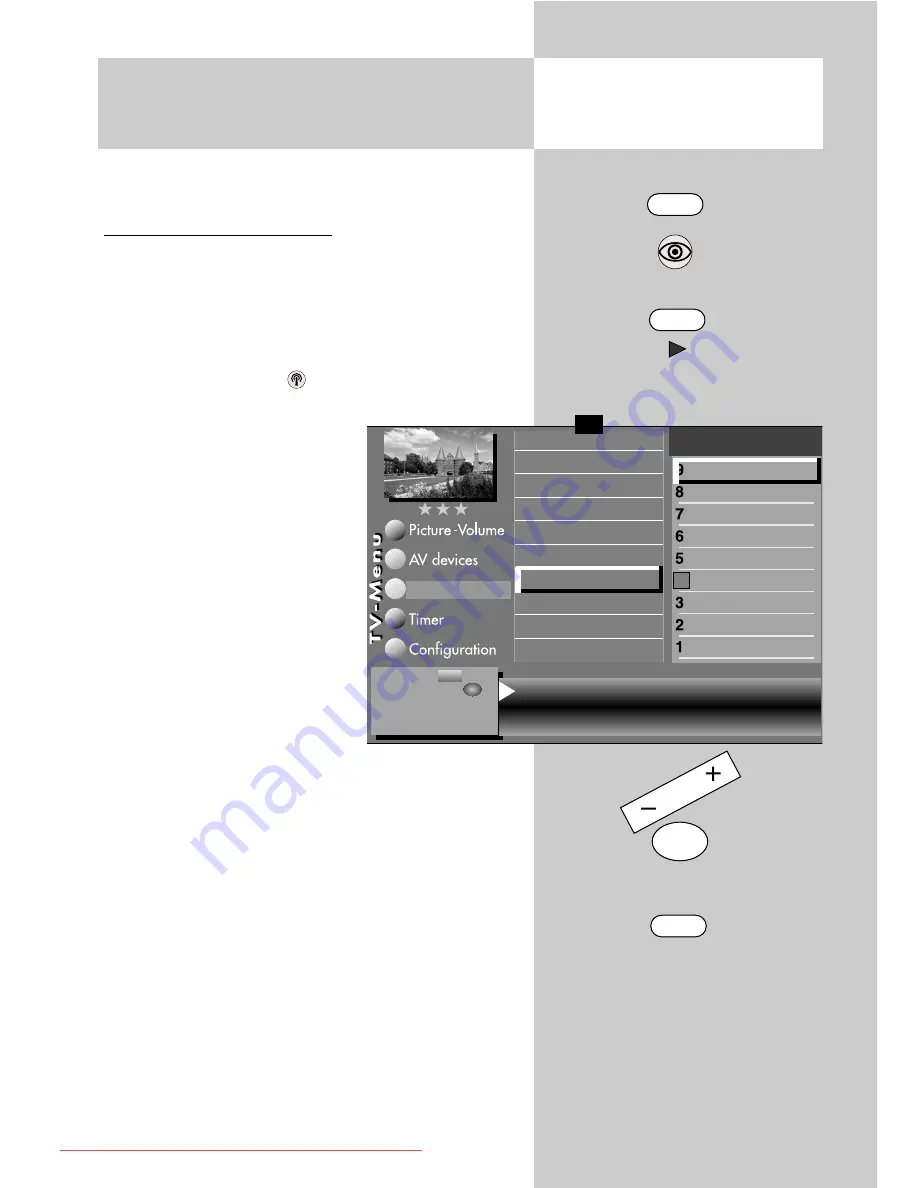
31
12.2 Sound Settings for Prog.
via the Station Table
Opening the menu
Some of the menu items are not available
in a 2 ** menu.
Making sound corrections:
• Select the programme position whose sound set-
tings you wish to change.
• Press the "
MENU
" key.
The TV menu appears on the screen.
• Press the white key
. The station table is dis-
played with the currently active programme
position highlighted.
• Press the
F2
key to enable
editing of the station table.
• Use the cursor control key
to move to the subjects side.
• Use the corresponding
numeric keys (in this exam-
ple:
) for sound correc-
tions) to select the desired
menu items.
• In the setting window, use
the cursor control key to
select the desired functions.
The use of the
- +
key to change the selected set-
ting. "
gen
." means here that the new setting will
overwrite the
gen
eral sound settings (see pages
24 and 26).
The individual settings made here, which
differ from the standard values, remain
saved.
Press the "
OK
" key to save the new settings.
Press the "
EXIT
" key to close the TV menu.
☞
☞
MENU
F2
OK
EXIT
The number of subjects and sections depends
on the selected scope of operation. Depending
on the configuration of the TV set, the various
menu items may be displayed in a different
order and numbered differently.
3) See glossary for an explanation.
5) Available only for DVB stations!
7) Available only for analogue stations!
Volume correction
0
Tone settings
gen.
Forced mono
7)
off
Sound corrections
Colour standard
3)7)
Picture quality
Picture correct.
Enter logo
Station contained in EPG
Signal quality
5)
DVB-prog. info
5)
Frequency/channel
7)
0010
Hessen 3
0009
Südwest
0008
MDR
0007
PRO 7
0006
RTL 2
0005
RTL
0004
SAT 1
0003
Bayern 3
0002
ZDF
0001
ARD
Station table
Change with
Accept value with
– +
OK
✗
F1
➔
607 47 2042.A1 Clarus GB 04.12.2007 9:59 Uhr Seite 31
Downloaded From TV-Manual.com Manuals