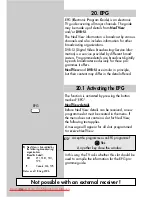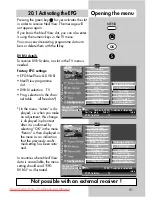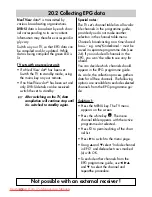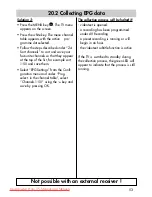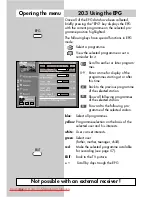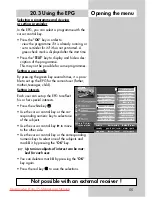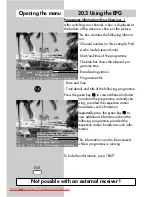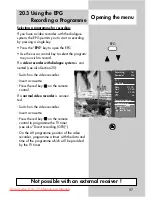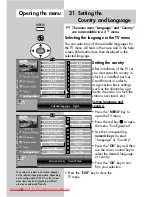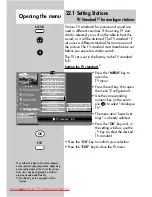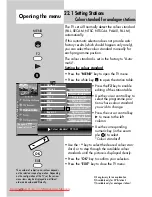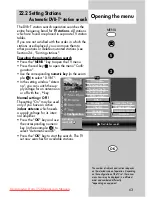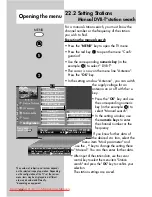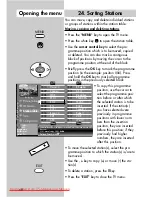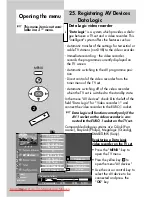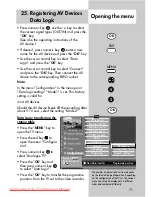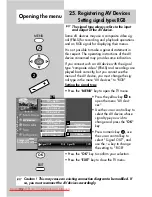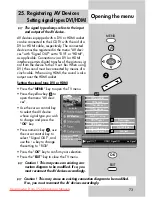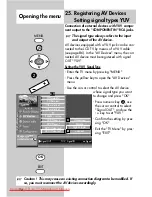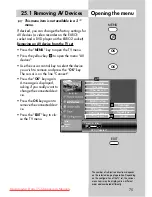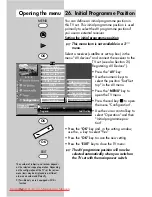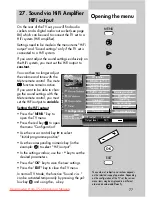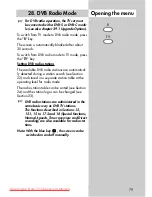64
For a manual station search, you must know the
channel number or the frequency of the station
you wish to find.
Executing the manual search
• Press the "
MENU
" key to open the TV menu.
• Press the red key
to open the menu "Confi-
guration".
• Use the corresponding
numeric key
(in the
example:
#
) to select " DVB-T".
• The cursor is now on the menu line "Antenna".
Press the "
OK
" key
• In the setting window "Antenna", you can switch
the supply voltage for an
antenna on or off with the
- +
key.
• Press the "
OK
" key and use
the corresponding numeric
key (in the example:
!
) to
select "Manual search".
• In the setting window, use
the
numeric keys
to enter
the channel number or the
frequency.
If you know further data of
the desired sta tion, select the
menu item "Mod. parameter" and
use the
- +
key to change the setting there
to "Manual". You can then enter further data.
• After input of the station data, use the cursor
control key to select the menu item "Station
search" and press the "
OK
" key to confirm your
selection.
The station settings are saved.
22.2 Setting Stations
Manual DVB-T*station search
Opening the menu
MENU
!
Channel
05 Frequency 177.500 Mhz
Mod.-Parameter
auto. Start station search
General settings
Manual search
Automatic search
Antenna
AV function
Function for F3
Function for F2
Function for F1
EURO sockets
DVB-T
Analog-TV
Country
Language
Operating
Configuration
Start station
search with .
OK
F1
➔
Transmission 8k Mode Modulation64 QAM
Mod. Parameter manuell Guard Intervall 1/8
Code rate
3/4 Start station search
The number of subjects and sections depends
on the selected scope of operation. Depending
on the configuration of the TV set, the various
menu items may be displayed in a different
order and numbered differently.
*depending on equipment
607 47 2042.A1 Clarus GB 04.12.2007 9:59 Uhr Seite 64
Downloaded From TV-Manual.com Manuals